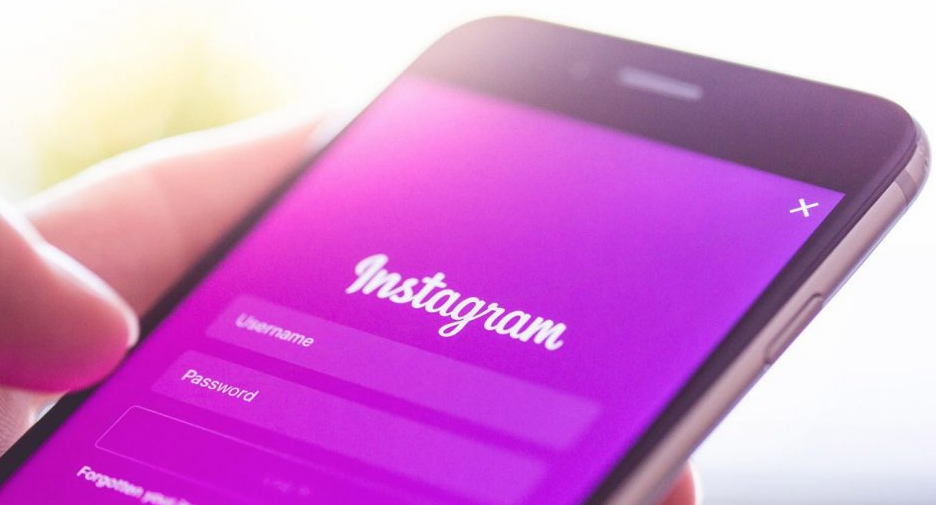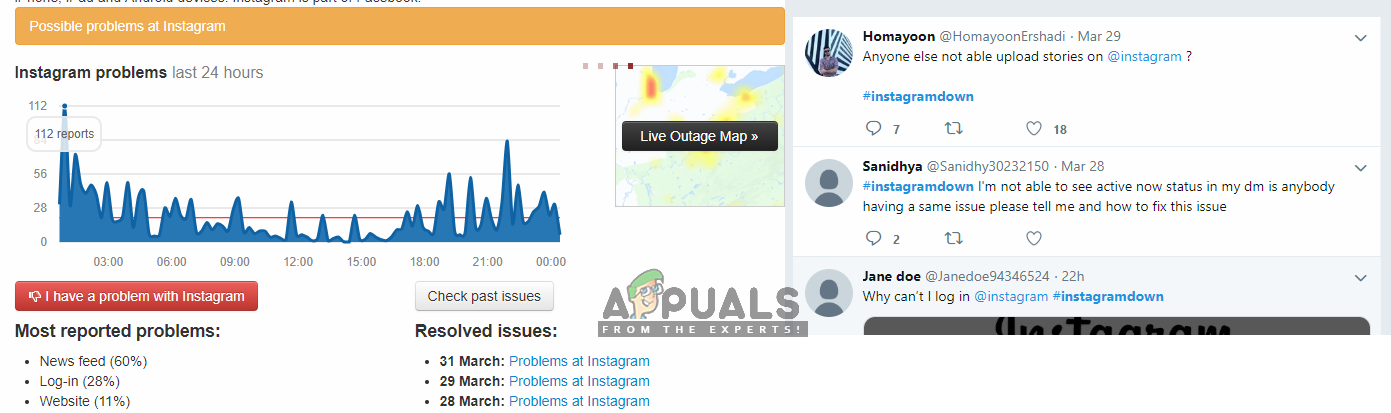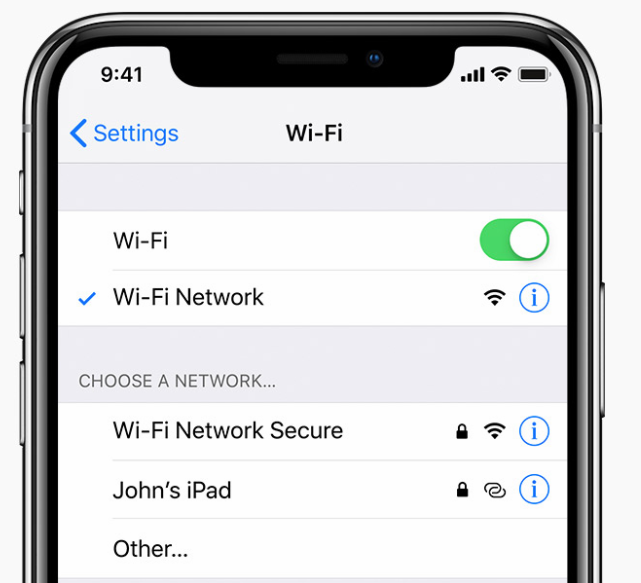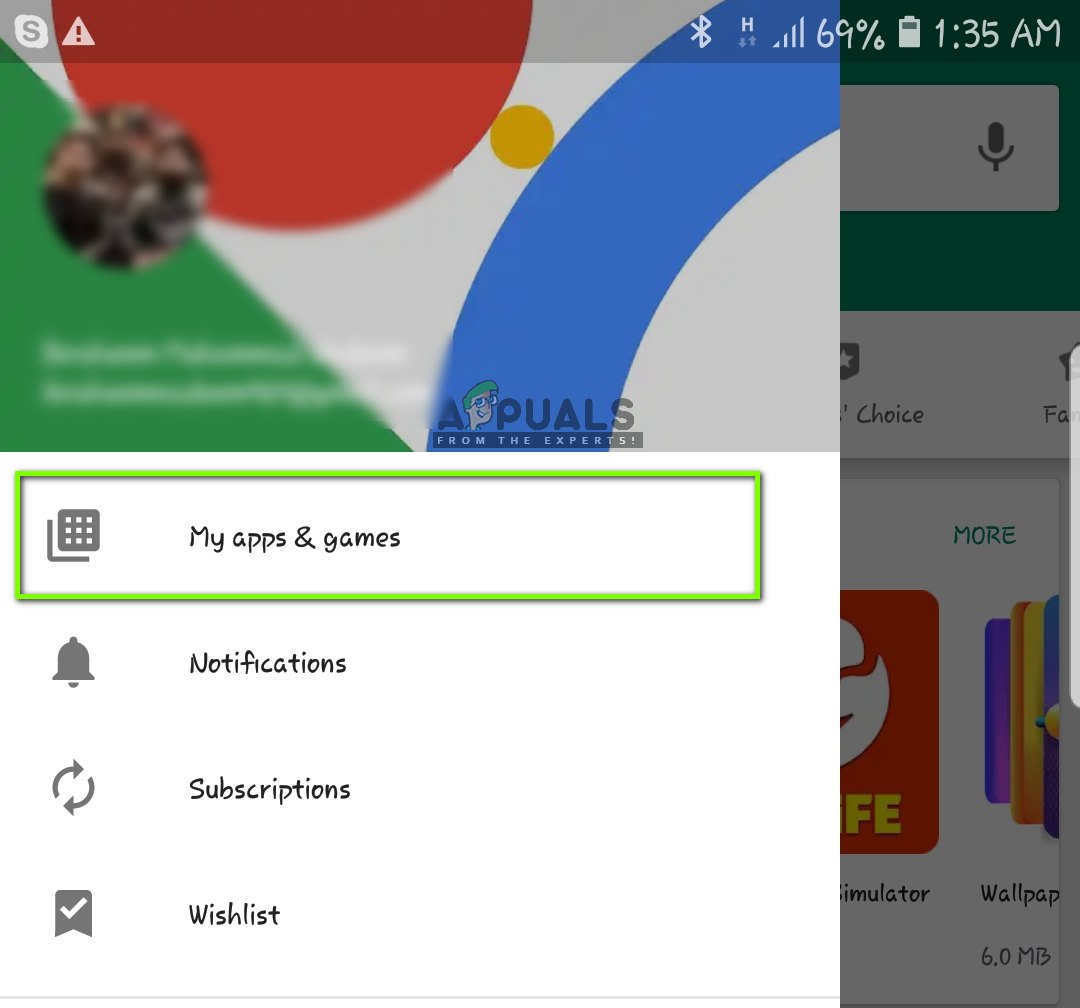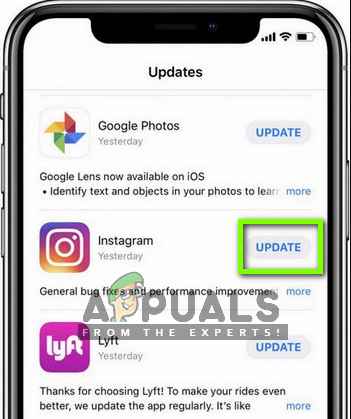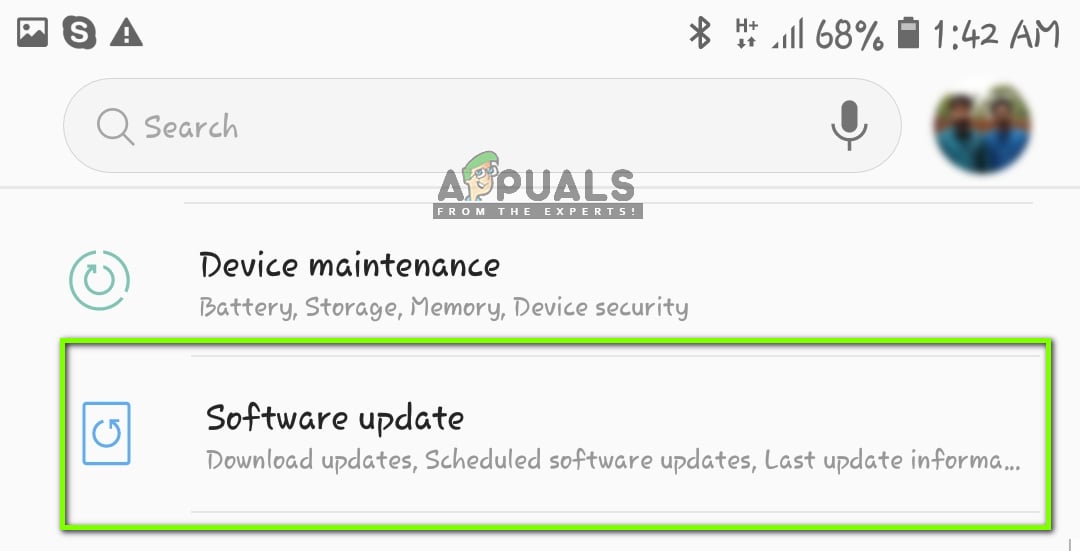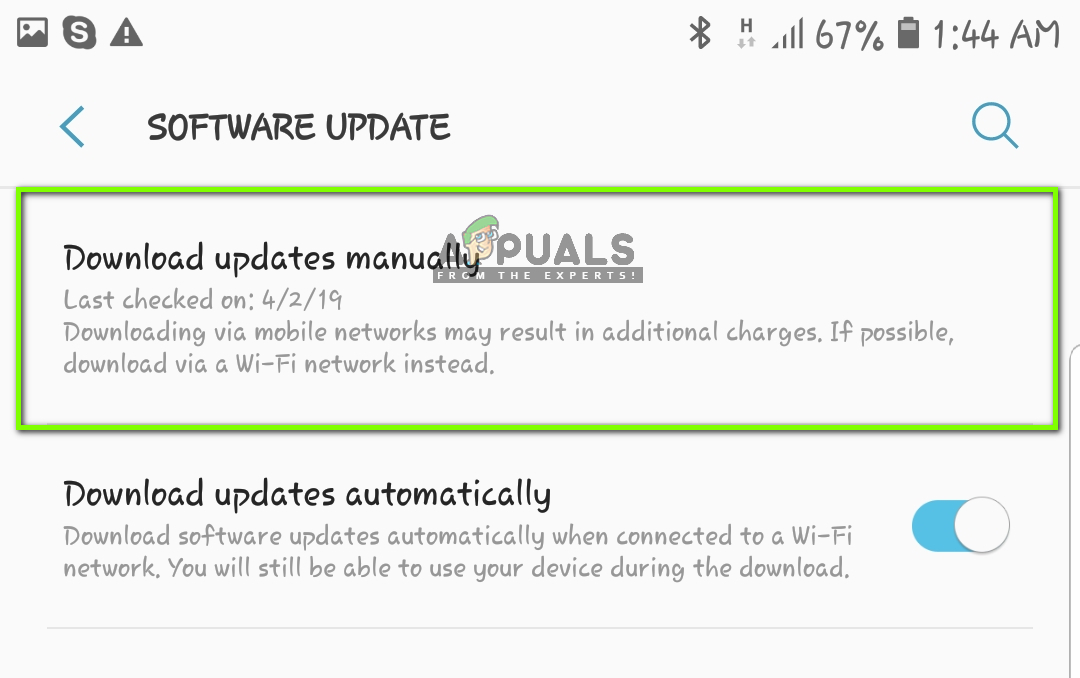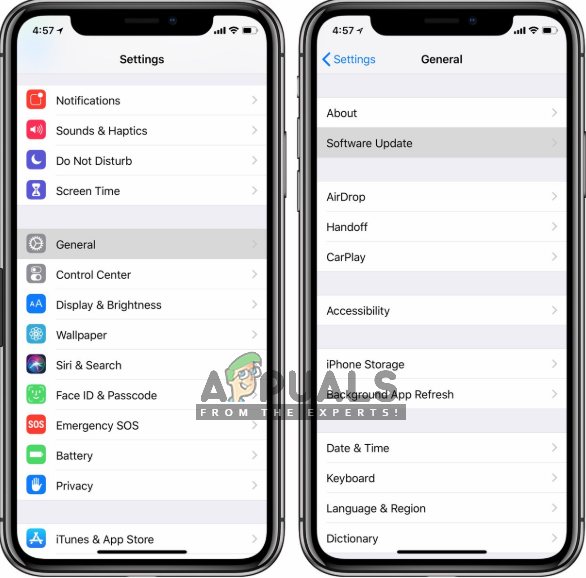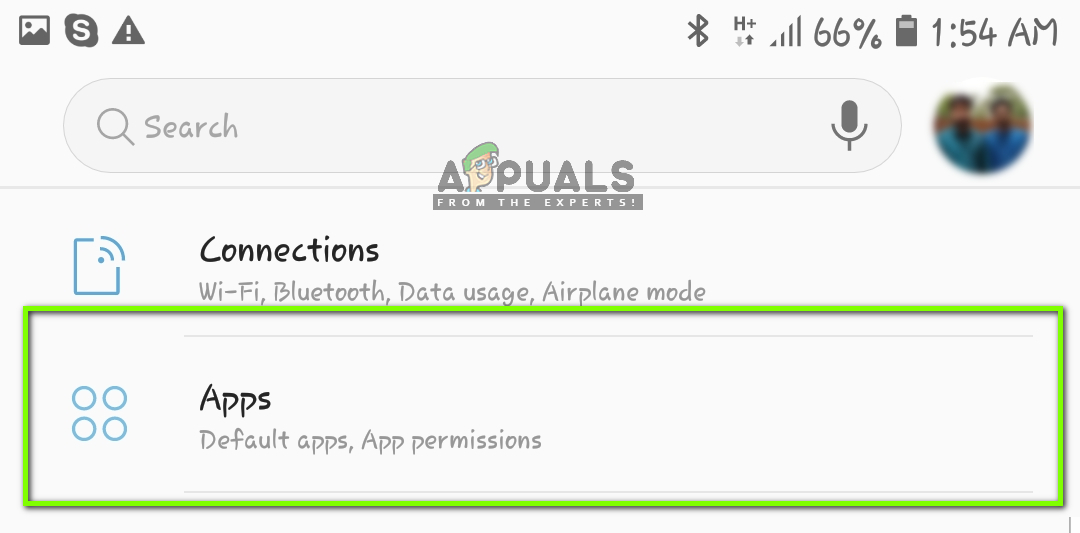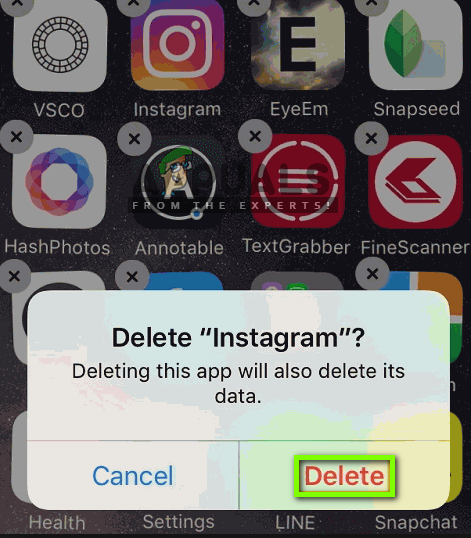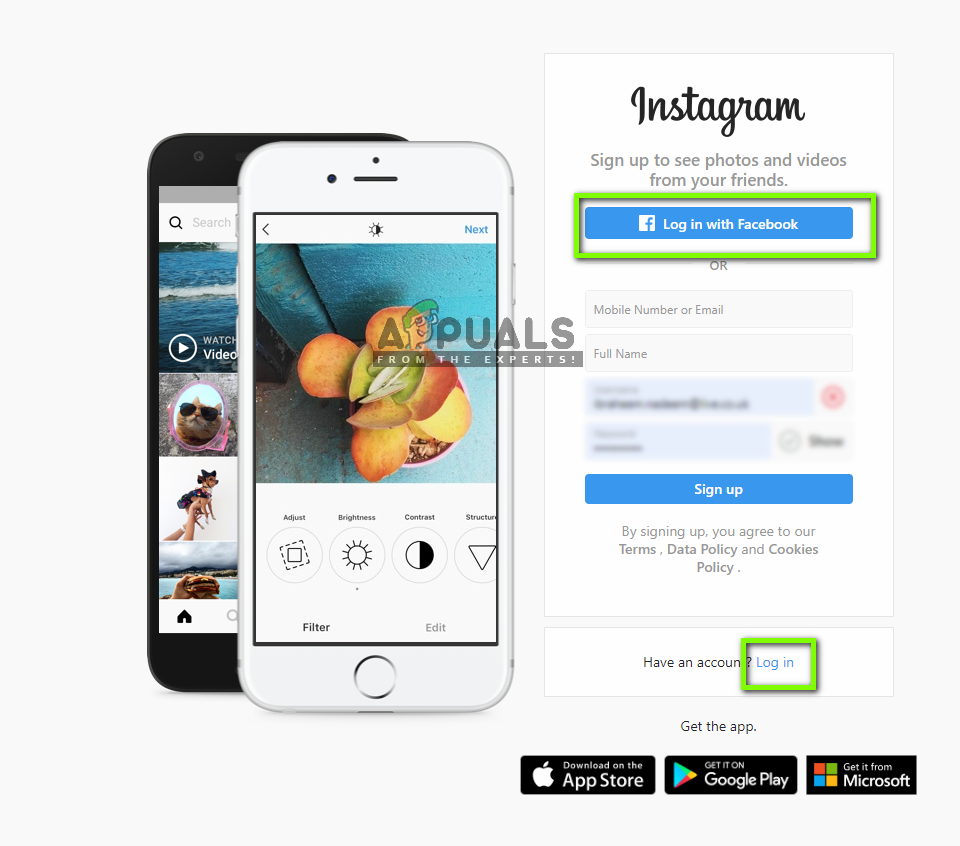Even though the application is maintained very carefully, there are still several issues which bug the users. One such case is Instagram not working properly in smartphone devices (Android and iOS). The application either doesn’t launch at all, doesn’t have all of its functions running or crashes intermediately. This issue is very common and occurs on a rather large scale. In this article, we will go through all the causes as to why this occurs and the solutions to fix them.
What causes Instagram not to Work in Android/iOS?
After analyzing several user reports and replicating the situation at our own smartphones, we came to the conclusion that there are several reasons to why this error occurs. They might range from official problems to local smartphone specific ones. Here are some of the causes as to why Instagram doesn’t work on your phone: Before you move on with the solutions, make sure that you have your credentials at hand. When we clear the application data or reinstall it, you will be required to enter them. You should also have access to your phone number if you have enabled two-step verification.
Solution 1: Checking Instagram Status
Before we start meddling with your application’s settings, it is worth checking that if actual Instagram servers are down at the backend. If they are, you will not be able to access Instagram properly and have issues loading. There are some cases where people around you might be able to use Instagram easily and you won’t be able to; this is normal behavior and nothing to worry about. You can check several third-party websites to check if Instagram is actually down. You can even head over to user forums and check if there is an ongoing thread going on regarding the issue. When you are actually sure that there is nothing wrong with the servers, you can go on and troubleshoot the issue in your computer.
Solution 2: Checking Internet Connection
If the internet connection on your smartphone isn’t stable, you will have issues connecting to Instagram services. This is the number one cause why users have trouble using Instagram and all of its features. In some cases, it may appear that the application is not working at all. Hence it is recommended that you make sure that you are not using a limited internet connection. Mostly connections in organizations and public places have several mechanisms or proxies involved which does not allow for several applications to work as expected. Try changing your network by switching to mobile data or some other Wi-Fi connection and see if the issue gets resolved.
Solution 3: Installing the Latest version of Instagram
Like mentioned before, the Instagram team releases frequent updates for the application every now and then. These updates target the latest issues of the application and sometimes, introduce further stability and new features. If you are holding back, update your application as soon as possible.
For Android Users:
In this step, we will be navigating to the Android Play store and by navigating to the Update tab, we will update the application to the latest build available. The application will now start updating automatically. After it has updated, open the application and check if the issue is resolved.
For iPhone/iPad Users:
In this step, we will be navigating to the AppStore in your iDevice and update the application from there.
After the application has updated, open the App and see if the issue is resolved.
Solution 4: Updating your OS
Whether you are an Apple or Android user, you should have the latest OS installed in your devices. The OS updates are targeted at increasing the stability and fixing any issues in addition to adding new features. If you are using a very outdated OS which is several updates behind, it is recommended that you update as soon as possible. Here are the steps to check for updates in Android and iPhone.
For Android:
Here we will navigate to the Settings of your Android device and search for any potential updates.
For iPhone/iPad:
In these steps, we will be navigating to the settings of your iDevice and updating it from there. Now open the Instagram application and check if the issue is resolved.
Solution 5: Clearing Application Data (For Android)
Every application in Android OS has application data stored in the system for storing the application’s preferences, username, password, and other details. You can think of the total storage on Instagram as of two spaces. One part contains the application’s base files as downloaded by the PlayStore. The other part contains the preferences of the user, the user’s account, etc. The second part might be in an error state or have bad configurations stored. To resolve this issue, we will clear your application data and see if this solves our problem. Note: You would have to re-enter your credentials in order to log into the application again.
Solution 6: Reinstalling Instagram
If all the above methods fail and you still cannot get Instagram to work, there is a high possibility that your installation files are either corrupt or incomplete. Furthermore, if you are using a ‘modified’ version of the application after jailbreaking or using third-party developers, it is recommended that you revert back to the default application and see if this does the trick for you. In this solution, we will reinstall the application on your device. Note: Make sure that you also uninstall all other Instagram related applications such as Boomerang etc.
For Android:
First, we will uninstall the application right from the home screen and then navigate to the PlayStore to install the application again.
For iPhone/iPad:
The main steps are more or less, the same in iDevices. Just the way of doing them might be a little different. Follow the steps below:
Solution 7: Checking your Phone Hardware
There are very ‘rare’ cases where your Phone is of such low hardware that the application is not working properly in it. It might be working with only half such features or the application might be crashing every now and then. This is very common amongst older phones. By old, we mean phones like Samsung S1 or S2. So if you have an older phone, consider upgrading it and then trying to see if Instagram works as expected.
Solution 8: Using Desktop Alternative
Even though Instagram is primarily a mobile application, it has also launched a web version which allows users to perform some minor functionalities. You will not be able to capture pictures, do Direct Messages, etc. but will be able to view posts and other users. Navigate to the Official website of Instagram. Here you will have two options to log in; either through an account or through Facebook. Choose the correct option and you will be logged into your account.
Tips:
There are some operational tips which you can follow in addition to the solutions above:
Try closing (from the recent apps list) and opening the application.Make sure that there aren’t many applications running in the background.Make sure that you are not launching the application in any sandbox.If you are using an emulator, problems might arise so try switching to an actual smartphone.
Fix: “iTunes could not restore the iPhone or iPad due to corrupt or…Leaks iPad 10.8-inch Schematic Claims iPad Pro-like Design, Thinner Bezels and…Fix: Instagram Videos not Playing on Android DevicesPersonal Hotspot Not Working on iPhone or iPad? Try These Fixes