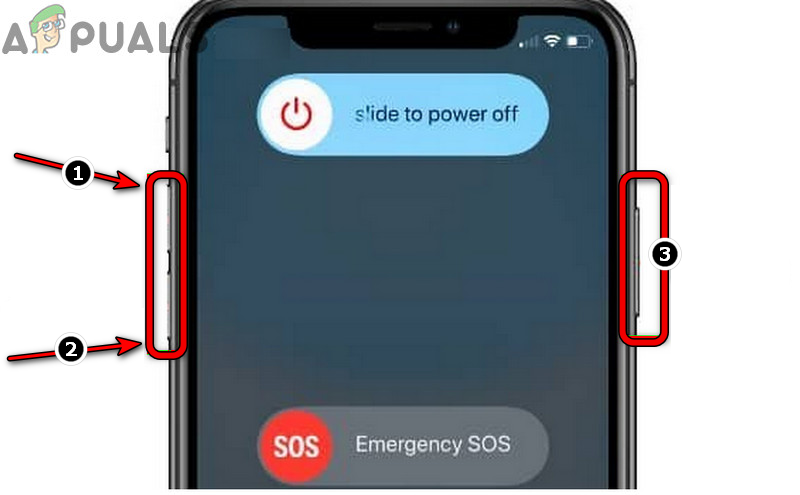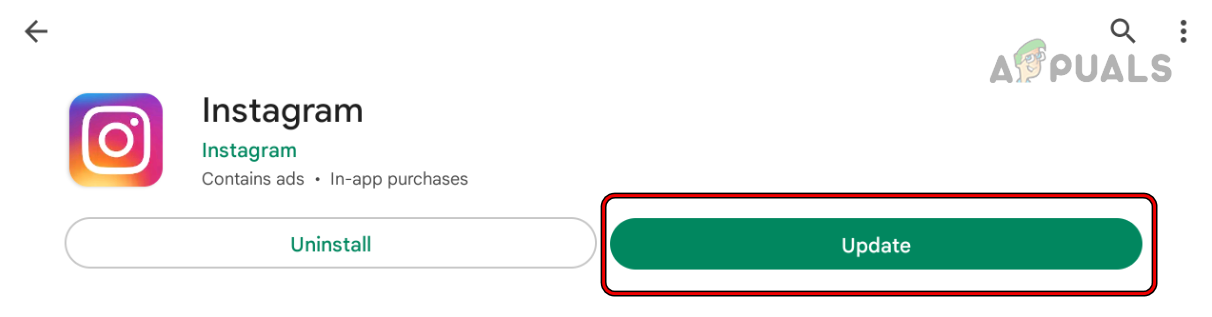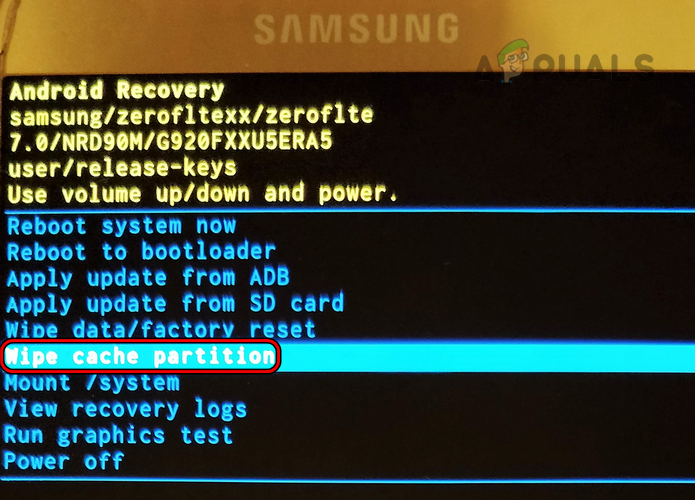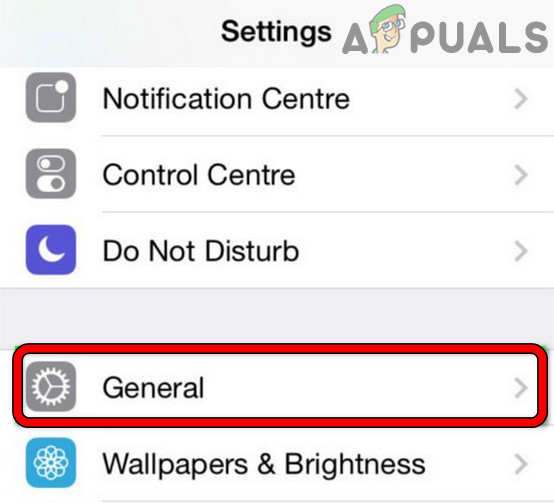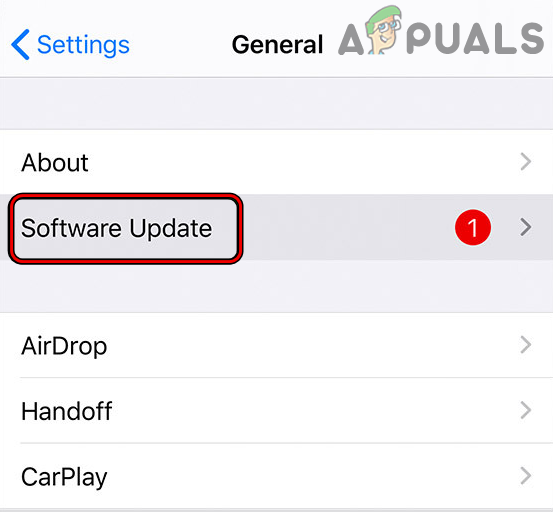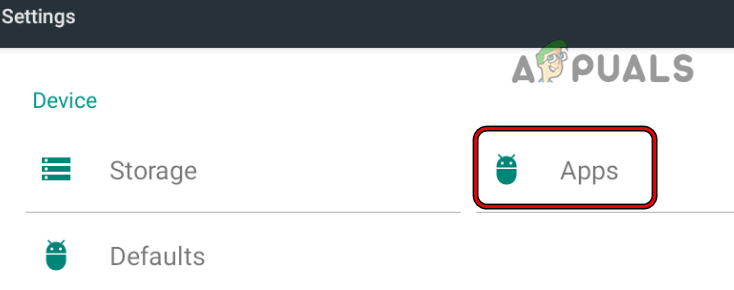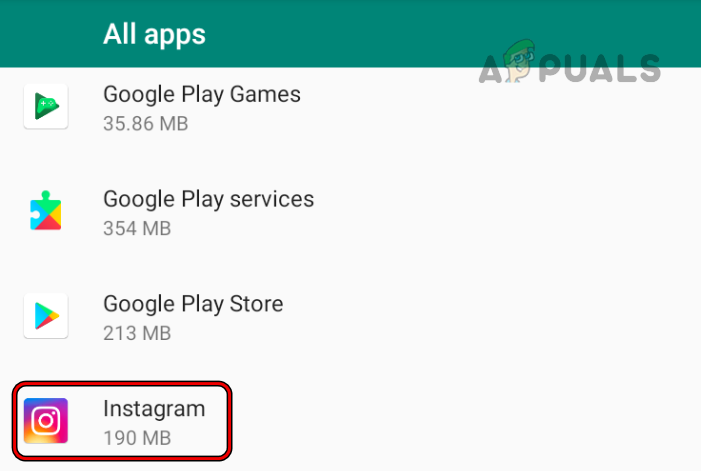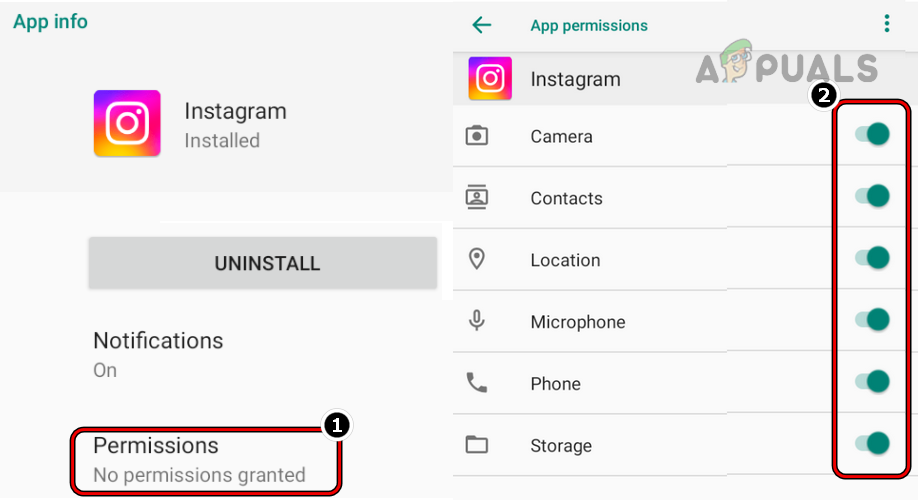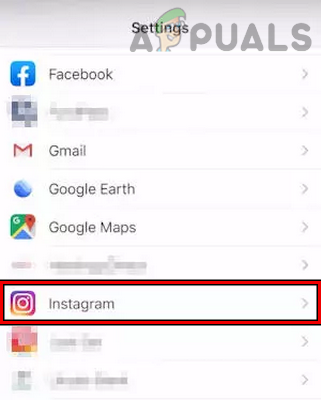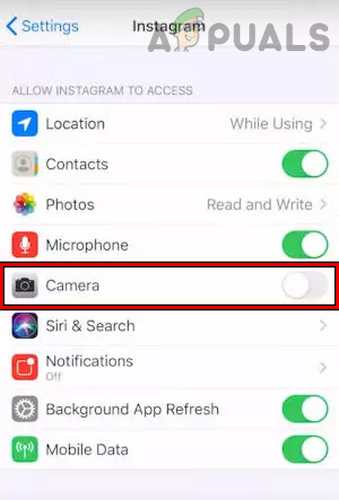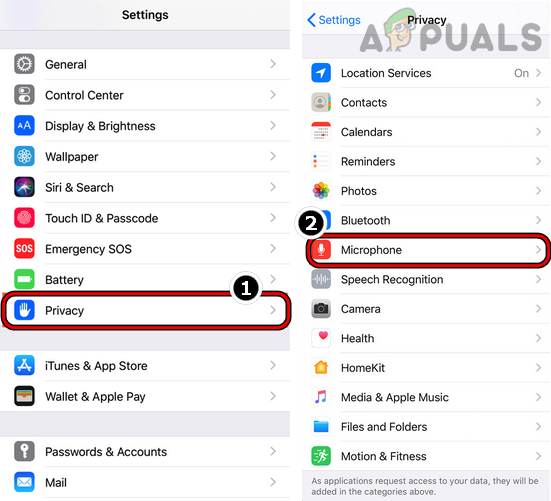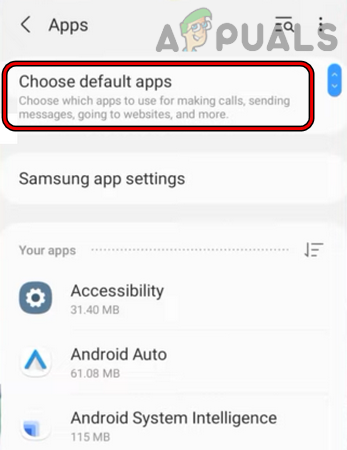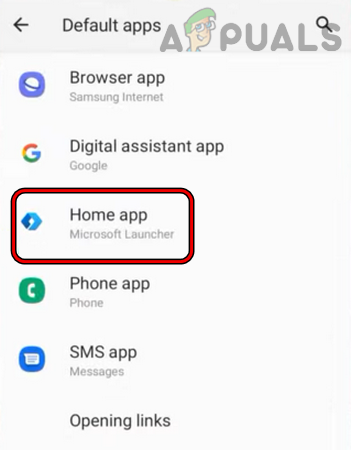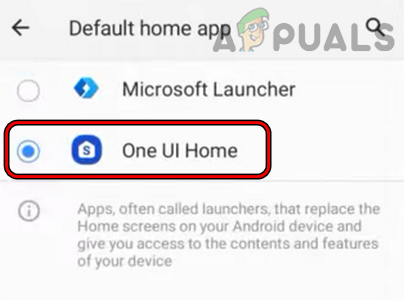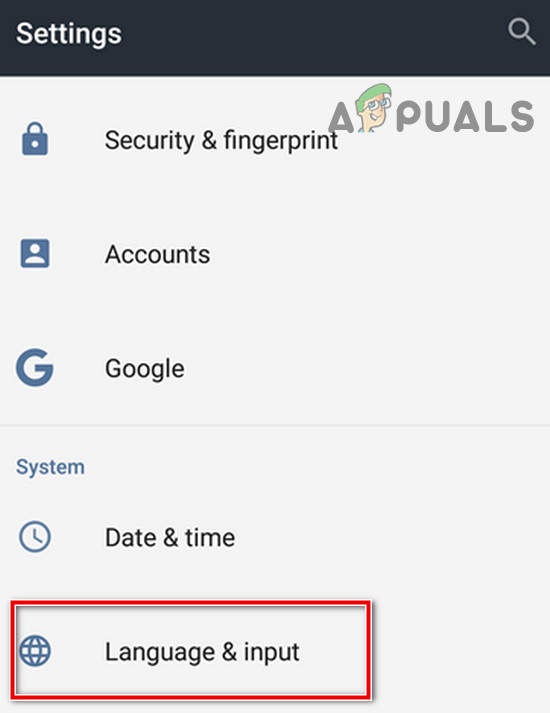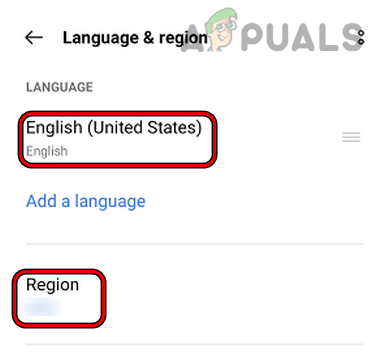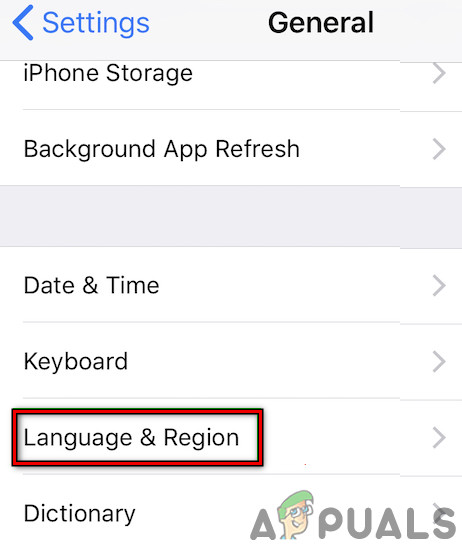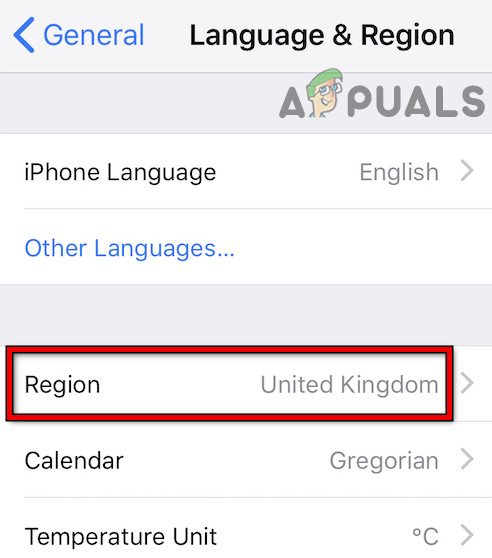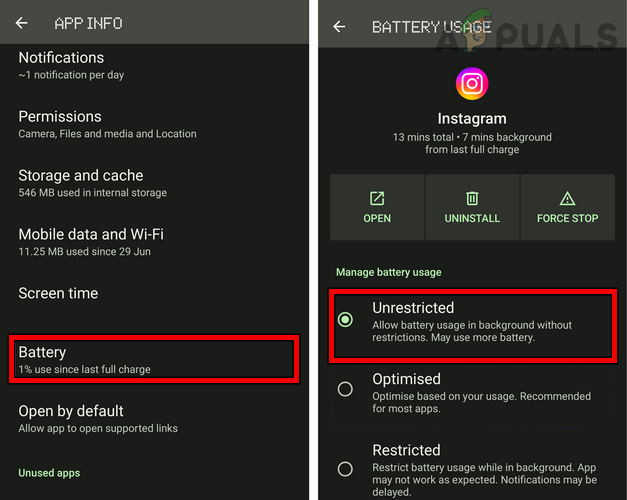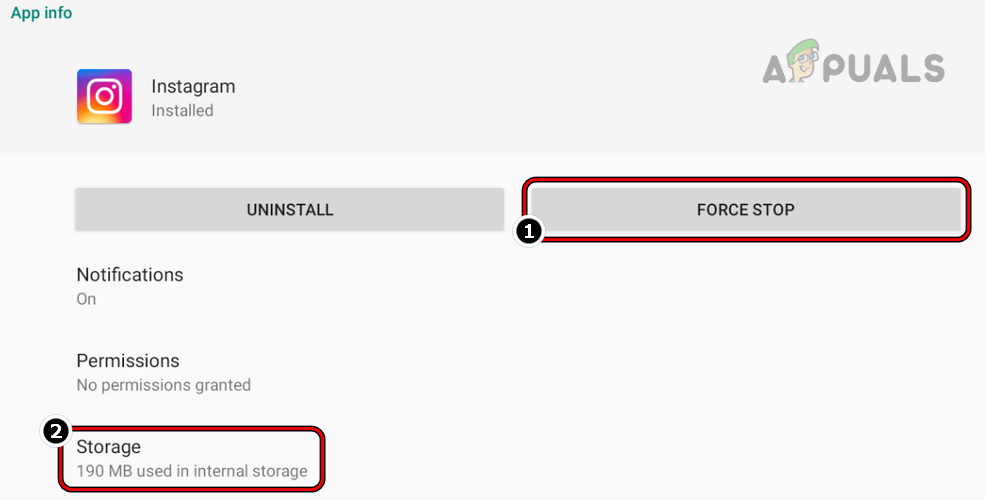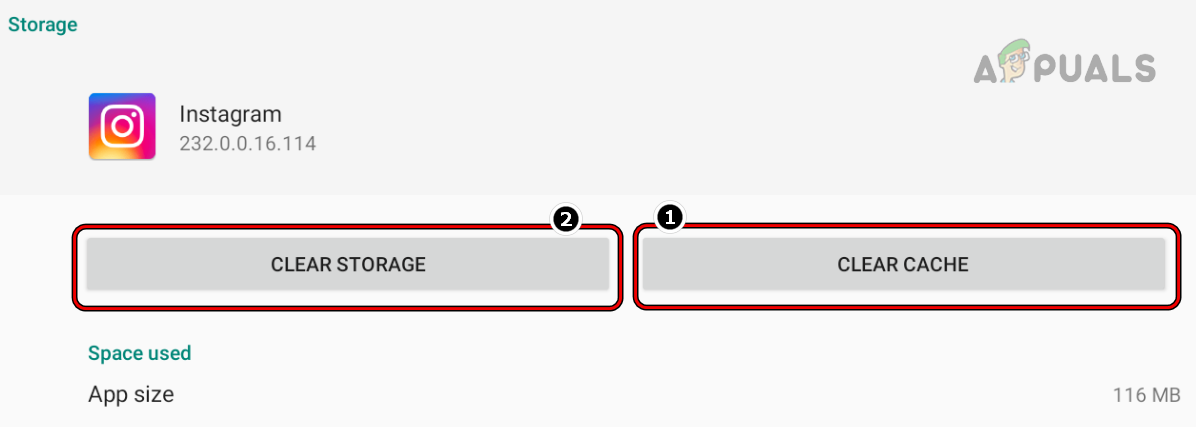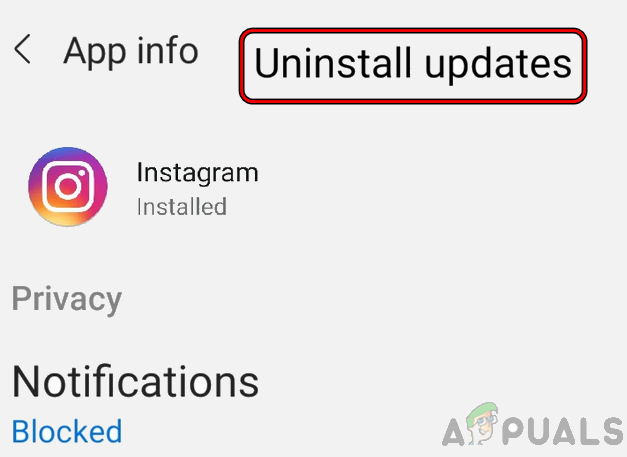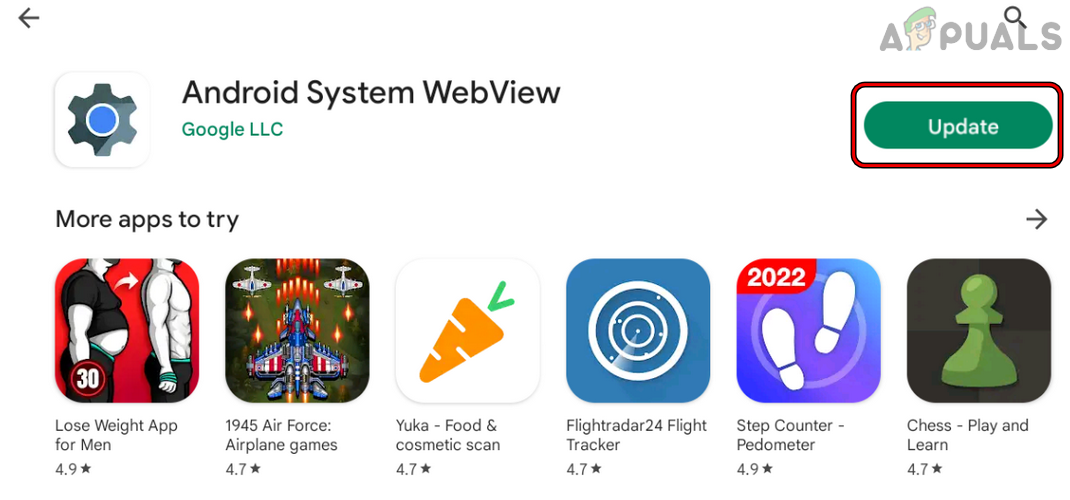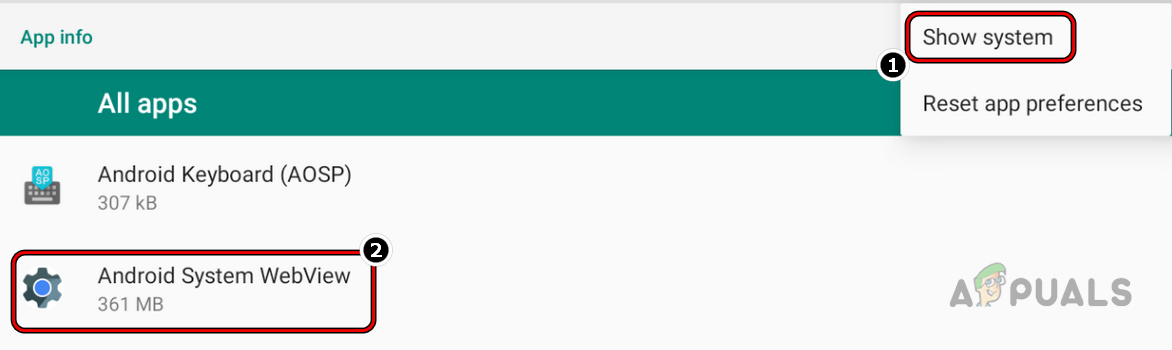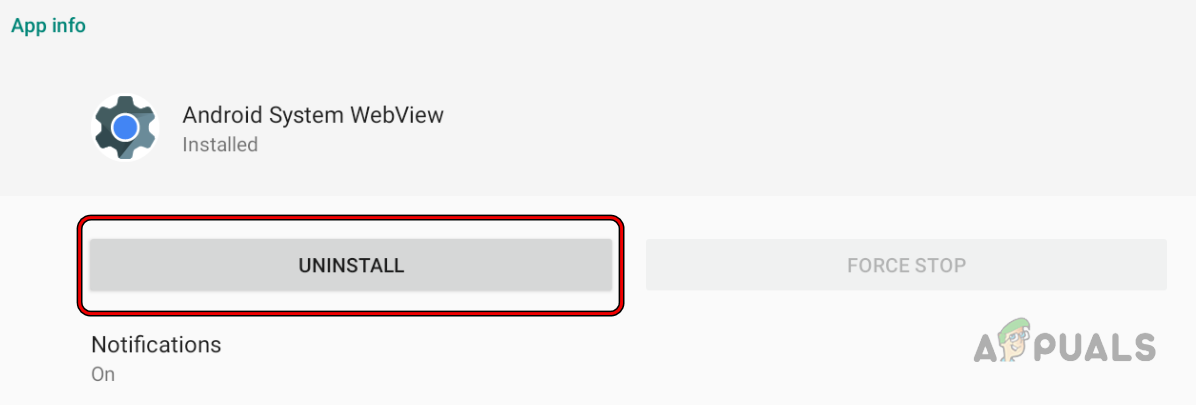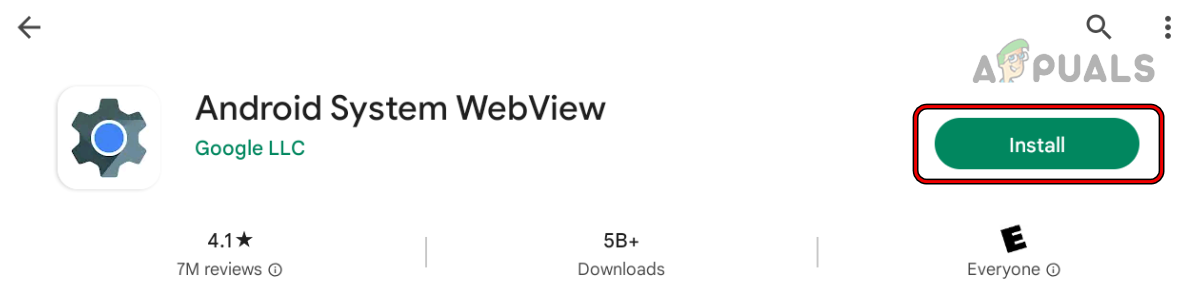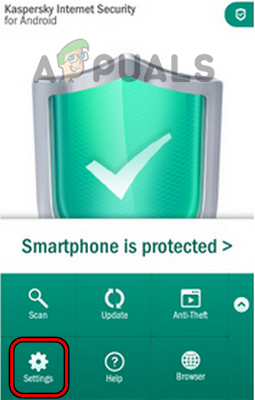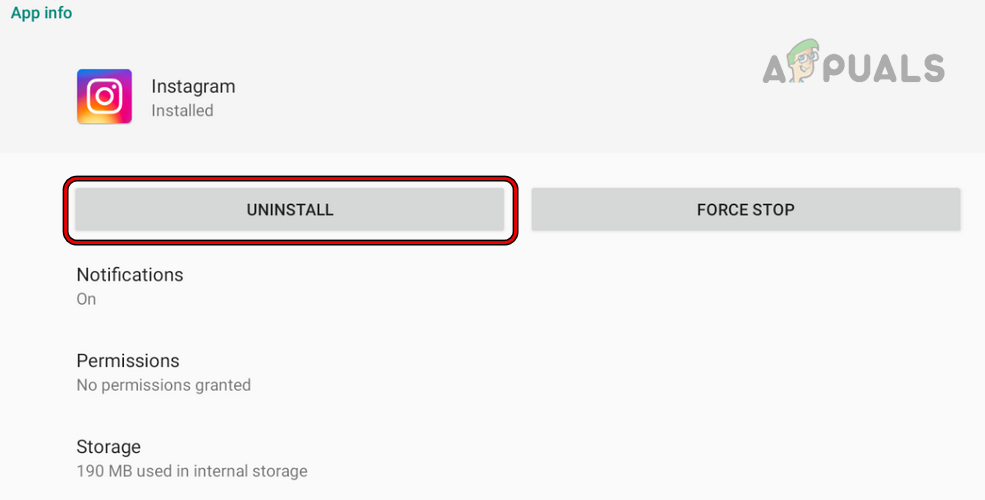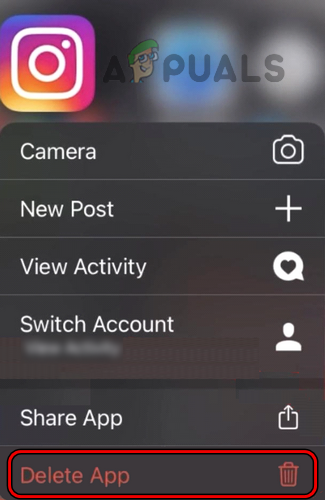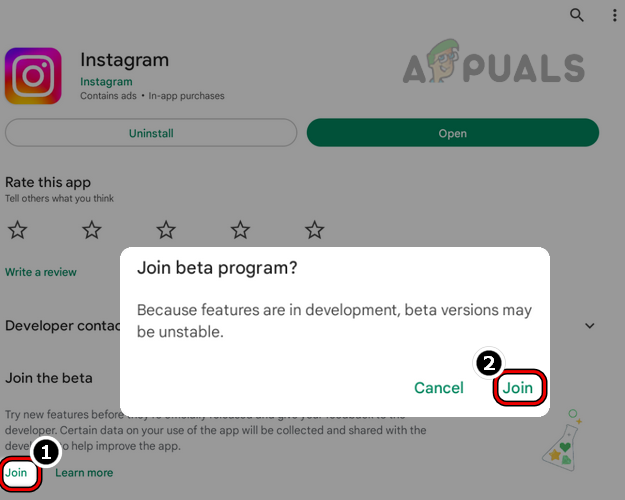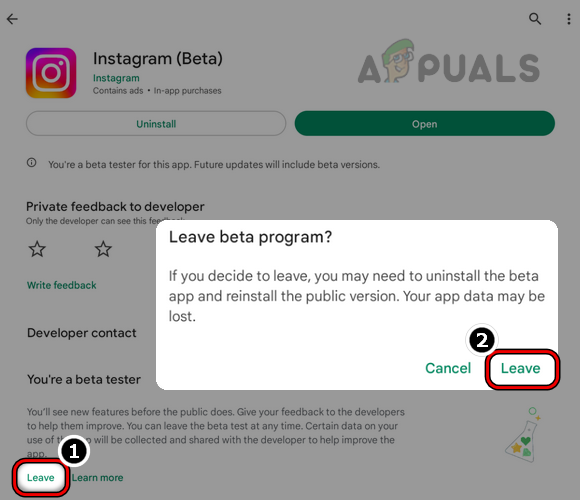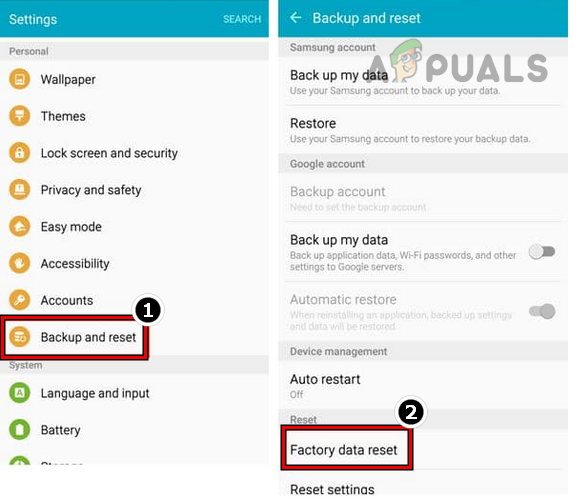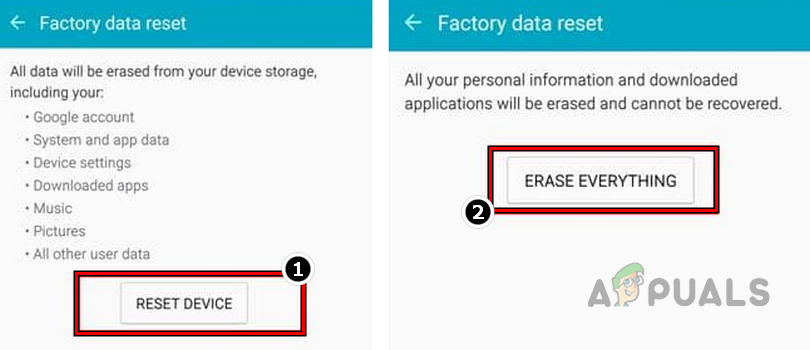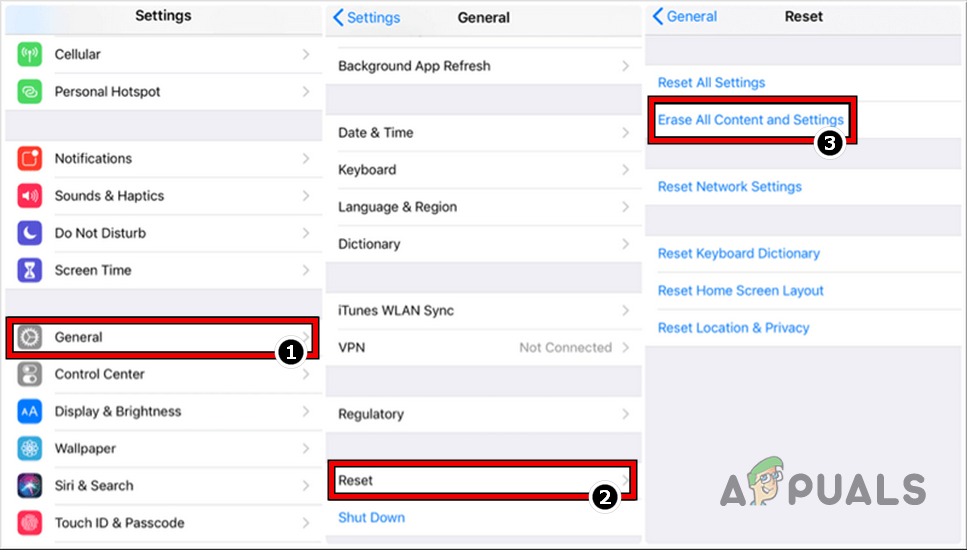The error is generally reported after an update of the Instagram app or device’s OS. In some cases, the problem occurred while doing a particular app operation like watching Instagram stories or taking verification selfies. The issue is reported on both, the iPhone and Android versions of Instagram apps. For some, the error occurred while accessing the Instagram website through a browser. There may be many reasons for which you may encounter the Instagram keeps crashing issue but the following can be easily marked as the main ones:
1. Force Restart Your Phone (iOS & Android)
A temporary glitch in your phone’s OS modules may cause constant crashing of Instagram and here, performing a force restart of your phone may resolve the issue. For illustration, we will go through the process for an iPhone but the method (steps a bit different) works on Android as well. Before moving on, make sure Instagram servers are not down or going through a rough patch.
2. Update the Instagram App to the Latest Release (iOS & Android)
The Instagram app may keep crashing if its outdated installation has become incompatible with the phone’s OS. In this case, updating the Instagram app to the latest build may clear the crashing issue. For elucidation, we will go through the process of updating the Android version of Instagram to the latest build, although, the approach is the same the process may differ a bit on the Apple version of the Instagram app.
3. Wipe Cache Partition of Your Phone (Android Only)
If the data/info in your phone’s cache has become corrupt, then the Instagram app may fail to fetch essential data from the phone’s cache and thus the crashing. In such a case, wiping the phone’s cache partition may solve the problem.
4. Update the Phone’s OS to the Latest Build (iOS & Android)
If your phone is missing the latest updates and patches for its OS, then it may become incompatible with the Instagram app and this incompatibility may terminate essential app modules in their execution, leading to the app’s frequent crashes. For illustration, we will go through the process of updating an Apple phone to its latest iOS build and if you have an Android phone, you may update it as per the OEM’s instructions.
5. Give the Instagram App its Required Permissions (iOS & Android)
The Instagram app may instantly crash if it does not have any permissions (like the File Writing permission) essential for its operation. Here, giving the Instagram app the required permissions may resolve the issue.
For Android
For iOS
6. Revert to Stock Android Launcher (Android Only)
If you are using a 3rd party launcher (like Hex+), then that launcher may have become incompatible with the Instagram app (due to a launcher or app update) and may cause constant crashing of Instagram. In such a case, reverting to the stock Android launcher may resolve the issue.
7. Change Regional and Language Settings of Your Phone (iOS and Android)
If your regional and language settings have recently changed (by you or a 3rd party app), then that could result in constant crashes of the Instagram app as the app fails to authenticate your credentials from a different region. Here, switching the regional and language settings of your phone to your current location may resolve the issue.
For Android
For iOS
8. Disable Battery Optimization for the Instagram App on Your Phone (Android Only)
If your phone is terminating the Instagram app to optimize its battery, then that could be the root cause of the crashing issue under discussion. Here, disabling Battery Optimization for the Instagram app on your phone may clear the problem.
9. Clear Cache and Data of the Instagram App (Android Only)
You may face the crashing of Instagram on your Android phone if its cache or data is corrupt. Due to this corrupt cache/data, the app is failing to access data essential for its operation. In such a scenario, clearing the cache and data of the Instagram app may resolve the issue. You may need to re-log into the Instagram app, so keep the credentials available.
10. Uninstall Updates of the Instagram App (Android Only)
If the latest updates applied to the Instagram app have become corrupt, then that could cause continuous crashing of the Instagram app. In this case, uninstalling updates of the Instagram app may resolve the issue. This method will only work for Android phones where the Instagram app is a system app (which cannot be uninstalled).
11. Update Android System WebView to the Latest Build (Android Only)
Instagram (like other apps) uses Android System WebView (based on Chrome) to show its web content. If the installation of Android System WebView on your phone is outdated, then its incompatibility with the latest Instagram modules may cause the crashing of the Instagram app. In such a scenario, updating the Android System WebView to the latest build may solve the problem.
12. Reinstall Android System WebView (Android Only)
Instagram uses Android System WebView (by using Chrome’s modules) to show its web content. The Instagram app on your phone may keep on crashing if the installation of the Android System WebView has become corrupt. In this context, reinstalling Android System WebView may clear the crashing issue at hand.
13. Disable Your Phone’s Security Product (iOS & Android)
If your phone’s antivirus is blocking the Instagram app’s access to the essential Instagram modules, then that could also cause constant crashing of the Instagram app. Here, disabling your phone’s security product may resolve the issue. For illustration, we will go through the process of disabling Kaspersky on an Android phone (steps for iPhone are nearly identical except for some exceptions). Warning: Advance with utmost care and at your own risk as disabling your phone’s antivirus may expose your phone’s data to threats.
14. Reinstall the Instagram App (iOS & Android)
The Instagram app may keep crashing if its installation has gone corrupt and essential app modules are failing in execution. In this scenario, reinstalling the Instagram app may solve the crashing problem.
For Android
For iOS
15. Leave or Join Instagram Beta (Android Only)
Instagram uses its Beta testers to find out bugs in its apps and the latest patches are also released firstly on the Beta channel. If you are a beta tester and encountering the crashing, then a bug in the app could be the root cause of the issue, and leaving the Beta program may clear the issue. On the other hand, if you are not a Beta tester and encountering the issue, then joining Beta may solve the problem as the bug causing the issue might have been patched in the app’s beta version. Here, joining the Instagram Beta may clear the app’s crashing.
Join Instagram Beta
Leave Instagram Beta
17. Reset the Phone to the Factory Defaults (iOS & Android)
The Instagram app may keep crashing if the phone’s OS or data is corrupt and due to this corruption, the essential modules of the Instagram app are being terminated in the execution. In this context, resetting your phone to the factory defaults may resolve the crashing problem at hand. Before proceeding, make sure to back up the phone’s essential data as it will be wiped clean. Also do not forget to fully charge the phone as the last thing you may want in a reset process is the dying of your phone’s battery.
For Android
For iOS
If the issue persists, then you may use the browser version of Instagram or try Instagram Lite (Android only) till the issue resolves on the back end or with your account. If you are one of those unlucky ones who are failing to load Instagram in a browser like Firefox, then you may try another browser like Edge to clear the problem. If you must use the Instagram app, then you may try an older version of the Instagram app (strictly not recommended as you will acquire an older version from a 3rd party website that cannot be trusted). If the Instagram app is crashing for you when doing selfie verification, then you may use another Android phone to complete the process as the Instagram server might have marked your device suspicious and causing the crashes. In the end, you may contact Instagram support or its developer to report the problem and get it rectified.