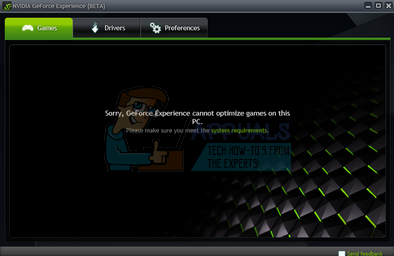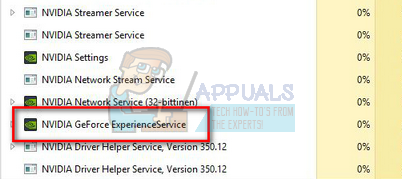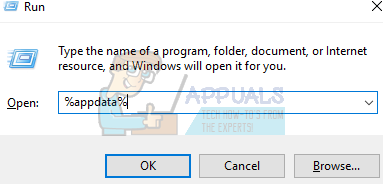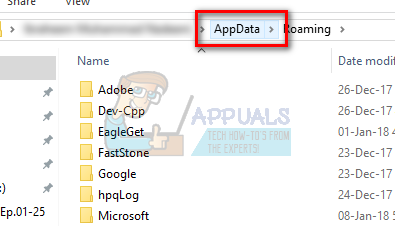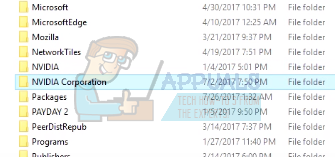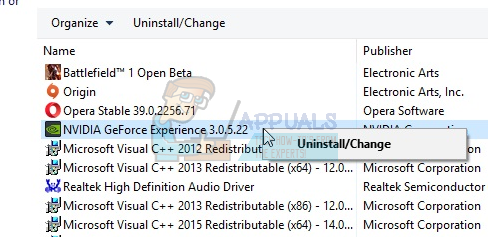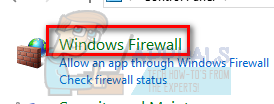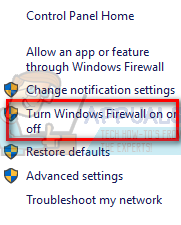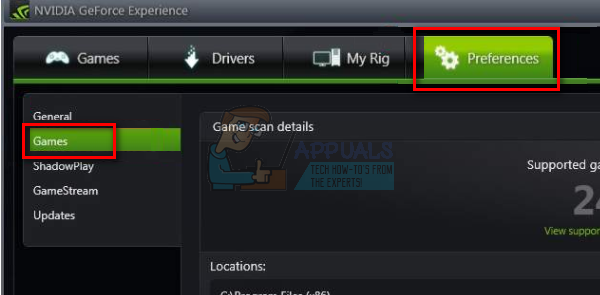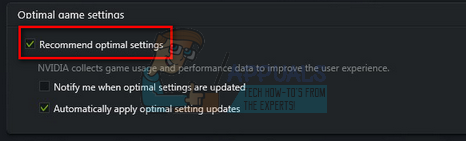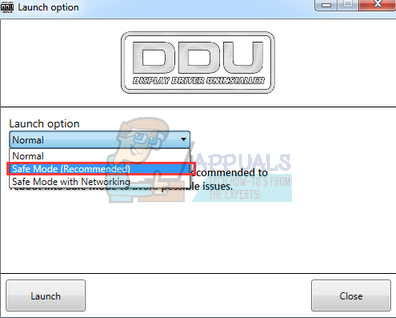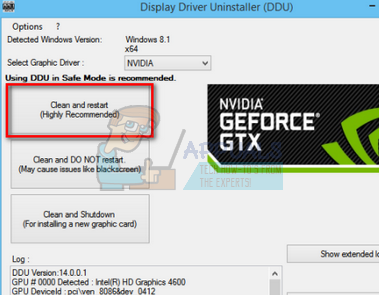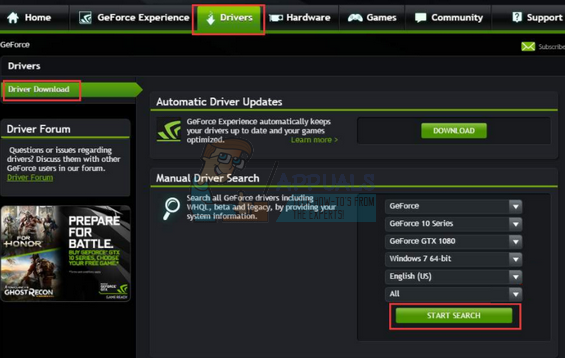Many users recently reported that they were unable to optimize their games using GeForce Experience. An error occurred whenever they navigated to the optimization menu. There are several causes of this; the most common one is the corruption of local files and Nvidia drivers.
Solution 1: Deleting User Configuration Files
The most effective solution for this problem is to delete all the user configuration files present on your machine. GeForce Experiences works after creating these configurations files in your C drive and uses these as a reference whenever it is operating. We can try deleting these files so when you run the application next time, it will automatically create new ones.
Solution 2: Reinstalling the GeForce Application
Another quick fix which worked for many users was uninstalling the GeForce application before reinstalling a fresh version downloaded from the official website. The GeForce application might not be up-to-date or the application might have configuration issues with your system.
Solution 3: Disabling Antivirus Software and Firewall
We can try disabling your Firewall and check if the problem gets solved. Windows Firewall monitors your incoming and outgoing internet data and packets. It also blocks some connections or some applications from installation if they don’t fulfill its criteria. You should also disable any antivirus software which is enabled on your computer.
Solution 4: Using Recommended Optimal Settings
It can also be the case that GeForce experience isn’t working as expected because you have changed some settings. When you ask Nvidia to optimize any game, it tends to look at several parameters before optimizing the game so it performs the best on your computer. We can enable the optimal settings using the application and check if this makes any difference.
Solution 5: Updating Graphics Driver
If all the above solutions don’t work, we can try updating the graphics driver. It may be possible that your graphics driver is not properly configured or is outdated. We need to completely delete all driver files before we install the new driver, therefore, we need to use the utility Display Driver Uninstaller. You can download the utility over the internet easily.
Note: Often there are some applications which might be interfering with the application. Make sure that there are no such applications running on your computer. Also, try logging into an administrator account and check if the games get optimized successfully there.
Ubisoft Game Developer Claims Fans Make Game Launches a “Horrid Experience"How to Fix GeForce Experience Error Code 0x0001 on Windows?Fix: GeForce Experience Unable to Open ShareFix: Something went wrong. Try restarting GeForce Experience