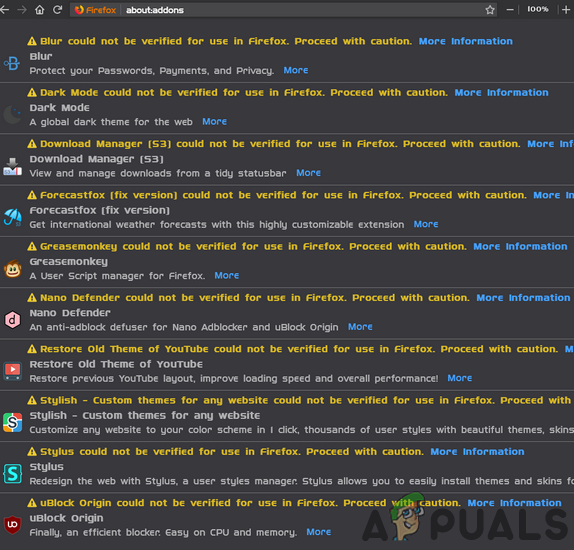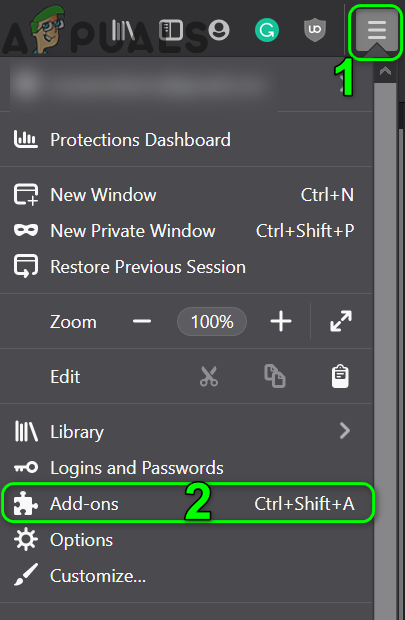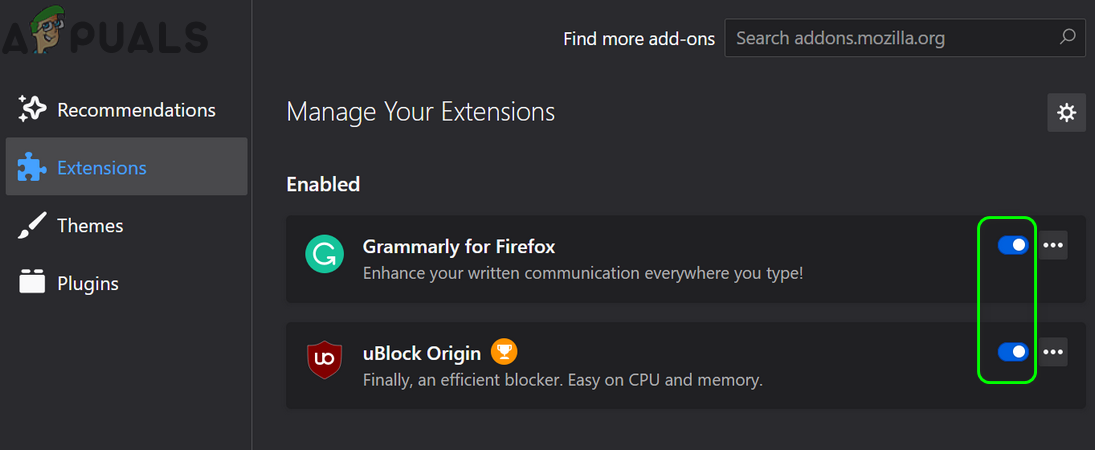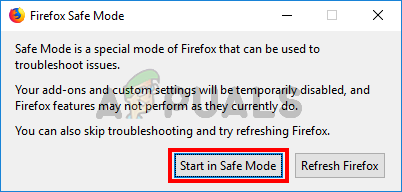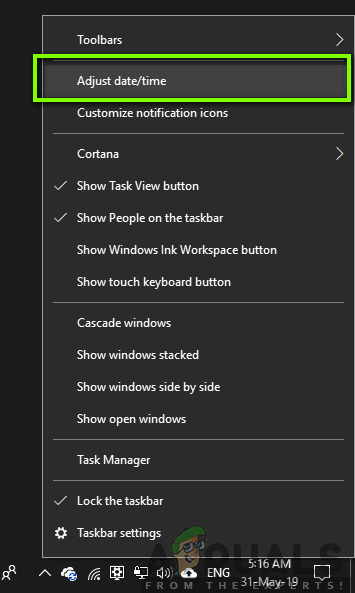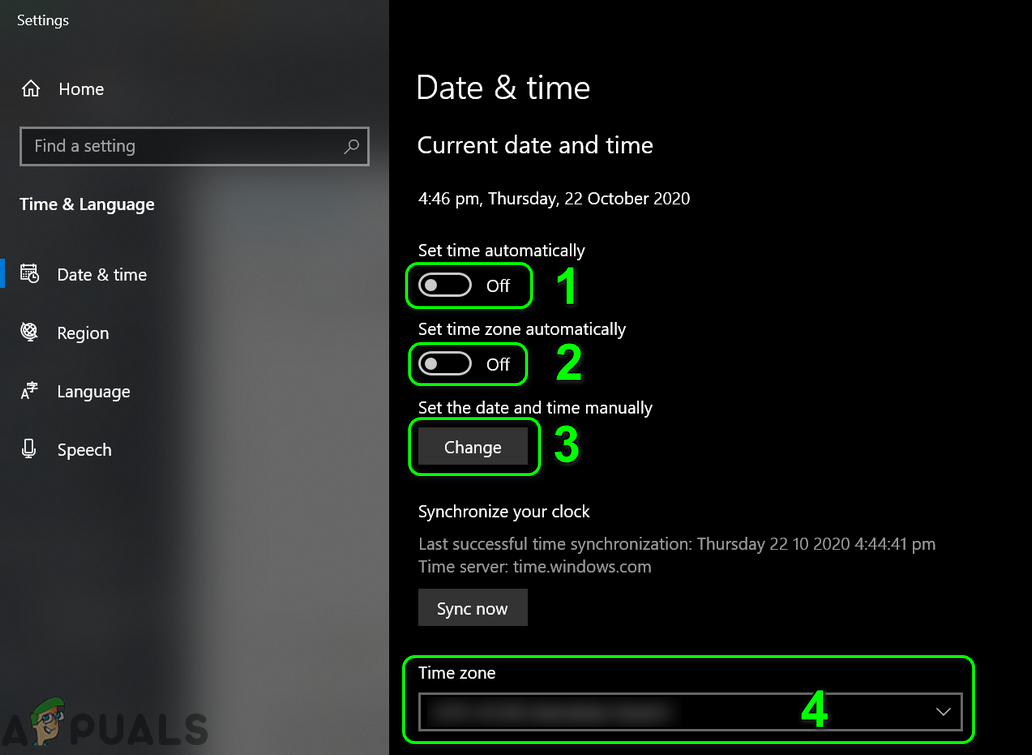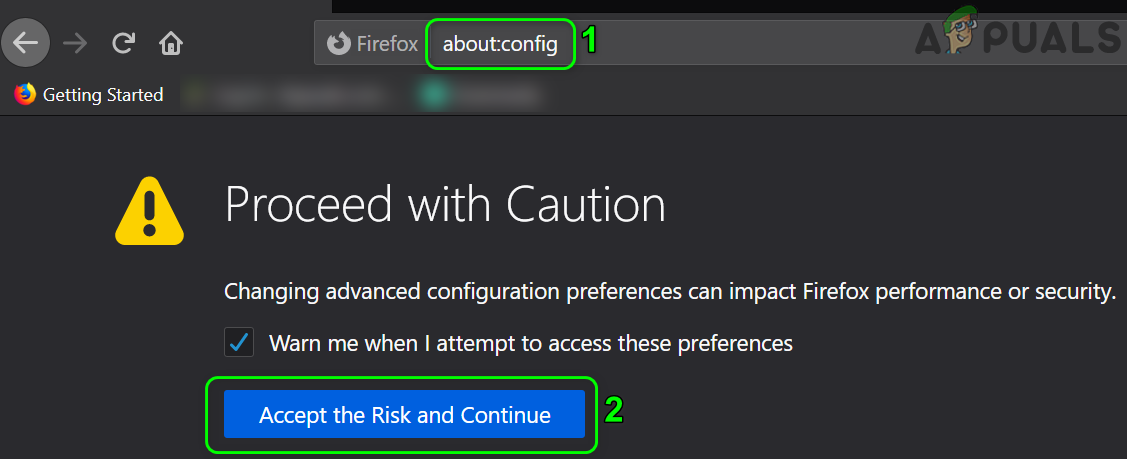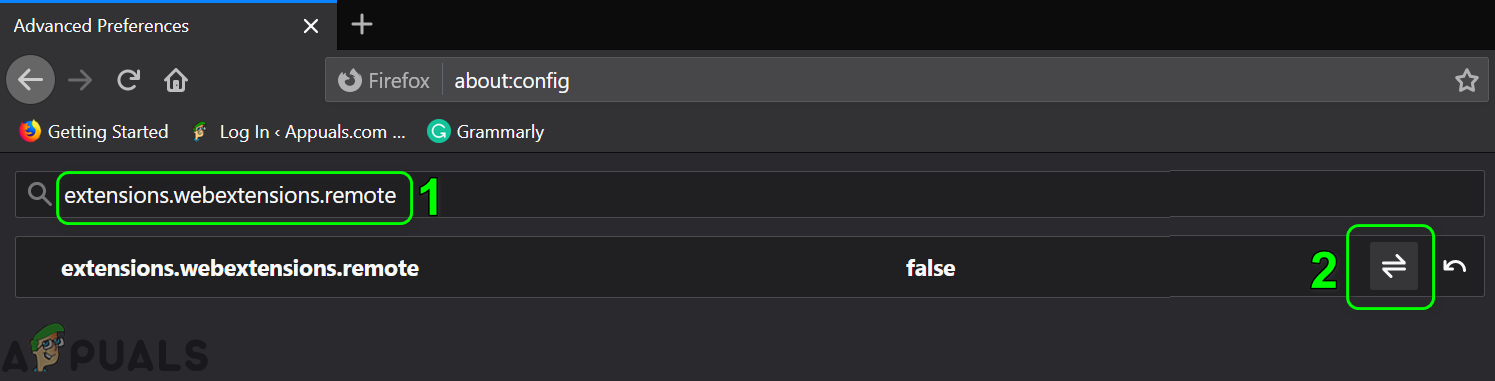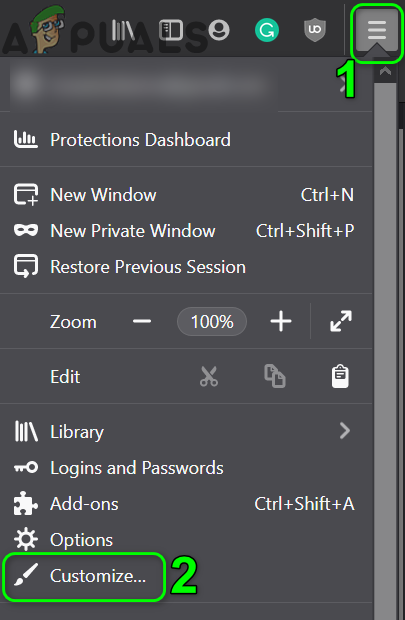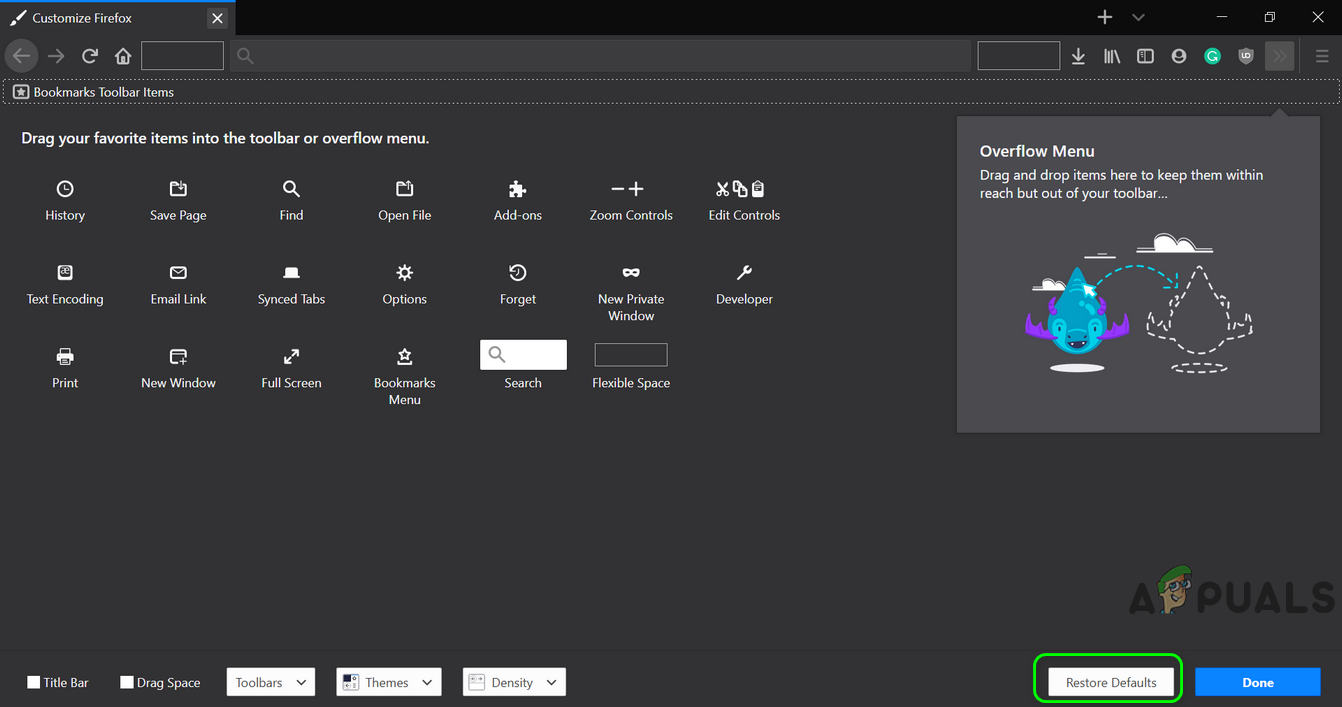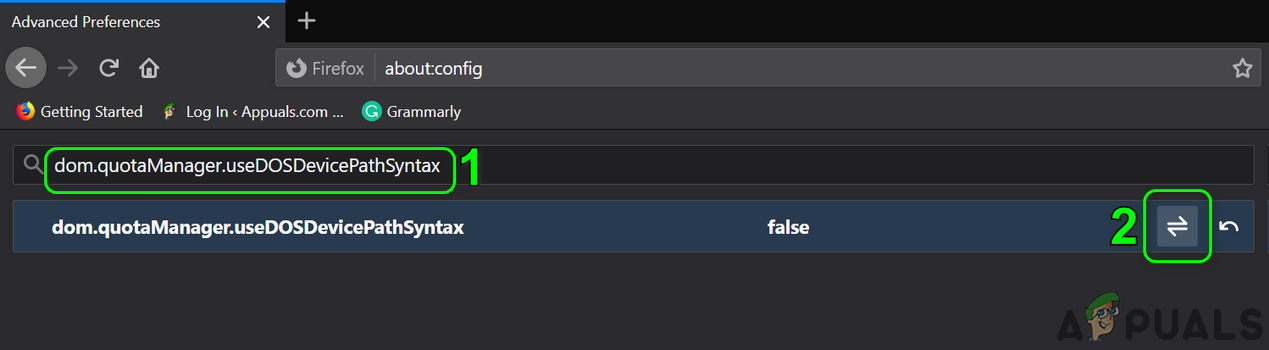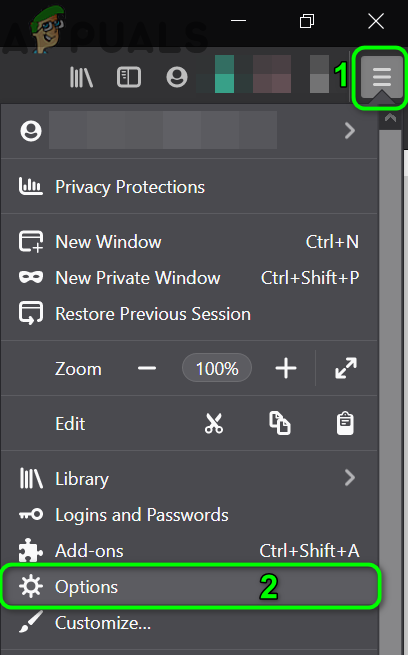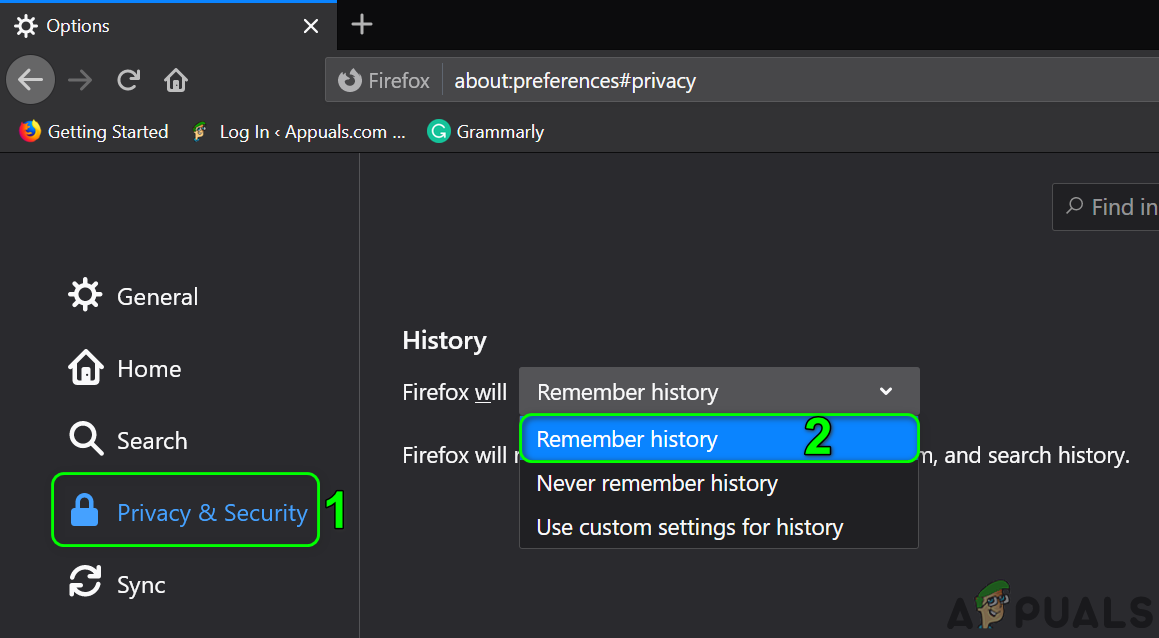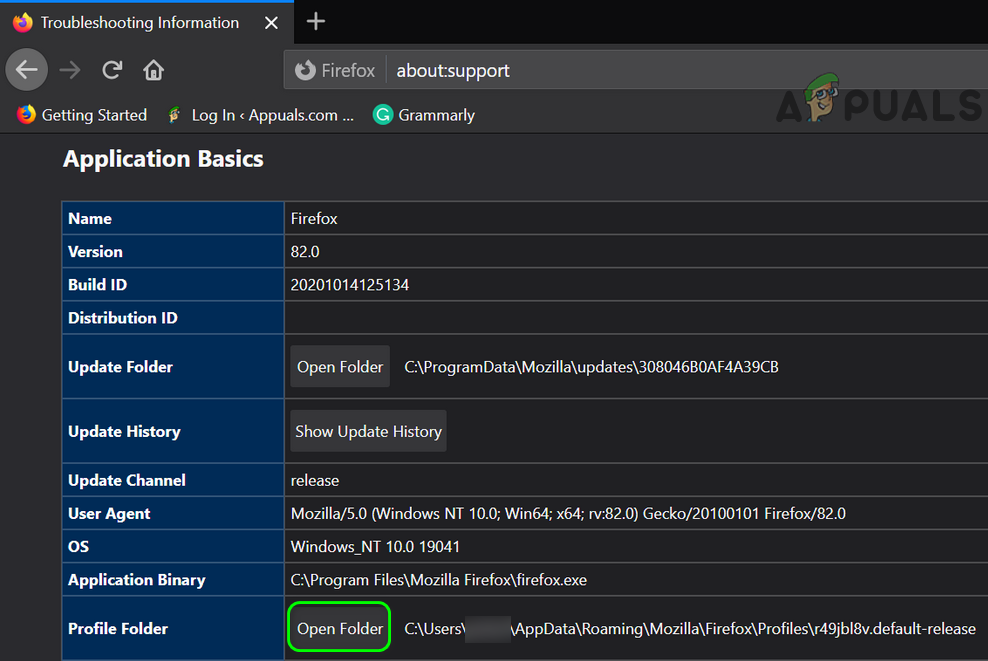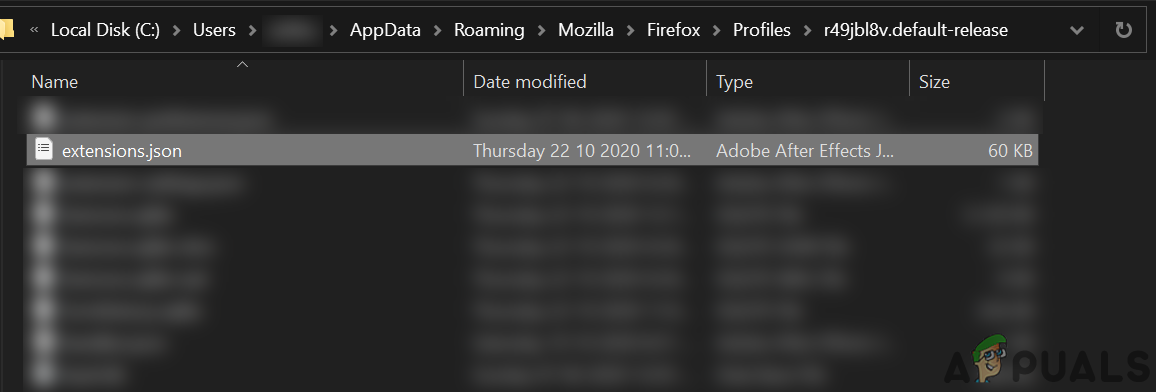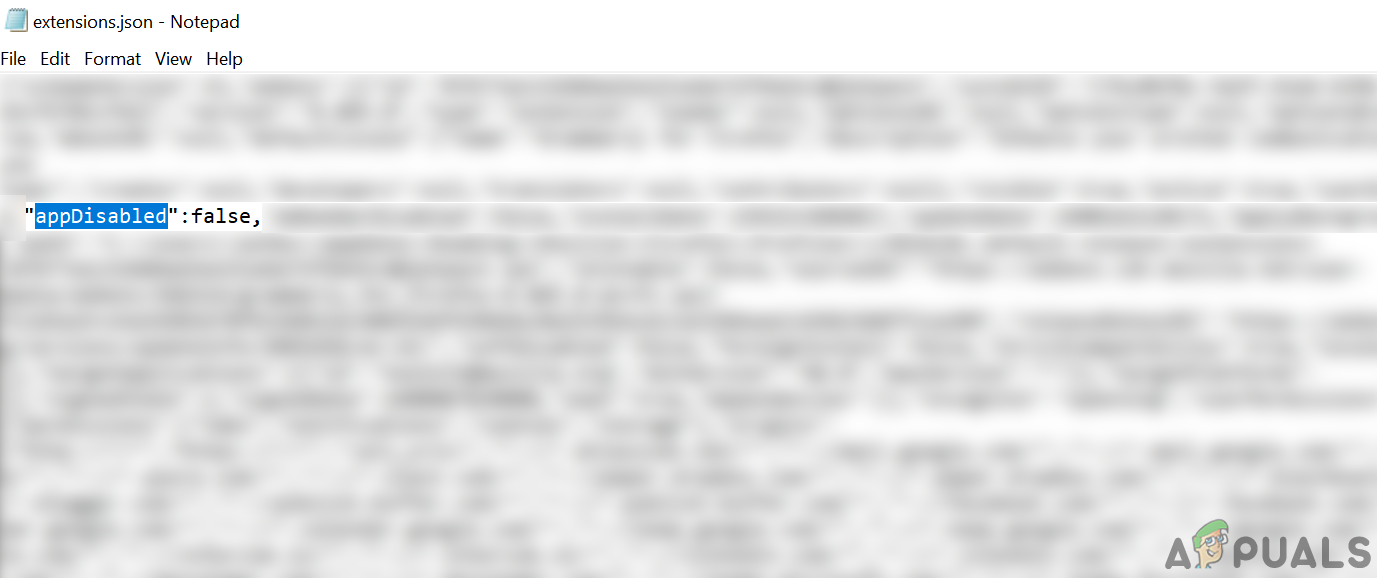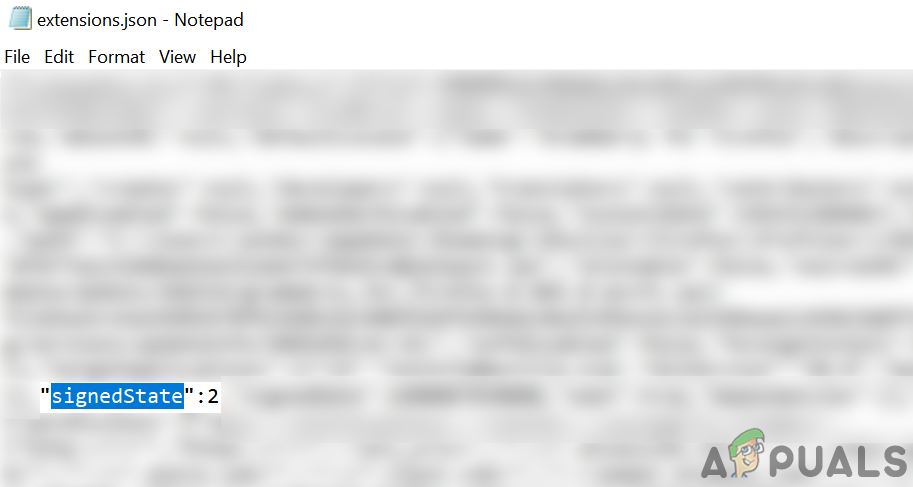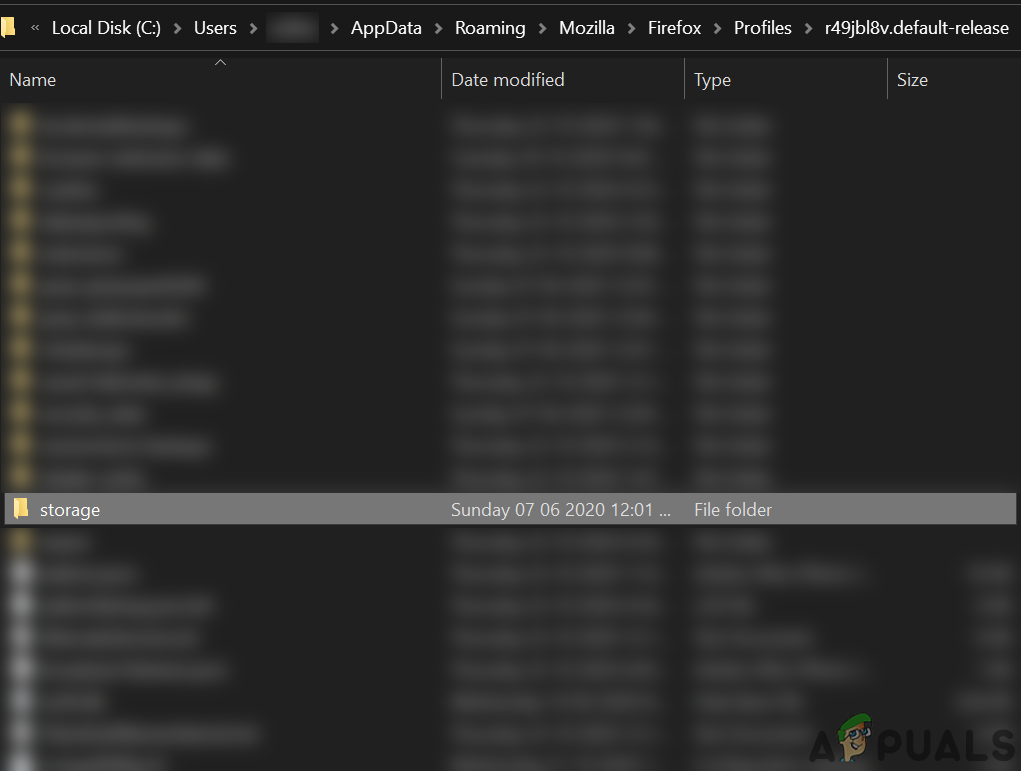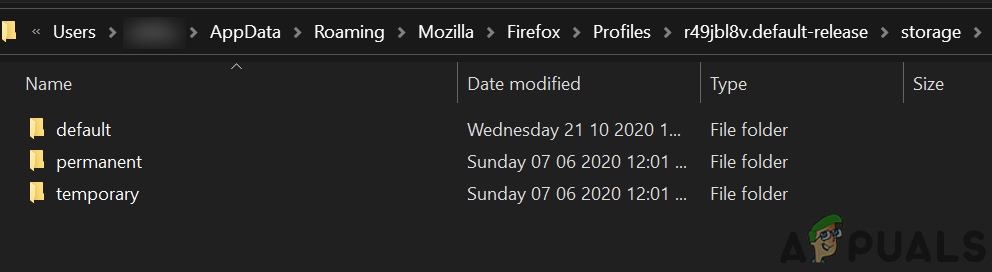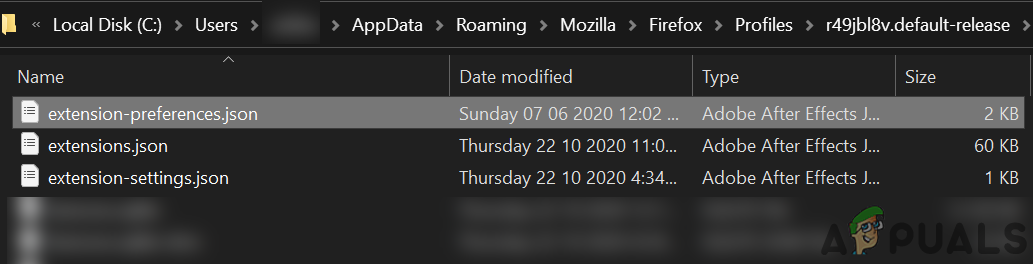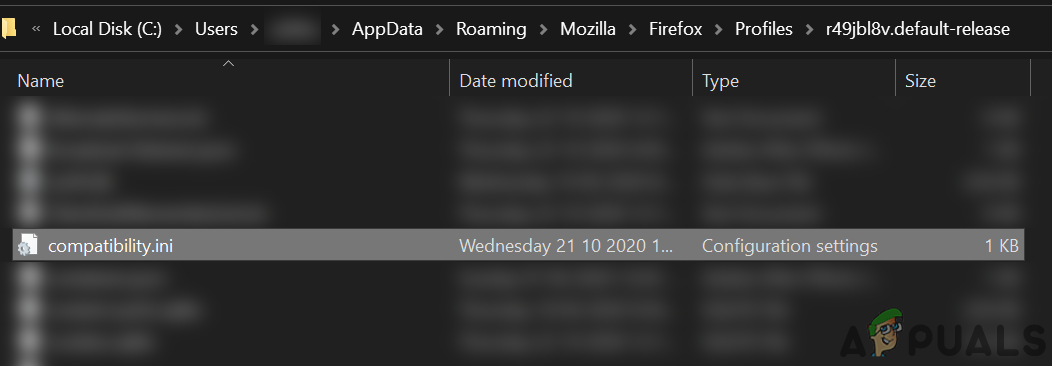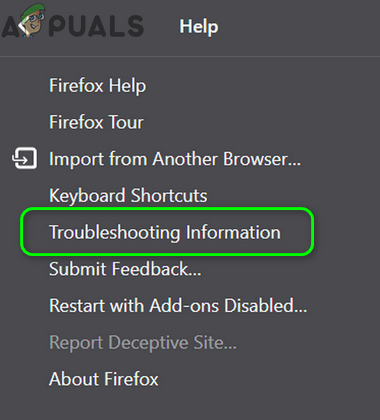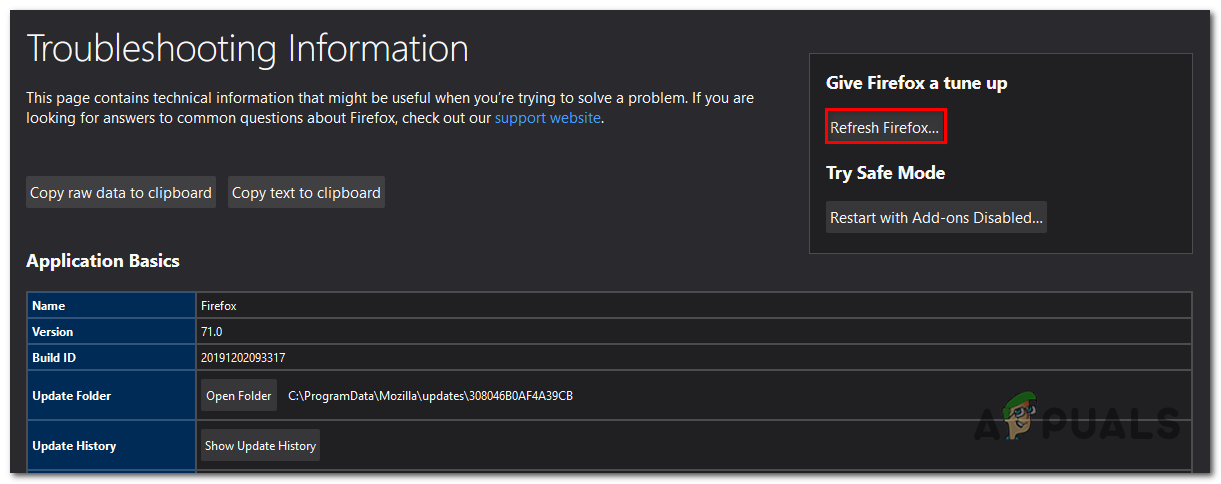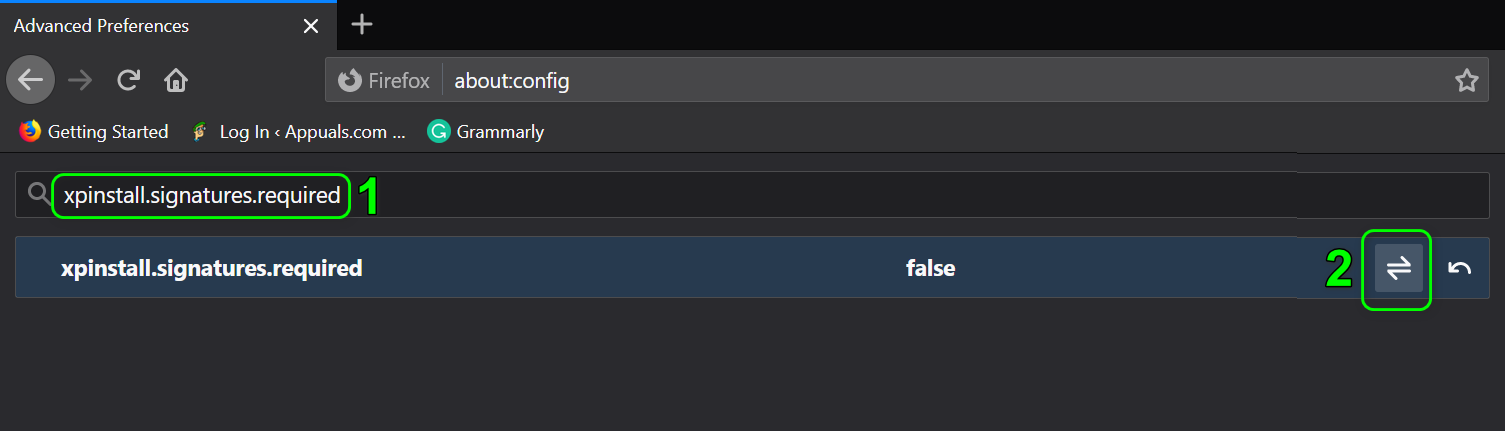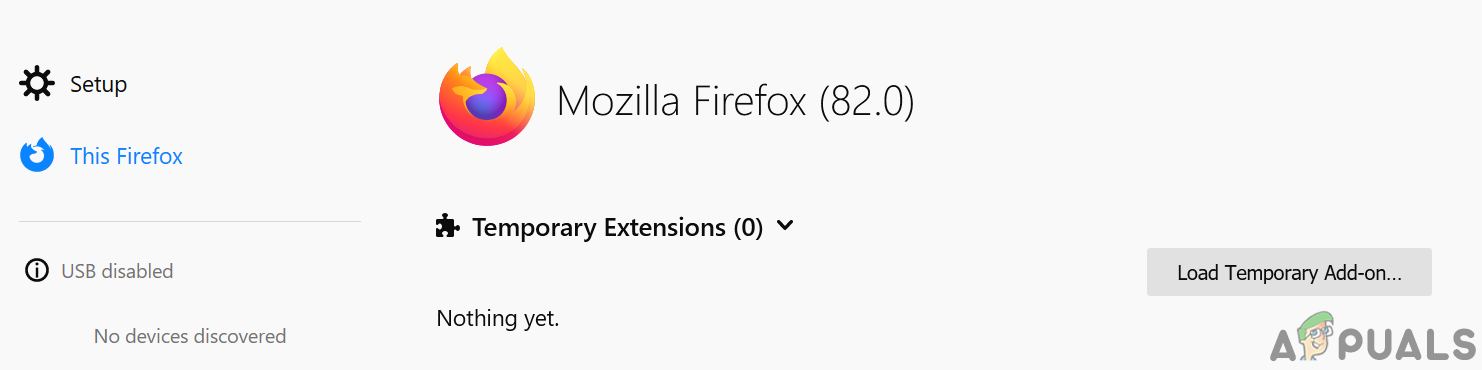The user encounters the issue when he launches Firefox and the browser launches but either without addons (icons do not show) or the addons do not work at all (for some of the users, the issue was limited to some addons). The issue is reported on nearly all the major operating systems, usually after a Firefox update. Before moving on with the solutions to fix the Firefox addons, restart your system to rule out any temporary glitch. Moreover, make sure the addons are activated in the addons menu of the Firefox browser. Last but not least, do not forget to update your Firefox browser to the latest build.
Solution 1: Re-enable the Firefox Add-ons
The addons issue could be a result of a temporary glitch in Firefox. The glitch can be cleared by disabling and enabling the Firefox addons and thus solve the problem. This action re-initializes all the add-on modules and starts them afresh.
Solution 2: Correct Date and Time of Your System
The date and time of your system are used for many operations (like syncing of different services) by different applications. You may encounter the error at hand if the date and time of your system are not correct which in turn conflicts with Firefox’s own internal date-time engine. In this scenario, correcting the date and time of your system may solve the problem.
Solution 3: Disable extensions.webextensions.remote Firefox Preference
The extensions.webextensions.remote Firefox preference (when enabled) is used for disabling all the out of process extensions. You may encounter the error at hand if, due to a glitch, Firefox “thinks” all the extensions as out of the process. In this case, disabling the said preference may solve the problem.
Solution 4: Remove the Toolbars and Buttons Customization
Users tend to customize toolbars and buttons as per their requirements but this customization may lead to the current addons error. In this case, restoring toolbars and buttons to the defaults may solve the problem.
Solution 5: Disable Dom Storage of Firefox
DOM Storage provides a way to use a more secure, larger, easier-to-use alternative for storing the information in the browser cookies. The Firefox add-ons might not work if the Dom Storage of Firefox is in an error state which in turn blocks the operation of add-ons. In this case, disabling the Dom Manager may solve the problem.
Solution 6: Enable History in the Firefox Options
Firefox has a bug in which it may disable addons if remembering history is disabled. In this scenario, enabling the remember history option may solve the problem.
Solution 7: Edit Extensions.json File to Allow Addons Operation
Firefox add-ons may not work if entries in the Extensions.json file are not properly configured (that may stop addons from working). In this case, editing the Extensions.json file to let the addons operate may solve the problem.
Solution 8: Remove All Files from Storage Folder of the Firefox User Profile
You may encounter the error under discussion if the profile storage of Firefox is corrupt. This usually occurs after a bad update or when your operating system files are moved. In this case, deleting all the files from the Storage folder of the Firefox user profile may solve the problem (the files will be recreated on the next launch of Firefox).
Solution 9: Delete Extension Files from the Firefox User Profile
Add-ons may also fail to work if the file storing the extensions registry is corrupt. In this scenario, delete the extensions from the Firefox user profile may solve the problem (do not worry, files will be recreated on the next launch of Firefox).
Solution 10: Create a New Firefox Profile
The Firefox add-ons might not work if your user profile of Firefox is corrupt. In this context, creating a new user profile may solve the problem. Before proceeding, make sure to backup essential information/data of the Firefox browser and its extensions.
Solution 11: Refresh Firefox
The addons issue could be a result of a conflicting addon or misconfiguration of a setting of the Firefox browser. In this context, refreshing the Firefox browser (that will remove all the addons/customizations and restore the browser settings to their defaults) may solve the problem as there isn’t any other way we check for the integrity of the application files.
Solution 12: Change the Certificate Requirement of Addons
Firefox browser may not operate add-ons if the certificate required (add-ons require a certificate to operate so that the malicious add-ons could be curbed) for the add-ons is corrupt or expired. In this case, disabling the certificate requirement of the add-ons may solve the problem. Warning: Proceed at your own risk as disabling the certificate requirement of addons may expose your system to malicious addons and can be a threat to your system/data. If the issue is there, then try to use debug mode of Firefox (type about:debugging in the address bar and then click on This Firefox. Now click on the Load Temporary Add-ons to use the addons temporarily). Load Temporary Add-on Firefox You can also try to copy the Mozilla folders from %appdata% and %localappdata% of a working installation of Firefox to the problematic system.
Mozilla Firefox Browser Addons Segregated Into Curated And ‘Non-Monitored’…Fix: WoW Addons Not Showing UpFirefox Quantum, Beta and Nightly Affected by ‘Reap Firefox’ Crash AttackFirefox Monitor: Mozilla Firefox’s New Safety Feature Will Show You…