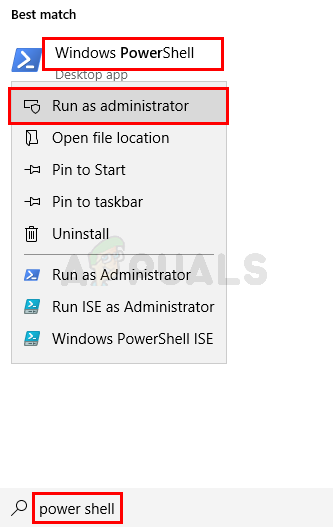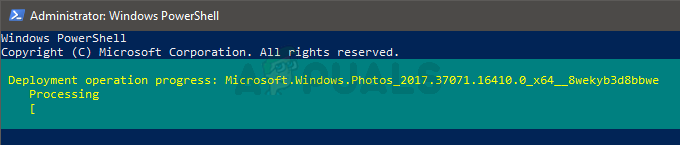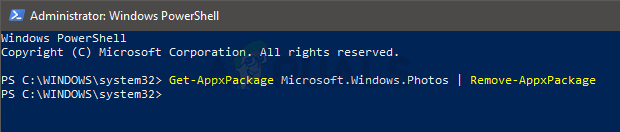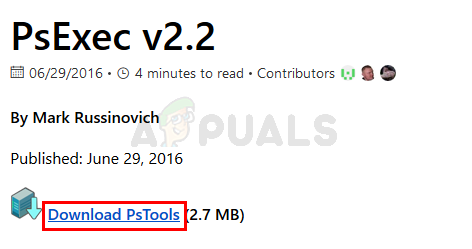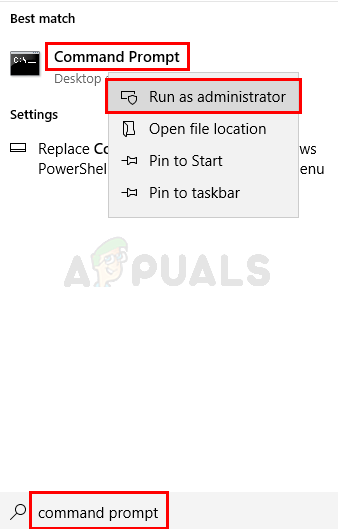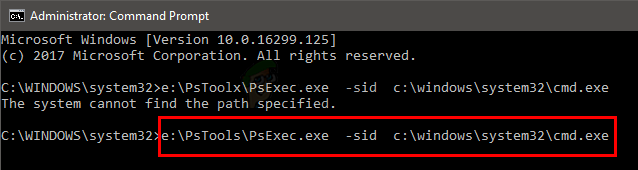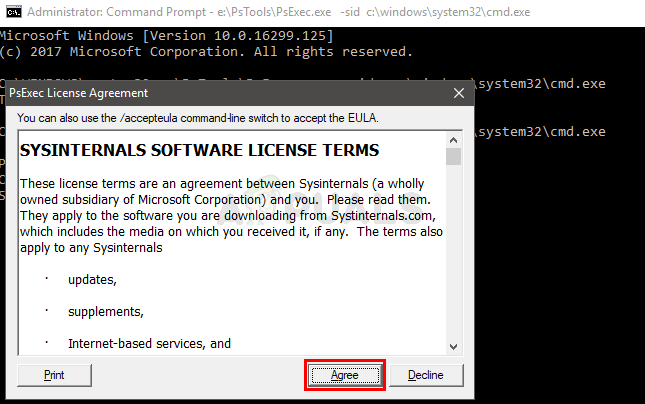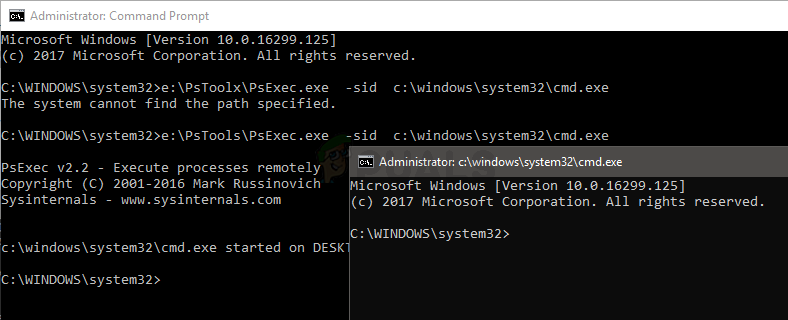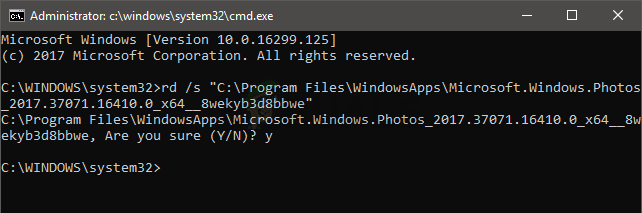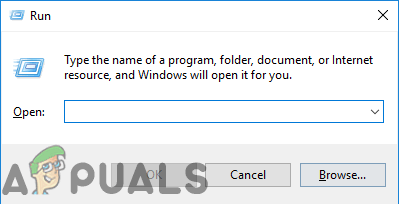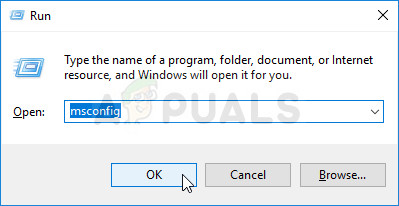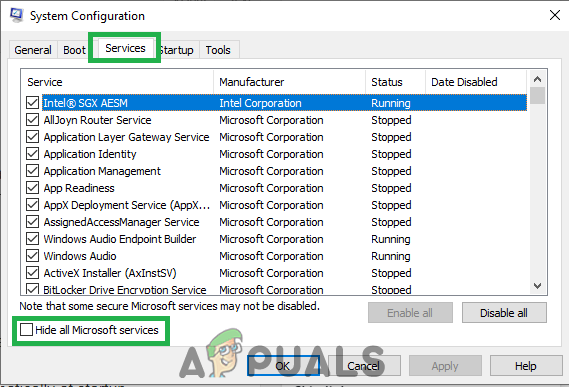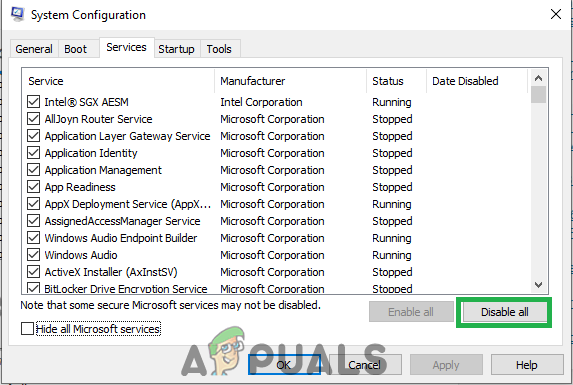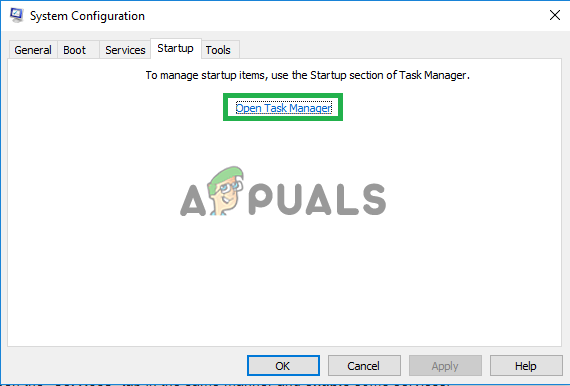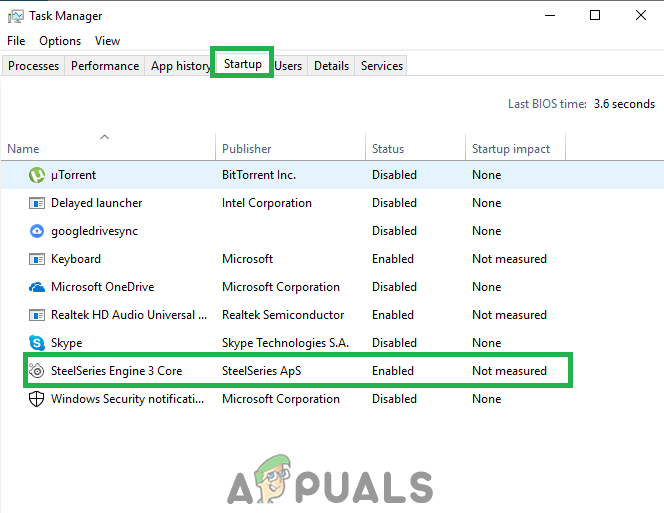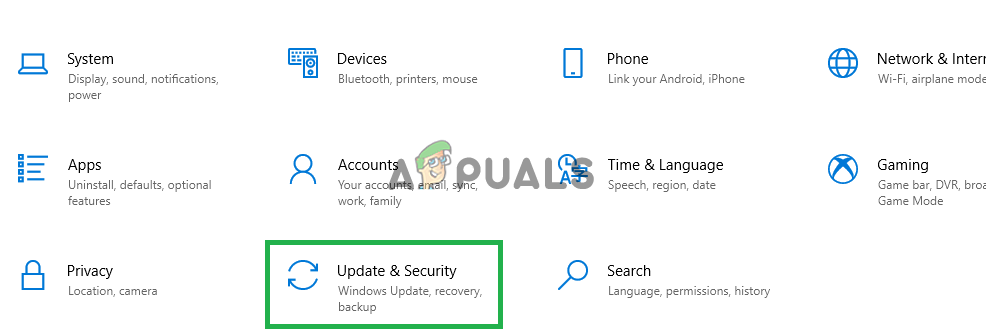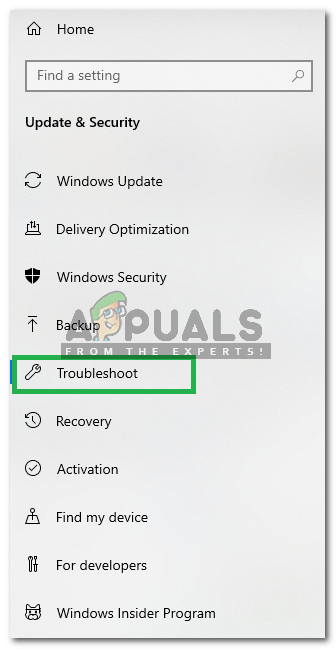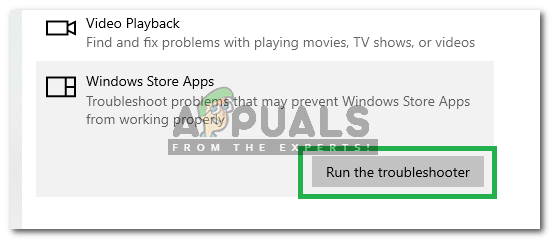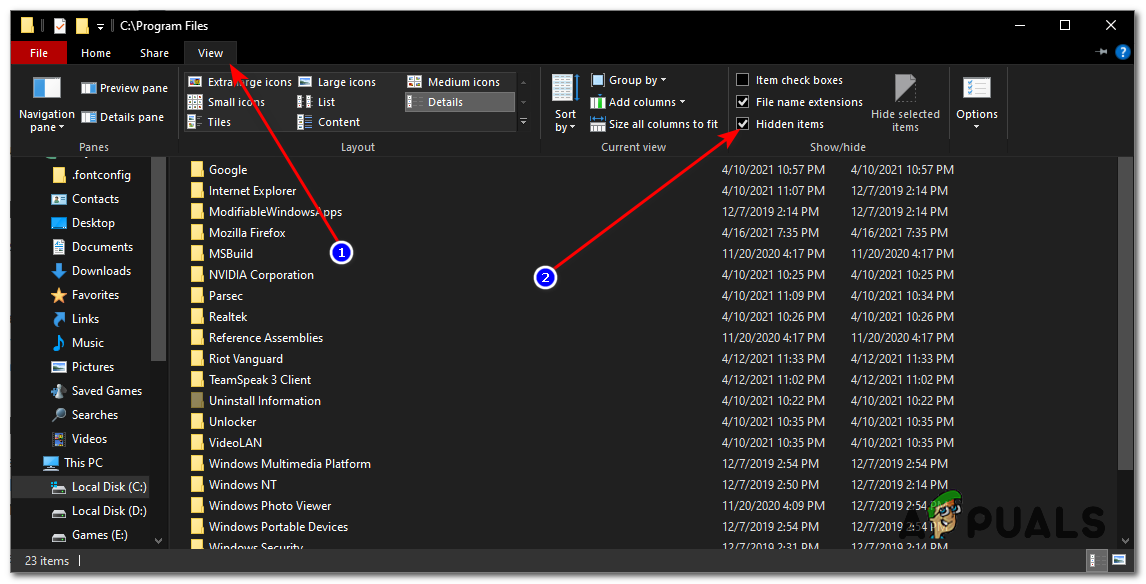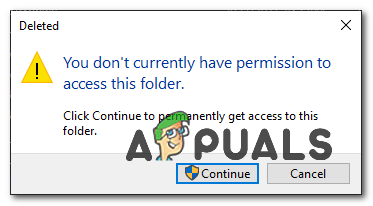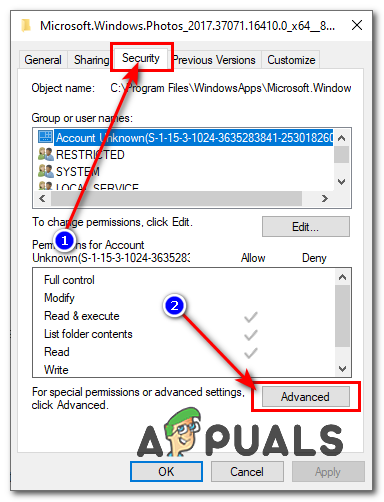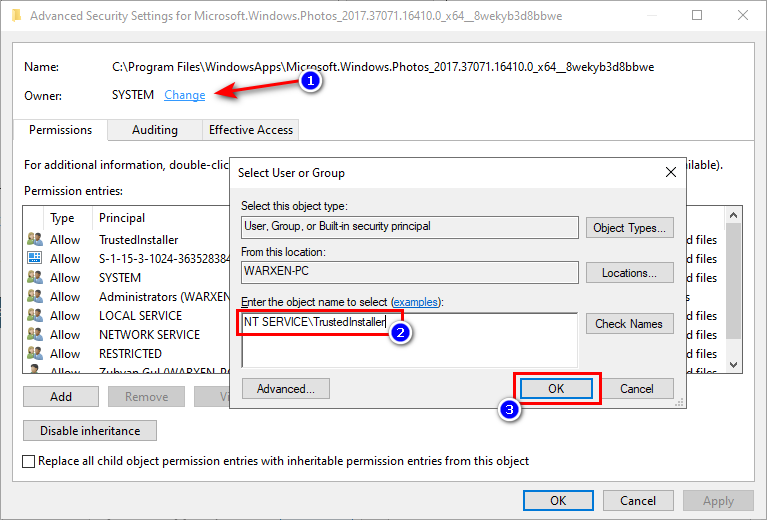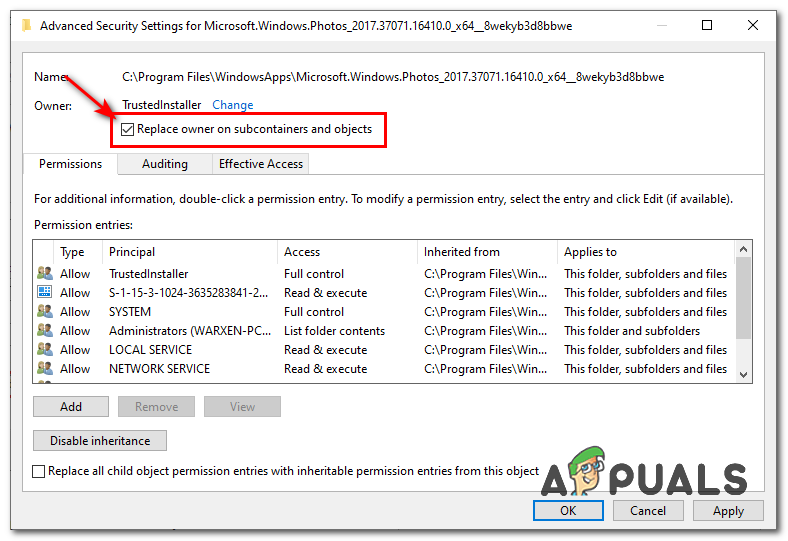Tip
Windows Photo Viewer is the classic photo viewer and it is still available on Windows 10. Your best bet is to use this. Other solutions usually require some kind of technical steps or using a third party application (which might not be safe). Using Windows Photo Viewer and making it your default picture viewer is the easiest, fastest, and the safest solution for this problem. Also, you won’t have to download anything else. So, try to use Windows Photo Viewer first. You can simply right click a picture > select Open with > select Windows Photo Viewer. Note: You can also download and use any other photo viewer from the internet.
Method 1: Uninstall Windows Photo and Reinstall
Uninstalling and then reinstalling the Windows Photo App has resolved the issue for a considerable number of users. Follow the steps given below to uninstall, clean the left over files, and reinstall the Windows Photo App
Once done, you should be good to go. Open Microsoft Store and download the Photos App. Check if this resolves the issue or not.
Method 2: Booting in Clean Boot
Sometimes, certain third-party applications can interfere with certain elements of the Photo Viewer app and prevent it from working properly. Therefore, in this step, we will be initiating “Clean Boot” in our PC. For that:
Method 3: Run the Troubleshooter
If any Windows default application is not working properly, the Windows Troubleshooter can be used to automatically identify and fix the issues relating to it. Therefore, in this step, we will be running the Windows Troubleshooter to identify and fix the issue with the “Windows Photo Viewer” application.
Method 4: Fixing the Permissions of Photo App Folder
If the fixes shown above didn’t help you at all. It’s possible that the ownership of the Photos app folder has been misconfigured which you will have to fix manually. Follow the steps below:-
Method 5: Windows Update
Since this is a known issue and a lot of Windows users are facing this issue, there will be a bug fix release in the latest Windows Updates. So, if the above methods didn’t solve your issue then keep an eye on the Windows Updates. Make sure that your system is up to date. In order to check for Updates
How to Fix File System Error -2147219196 on Windows 10/11How to Fix Windows Live Photo Gallery Error 0X8007000bFix: “The File is Too Large For The Destination File System” Error on WindowsHow to Use Windows Live Photo Gallery on Windows 10?