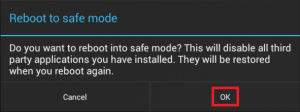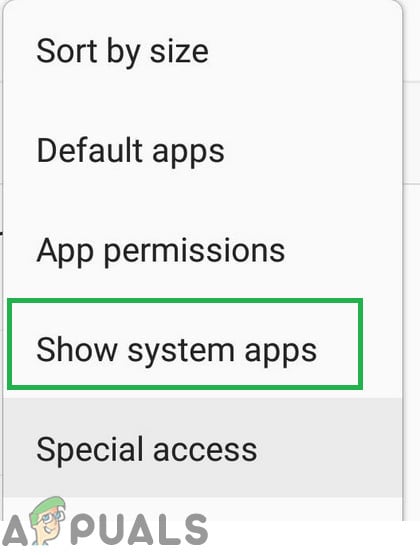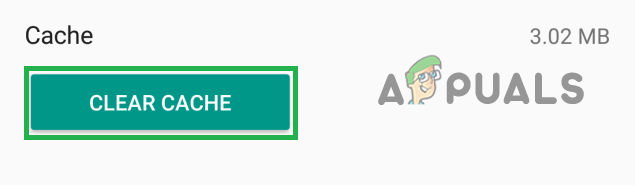Now, all the top global smartphone companies use fast charge in one form or another. We live our lives in a way where every second matters, and fast charging can help us save valuable time. The technology is incredibly helpful as it can fully charge your phone in less than an hour. Some devices even manage to get 4 additional hours of use with just 10 minutes of charging.
How does quick charging work?
In order to understand the power of quick charging, we need to analyze how regular chargers used to work. Until now, chargers were careful not to allow too much current flow into the device because it had the potential of damaging the battery and frying the phone in some cases. Quick charging works with an increased limit of voltage that allows for considerably smaller charging times. Even if it sounds risky, the technology has been around long enough for it to be safe. And no, the Note 7 fiasco had nothing to do with fast charging. But as with all developing technologies, things are not perfect. Users are reporting problems with fast charging merely after they’ve purchased their device. With this in mind, let’s take a look at the most common factors that will cause your phone to stop fast charging:
Using a charger that doesn’t support adaptive fast chargingFaulty adapterBroken USB cableLint / Dirt accumulation inside the micro-USB port (charging port)Faulty charging portFast charging is disabled from SettingsSoftware glitch
There’s no way to identify the problem through a single step, so bear with us and follow each method in order until you manage to find a solution that will re-enable fast charging or at least pinpoint the problem. Let’s begin.
Before Proceeding:
Method 1: Making sure Fast Charging is enabled from Settings
Some manufacturers have an option that allows you to disable fast charging from the Settings menu. Who knows? You might have disabled it by mistake or a software update has done it for you. A lot of Samsung Galaxy S6 users have noticed that fast charging was disabled with the Android 6.0.1 update. Before you do anything else, here’s how to make sure fast charging is enabled on your device’s settings:
Method 2: Using a Certified Fast Charger
Making sure you’re using a certified fast charger is incredibly important. A traditional charger won’t be able to amplify the charging power as certified ones can. Additionally, you should make sure the wall charger you’re connecting to has an output rating of at least 2 Amps. Start by looking at your charger’s adaptor. If it’s capable of fast charging, it should be written on it. Depending on the manufacturer, it should say something like “Adaptive Fast Charging“, ” Quick Charging“, “Dash Charging” or “Fast Charging“. If you don’t see anything related to fast charging on your adapter, chances are you’re trying to fast-charge with a charger that is not capable of doing that. If your charger does, in fact, says that it supports a fast charge, proceed to the next method.
Method 3: Using a different USB cable
In most cases, the USB cable breaks down before the adapter does. Using a faulty USB cable doesn’t necessarily mean your phone will stop charging completely. In some cases, only one of two gold connectors inside the micro-USB slot will get broken, rendering the phone incapable of fast-charging, but still able to re-charge in regular mode.
Let’s prove that this is the case by replacing the USB cable with another one. Replace only the cable, but keep using the same wall charger. If it fast charges with this newly inserted cable, then you need to ditch your old one. If it didn’t work, there’s still something else to do here if you have the means. If possible, try the charger/cable combination that wasn’t charging properly on another fast-charging device. If it doesn’t’ work with the other device, the most likely issue is the charger.
Method 4: Removing Lint / Dirt Accumulation
If the methods above haven’t done the job, it might be a worth look inside your charging port for any lint, dirt or other debris. Sometimes, the accumulation of dirt and lint around the connectors will hinder the transfer of electricity. Here’s a quick guide to making sure that’s not happening:
Method 5: Charging in Safe Mode
If you’re still without fast-charging, let’s rule out the possibility of a software conflict. We can do this by starting the device in Safe Mode and see whether it’s capable of doing a fast charge. While in Safe Mode, your device will not run the apps you’ve installed so far and will only rely on preloaded apps that ship with the device. Let’s start by entering Safe Mode: However, if fast charging does in Safe mode, it’s clear that you have an app conflict. Now you need to uninstall every app recently downloaded that you think might interfere with fast charging. If you installed battery management apps, I would start with them. Here’s a quick guide:
Method 6: Doing a factory reset
If uninstalling shady apps haven’t restored the fast charging capabilities of your device, there’s one more step you can take before sending it in for a repair. But let’s hope that doing a factory reset will fix your issue. Note: Before you proceed any further, you should know that a factory reset will delete any of your personal data present on the phone. It’s advised to create a backup before going all-in with a factory reset.
Method 7: Clearing Cache
In some cases, the USB drivers installed on your phone might be retaining some faulty cache due to which this issue is being triggered. Therefore, in this step, we will be clearing this cache and then checking if that fixes our issue. For that:
Method 8: Disabling USB Debugging
In some cases, the error might be triggered if USB debugging mode has been enabled on your mobile. Therefore, it is recommended to disable this mode and check if the fast charging feature works. In order to do so: If you went through all the methods above and you haven’t managed to get fast charging working again on your device, I’m sorry to say but there’s a high chance your device is suffering from a serious hardware failure. If you’re under warranty, don’t be shy and ask for a replacement straight from the get-go. Some charging ports are attached to the screen, so if you’re suffering from a faulty charging port, you’ll get a free screen to replace. If you’re under warranty, don’t be shy and ask for a replacement straight from the get-go. Some charging ports are attached to the screen(this is the case with S7 and S7 Plus), so if you’re suffering from a faulty charging port, you’ll get a free screen to replace.
Fix: Roomba Charging Error 5 (Charging System isn’t Working Correctly)OPPO SuperVOOC 240W Fast Charging to Debut Early Next YearIntel Arc A-Series GPUs Might Not be as Fast as Early Reports Suggested…Fix: S7 Battery Drains too Fast