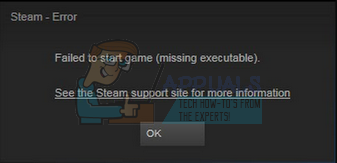If Steam cannot access this very executable, you will experience the error message.
Solution 1: Verifying integrity of game files and repairing library
Missing executable means there is a file missing from your game’s directory. Without the missing file, the game cannot launch properly. Most of the games available in Steam are very huge files consisting of several GB’s. It is possible that during the download/update, some of the data may have been corrupted. Steam has a feature within the client itself where you can verify the integrity of game files quite easily. This feature compares your downloaded game with that of the latest version present in the Steam servers. Once it is done cross-checking, it removes any unwanted files or updates them if needed. There are manifests present in each computer where a game is installed. Instead of checking the files one by one (which take hours), Steam compares the manifest present on your PC with the one in the servers. This way the process takes place much more quickly and efficiently.
We can also try repairing Steam Library files. Steam Library is the place where all your games are present and you can only access them through it. It is possible that your Steam library isn’t in the correct configuration. There may also be a case where you have installed Steam on one drive and your games are on another one. In that case you have to repair both the libraries before launching your game again. Do note that this process takes some times as a lot of computation is going on. Don’t cancel the process in between to avoid any further errors. Furthermore, Steam may ask you to enter your credentials once it is done with the process. Don’t follow this solution if you don’t have your account information at hand. You can check our detailed guide on how to verify integrity of games and repair your Steam library
Solution 2: Granting administrator access
There can be another case where you may be experiencing the error because Steam doesn’t have enough administrator access to make amendments. Steam requires full access in order to provide you with the optimal gaming experience. This means changing system configuration files and having a lot of resources and memory at its disposal. By default, Steam doesn’t have full administrator access.
We can grant Steam full administrative privileges and check if the problem gets solved. First, we should make the changes to the Steam.exe file and later grant the whole Steam directory access as there are various configuration files present in the main directory. Read our guide on how to grant Steam administrative access.
Solution 3: Opening game from the main file
Another remedy is to open the game you are playing directly from its installation folder. We can try bypassing the Steam client. All the games that you install are independent applications present with their executable present in the local files. We can try running them from there. If there is still an error, you can proceed with the other solutions listed below. Steamapps<common The final address of would look something like this.
Here you will find the game’s main launcher for example like “dota2.exe”. Right click it and select the option Run as administrator. Check if the error still persists
Solution 4: Disabling your Firewall and adding exception to Antivirus
It is a well-known fact that Steam conflicts with the Windows Firewall. As we all know, Steam tends to download updates and games over the background while you are using Windows for something else. It tends to do so you don’t have to wait for the download to finish when you want to play your game or use the Steam client. Steam also has access to a number of system configuration and it alters it so you can get the best experience available for your gaming. Windows Firewall sometimes marks some of these processes as malicious and tends to block Steam. There may even be a conflict going where the Firewall is blocking Steam’s actions in the background. This way you won’t know it’s even happening so it’ll be hard to pinpoint it out. We can try disabling your Firewall temporarily and checking if the error dialogue goes away or not. You can check our guide on how to disable the firewall.
Like in the case of Firewall, sometimes your antivirus can also quarantine some of Steam’s actions as potential threats. The obvious solution would be to uninstall your antivirus but it isn’t wise to do so. If you uninstall your antivirus, you will be exposing your computer to a number of different threats. The best way is to add steam in the list of applications which are exempted from scanning. The antivirus will treat Steam as if it wasn’t even there. You can read our guide on how to add Steam as an exception to your antivirus.
Solution 5: Deleting local content
We can try deleting the local content files of the game. Then we can re-download them through the Steam store. It is possible that the configuration files may be corrupt or if you changed the location of the game without properly changing the path, the files become unusable.
Final Solution: Refreshing Steam files
Now there is nothing left except to reinstall Steam and see if that does the trick. When we refresh your Steam files, we will preserve your downloaded games so you won’t have to download them again. Furthermore, your user data will also be preserved. What refreshing Steam files actually do is delete all the configuration files of the Steam client and then forces it to install them again. So if there were any bad files/corrupt files, they will get replaced accordingly. Do note that after this method, you would need to log in again using your credentials. Don’t follow this solution if you don’t have that information at hand. The process may take a while so avoid canceling once you start the installing process. You can read our article on how to refresh your Steam files. Also, update all your Microsoft redistributables using the official Microsoft website (C++ and .NET framework). Note: You can read our guide if you are having a connection error where your entire Steam client refuses to connect to the internet.
How to Fix ‘Invalid Game Executable’ in Apex LegendsFIX: “Pin to Start Menu” and “Unpin from Start Menu” Options Missing in Windows…Fix: Error code 51 (Game Failed to Start) on SteamError 30005: Create File Failed With 32 ‘couldn’t start the game’