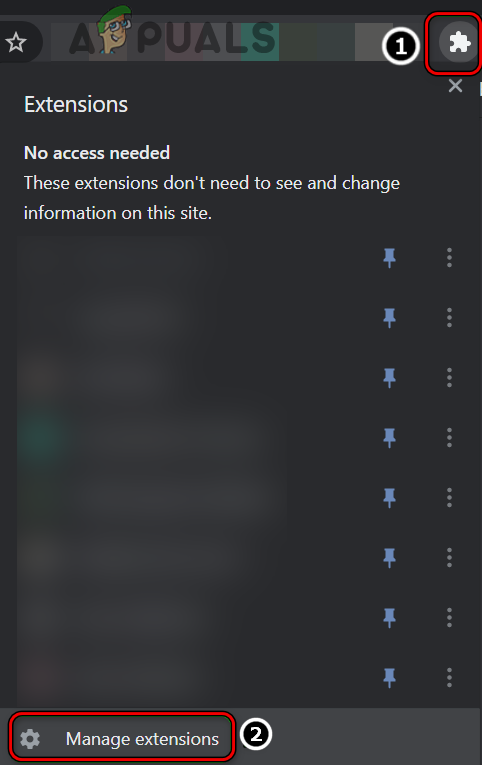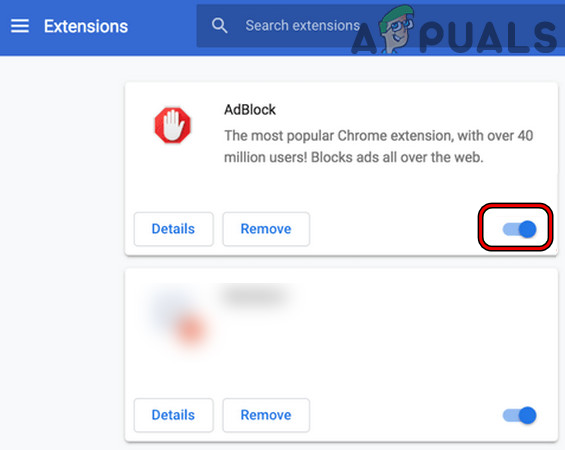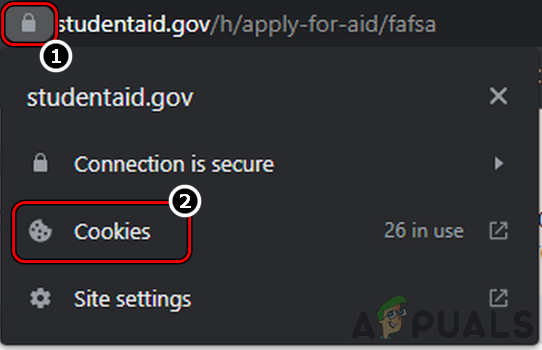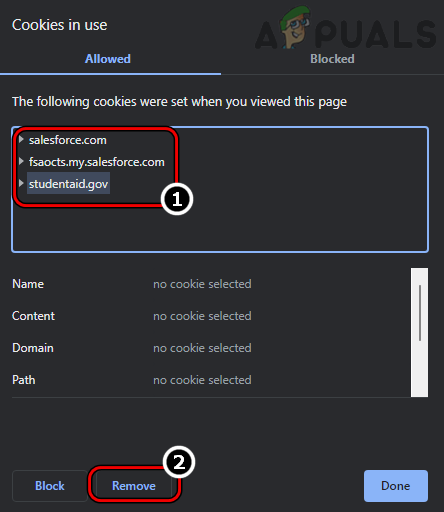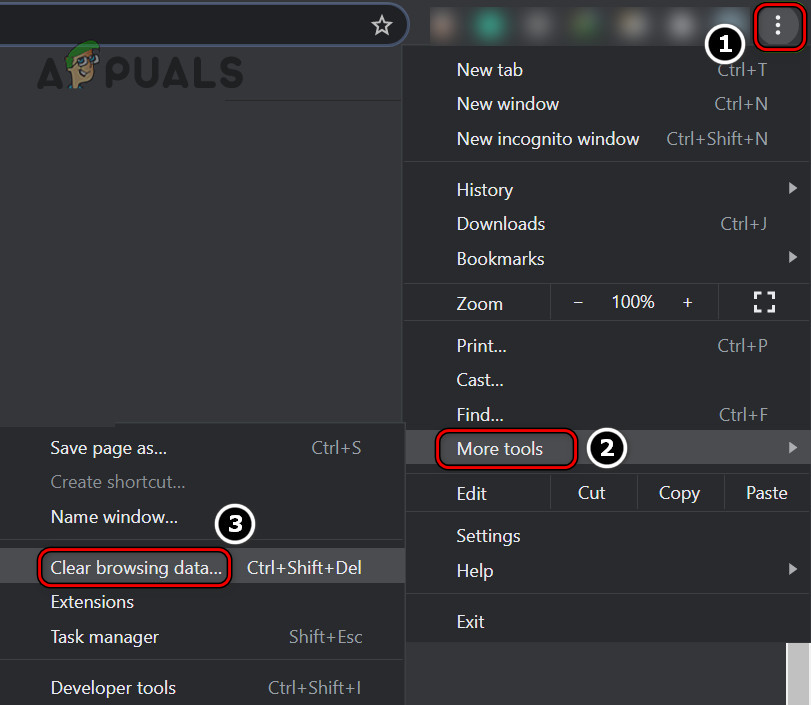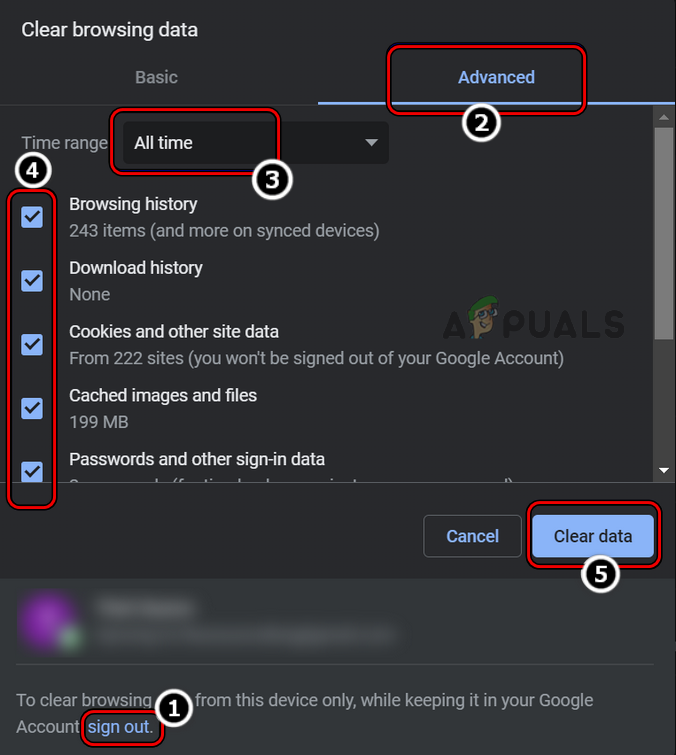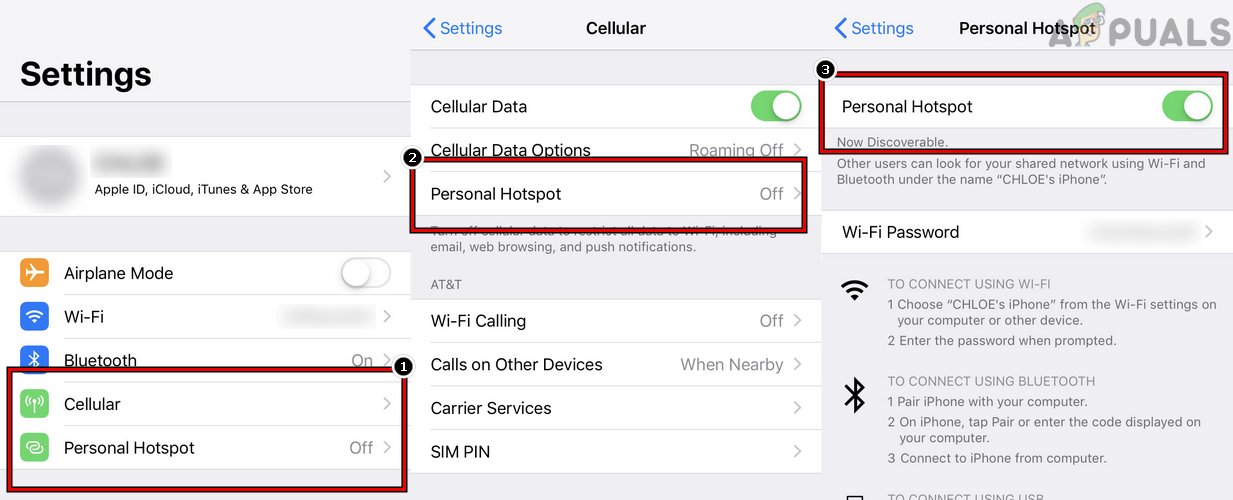FAFSA website might show the error at hand due to the following main factors:
1. Disable the Adblocker Extension of Your Browser
If the adblocking extension of your browser is hindering the communication between your device and FAFSA servers, then that may cause the FAFSA error under discussion as the essential website modules fail to execute on the target device. Here, disabling the adblocker extension of your browser may solve the problem. For illustration, we will discuss the process for the Chrome browser. Before proceeding, make sure the FAFSA servers are up and running.
2. Launch the Browser in Incognito or Private Mode
If the browser’s cache/cookies are corrupt or a browser extension is hindering the proper loading of the FAFSA website on your browser, then that can result in the error at hand. Here, launching the browser in Incognito or InPrivate mode may clear the error.
2.1 Launch Chrome in the Incognito Mode
2.2 Launch Firefox in the Private Mode
3. Clear Cache and Cookies of the Browser
FAFSA website might show the error at hand if the cache/cookies of the browser are corrupt as the website fails to authenticate the client device. In this case, clearing cache/cookies of the browser may resolve the FAFSA issue. Before proceeding, make sure to back up the website’s logins. For elucidation, we will discuss the process of clearing the cache and cookies of the Chrome browser.
4. Try Another Browser
You may encounter the FAFSA error if the browser you are using to access the FAFSA website is not compatible with the website and is hindering the proper loading of the website on your device. Here, trying another browser to access the FAFSA website may clear the error.
5. Try Another Network
You may encounter the error under discussion on the FAFSA website if your device’s network is interfering with the communication between your device and the FAFSA server as the essential website modules are failing to execute on the client machine. In this scenario, trying another network may clear the FAFSA error. If none of the above worked, wait for 24 hours and then try again. If that did not work, check if the FAFSA app works fine on your phone and get the job done. If not, then you may contact FAFSA support to resolve the issue.
Fix: SWTOR “This application has encountered an unspecified error”Fix: DiskPart has Encountered an Error ‘Access is Denied’[FIX] World War 3 Has Encountered a Critical Error and Could Not RecoverFix: Vanguard Anti-Cheat Has Encountered an Error on Valorant