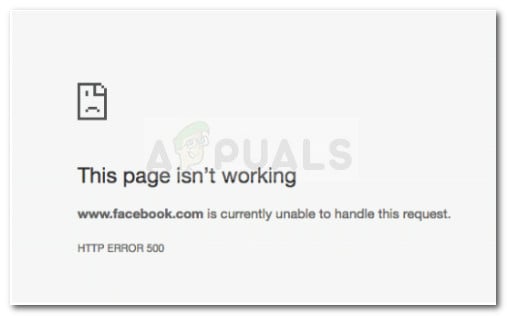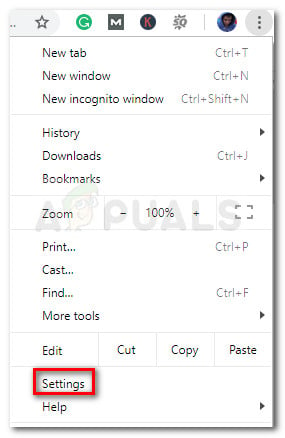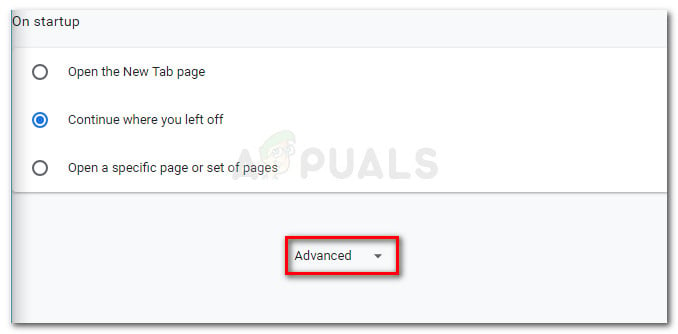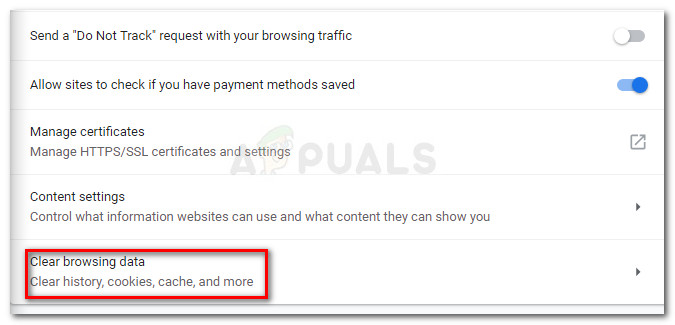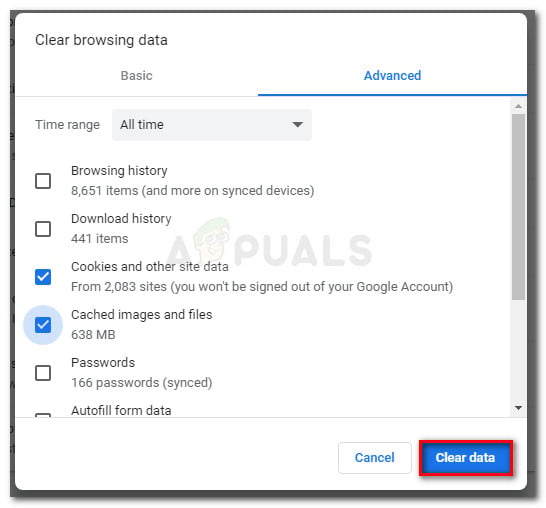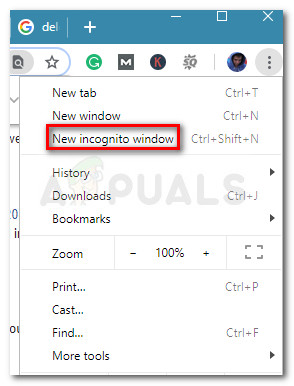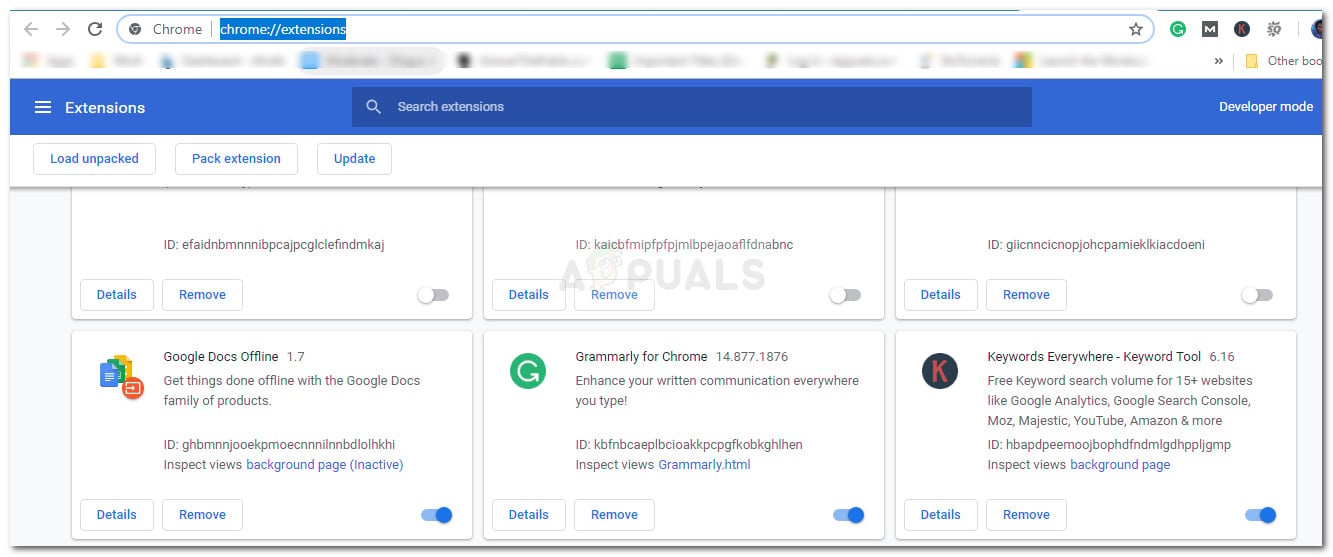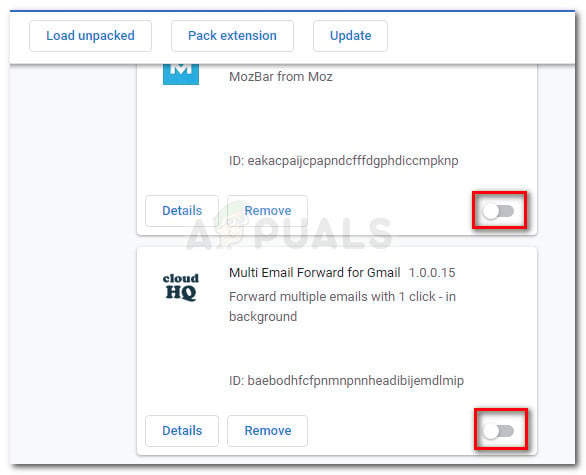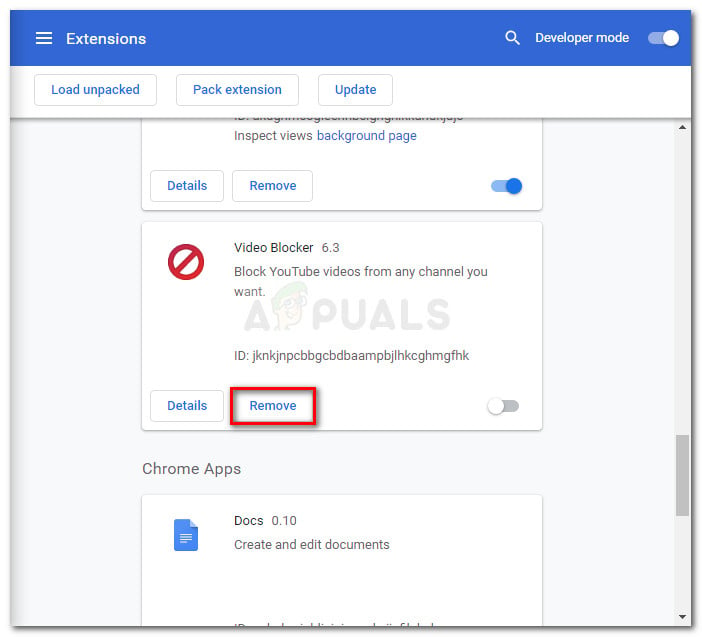What is causing the currently unable to handle this request error
We analyzed this particular issue trying to replicate the issue and by looking at various user reports. With this in mind, we managed to identify a few scenarios that are known to trigger this error message:
The cached homepage version is not working – Several users have reported that the issue was fixed after they cleared all history and cached data from their Chrome browser.Facebook servers are temporary down – Although this happens very rarely, there were several occurrences in the past where millions of users from different regions received this same message for an entire day. The issue was eventually resolved.Chrome extension is causing the error – There are several outdated Chrome extensions that might create connectivity problems with Facebook and other instant messaging clients.White checkpoint glitch – The issue might also occur if your account has admin rights on a page that was reported for offensive posts. The page penalty might also affect your account which will redirect you to a black Checkpoint page every time you try to log in.
If you’re struggling to resolve this particular issue, this article will provide you with a list of quality troubleshooting steps. Below you have a collection of methods that other Facebook users have used to resolve the “www.facebook.com is currently unable to handle this request. HTTP ERROR 500″ error. The methods below are ordered by severity and effectiveness, so try to follow them in order for the best results. Let’s begin!
Method 1: Deleting Facebook Cookies on Chrome
A lot of users have managed to get the issue resolved by deleting all Facebook cookies that found their way onto your browser. Apparently, the issue might occur on Chrome due to a certain glitch or if you log into Facebook with a locked account – in this particular scenario, a cookie gets installed on the internet browser that will prevent you from navigating around the social media platform. Luckily, you can easily get rid of the problem by deleting a set of specific Facebook cookies. Here’s what you need to do: If you’re still seeing the “www.facebook.com is currently unable to handle this request. HTTP ERROR 500″ error, move down to the next method below.
Method 2: Disabling Chrome’s extensions
Another potential cause that might lead to the HTTP ERROR 500 Facebook.com error is an improper or outdated extension. Several users have discovered that they were encountering the error due to a VPN-type extension that Facebook has banned for abuse. But before you get to disabling every extension you’re currently using, you can verify if one of the extensions is to blame by opening the browser in Incognito Mode. To do this, click the action icon (top-right corner) and click on New Incognito window. In this new Incognito Window, open www.facebook.com and see if you get the same error message. If the error is no longer occurring, it’s clear that one of the extension is to blame. In this case, follow the steps below to identify and delete the extension responsible for the issue: Note: If the same error occurs even in Incognito Mode, move straight to Method 3.
Method 3: Resolving the “White Checkpoint Glitch”
As several users have reported, the issue can also arise if your account has admin on a page that was blocked due to offensive posts. If the penalty is rough, it might also extend to all admins accounts that are administrating the page. Whenever this happens, affected accounts will redirect to a blank www.facebook.com/checkpoint?next page during the login process. This is actually confirmed to be a Facebook internal bug since the redirect should, in fact, lead to a verification page where you would be asked to submit documents proving your identity. Luckily, several users in a similar situation have managed to resolve the issue by changing the redirect link www.facebook.com/checkpoint?next to m.facebook.com/checkpoint. Apparently, the mobile web page works well even on PC, so you should be able to unblock your account by submitting the required documents.
Method 4: Check if Facebook servers are down
Another potential cause is if the Facebook servers are temporary down. Although this is a very scarce occurence, there are various reports of users dealing with the HTTP ERROR 500 whenever the platform is down for maintenance in that particular region. You can typically suspect the servers for being responsible if you see that Facebook is inaccessible via multiple browsers and devices. You can even confirm if there’s a scheduled maintenance or an unexpected server shortage by checking Facebook’s twitter account or by using a service like DownDetector to check the status of the Facebook platform.
How to Identify a Fake Friend Request on FacebookFix: Invalid File Handle on Windows 10Fix: The Handle is Invalid Error Message When Logging Into Windows 10How to Handle #Div/0! Errors in Excel