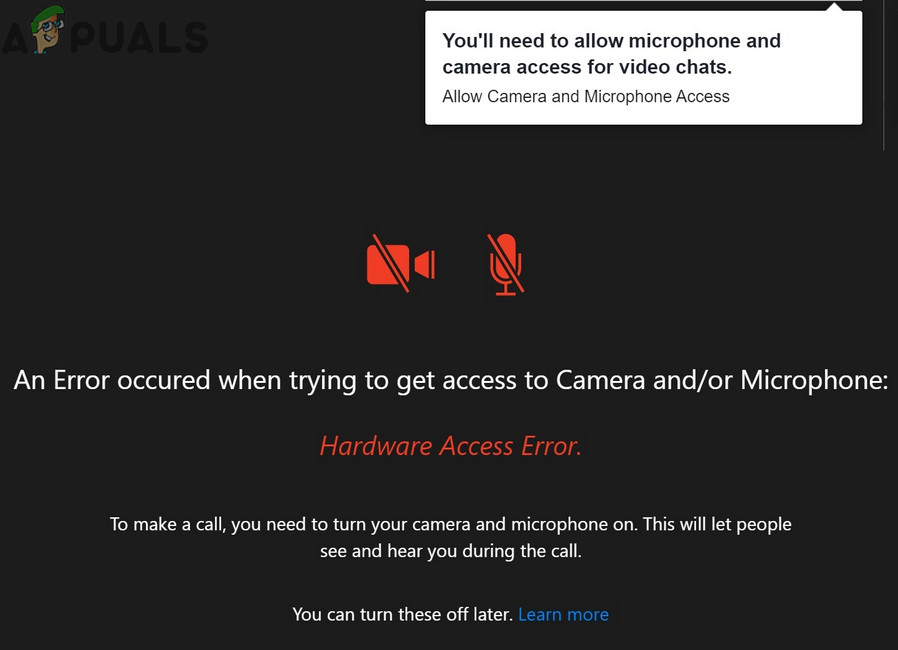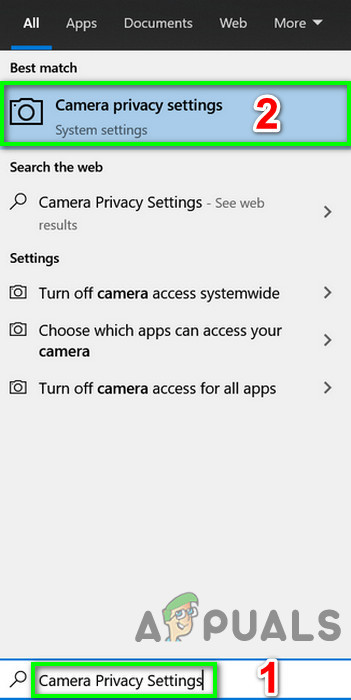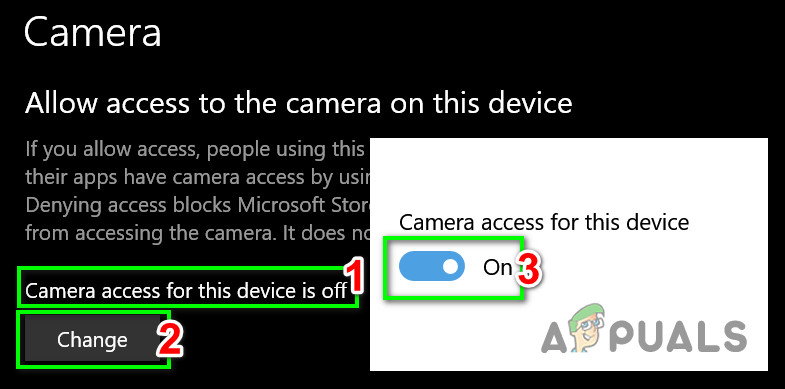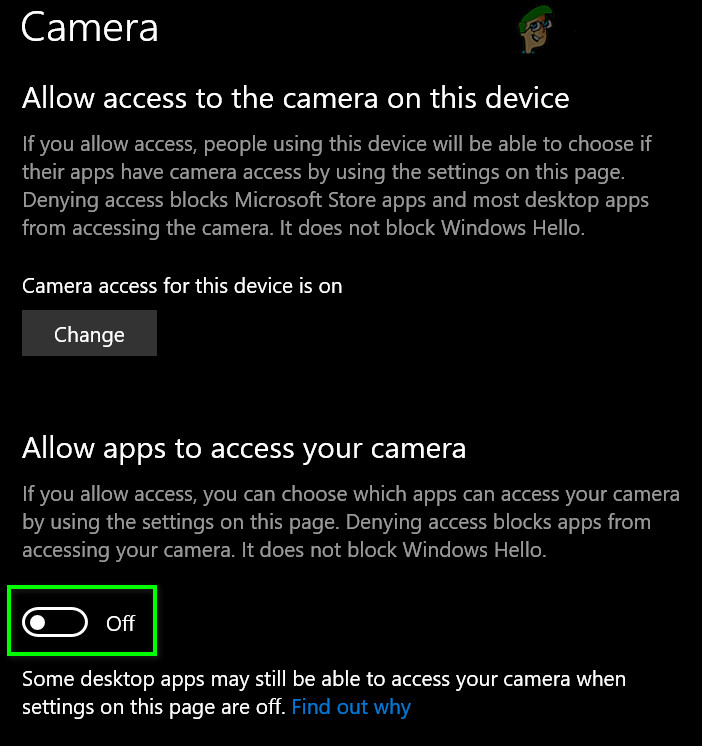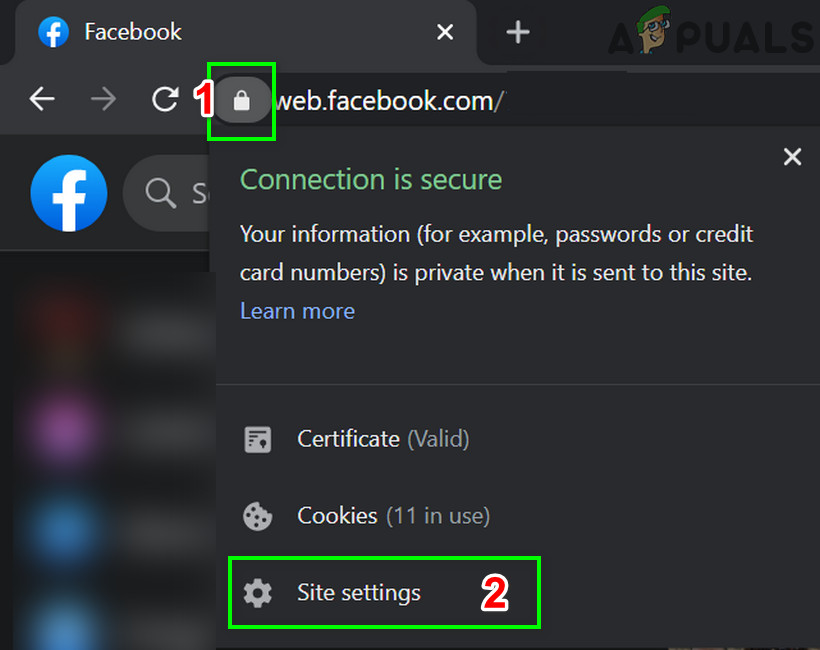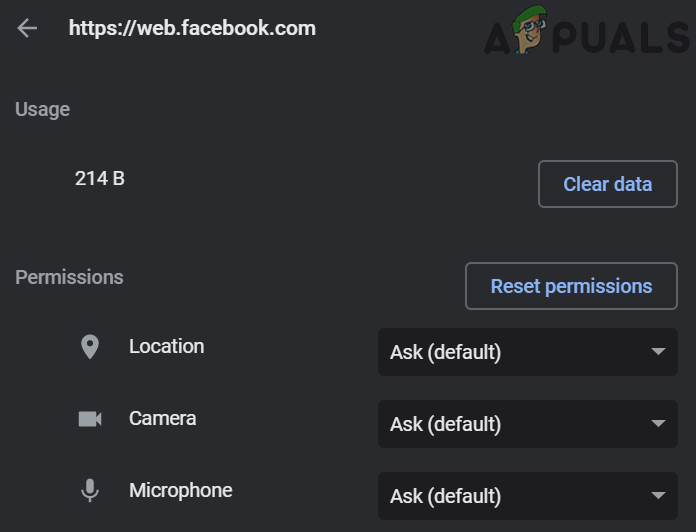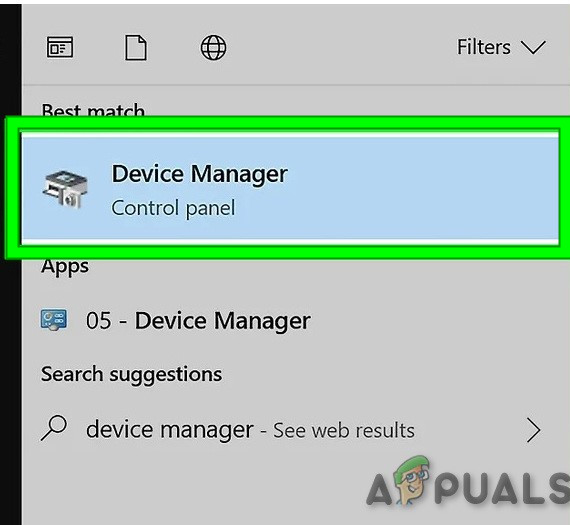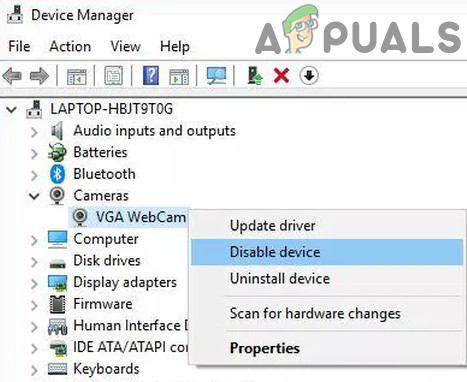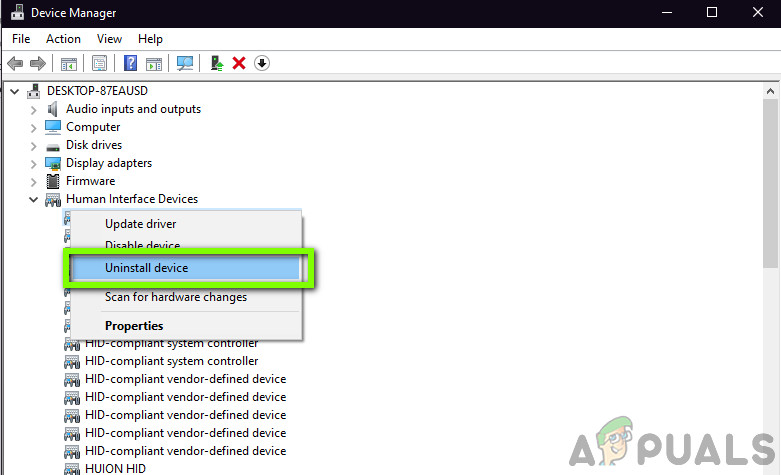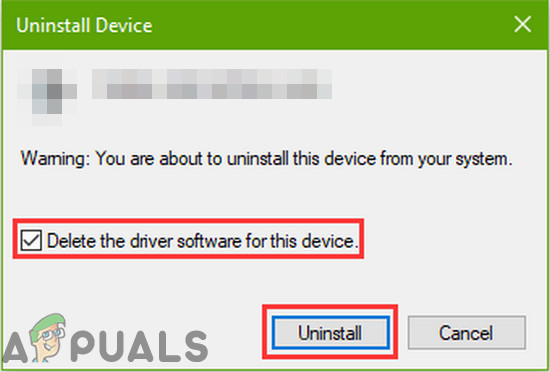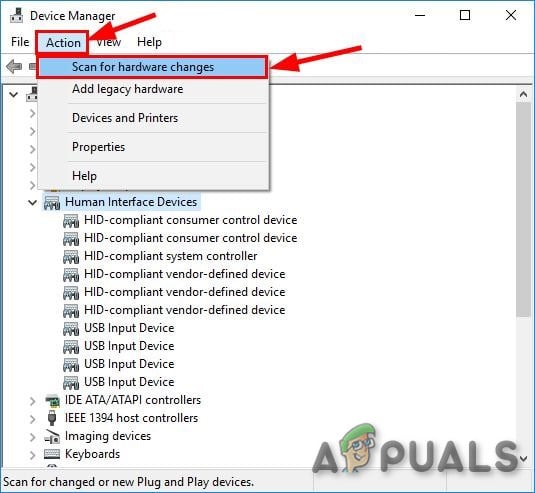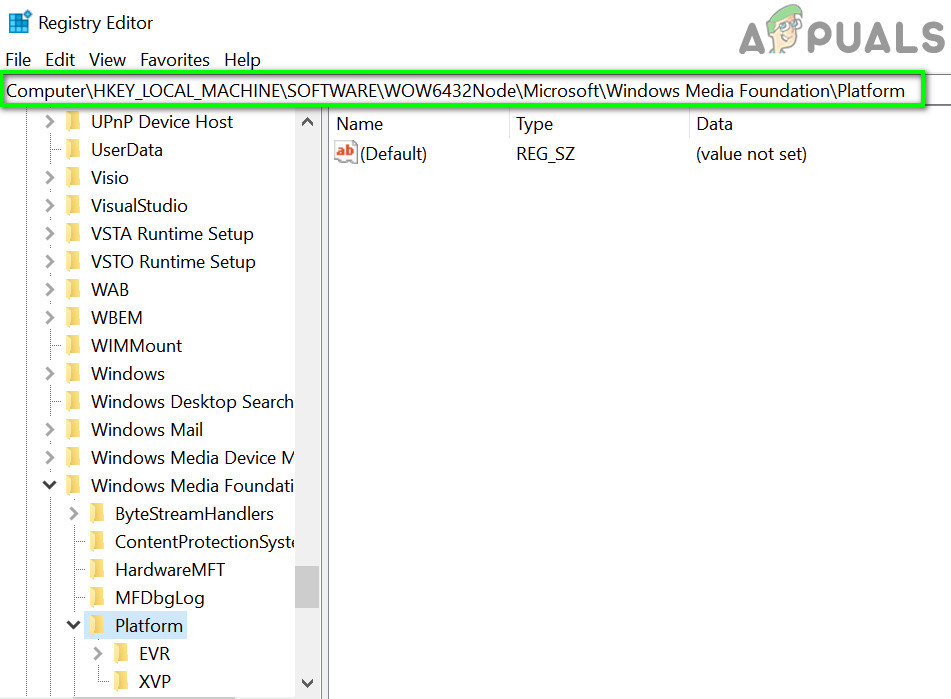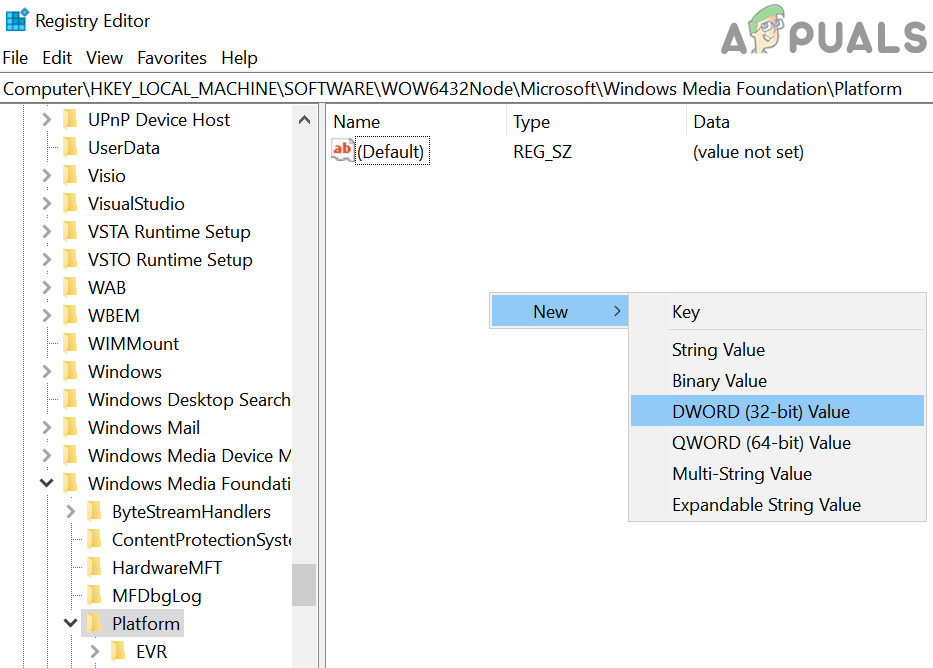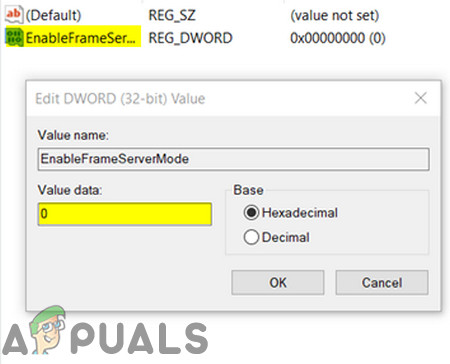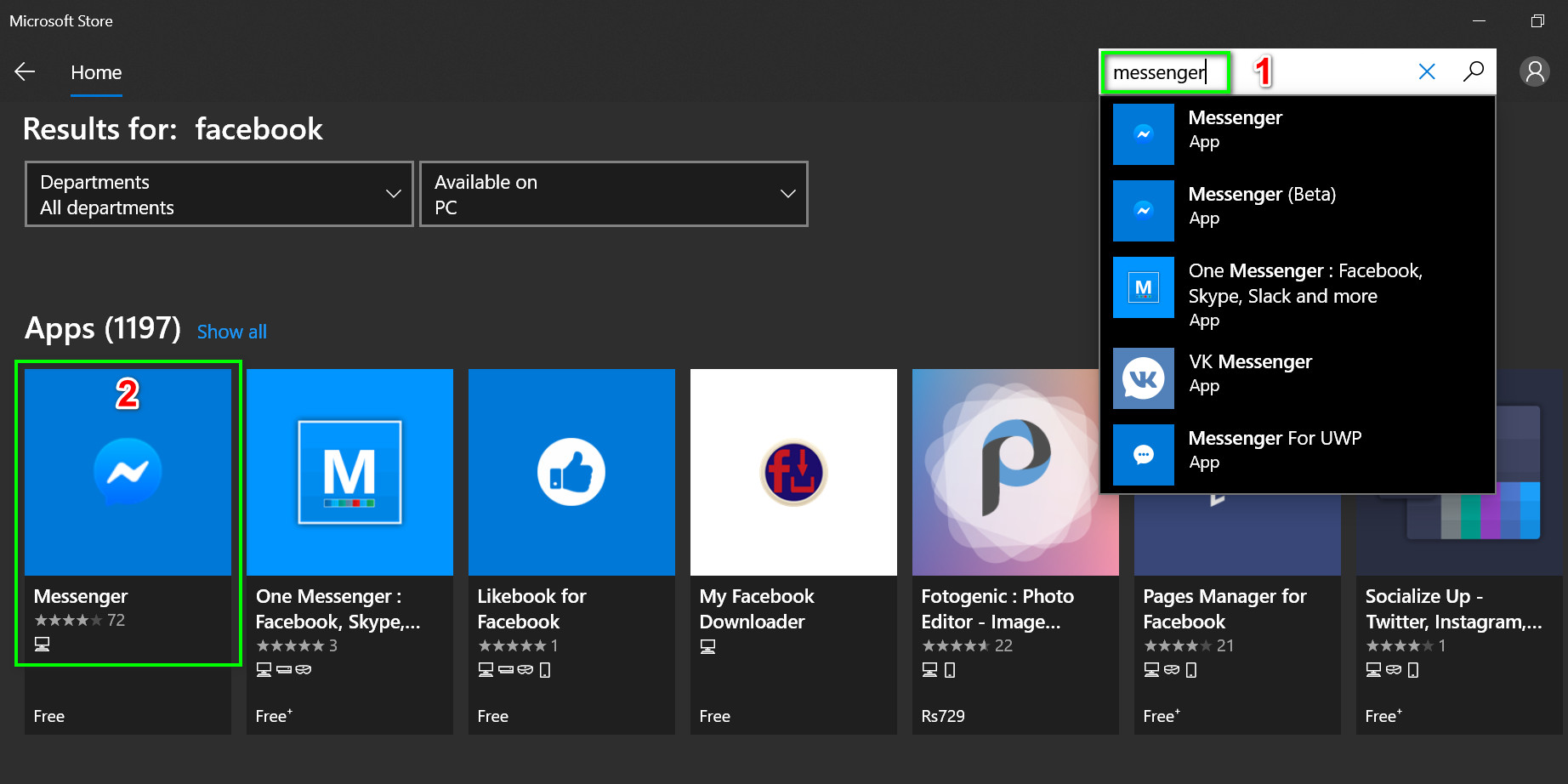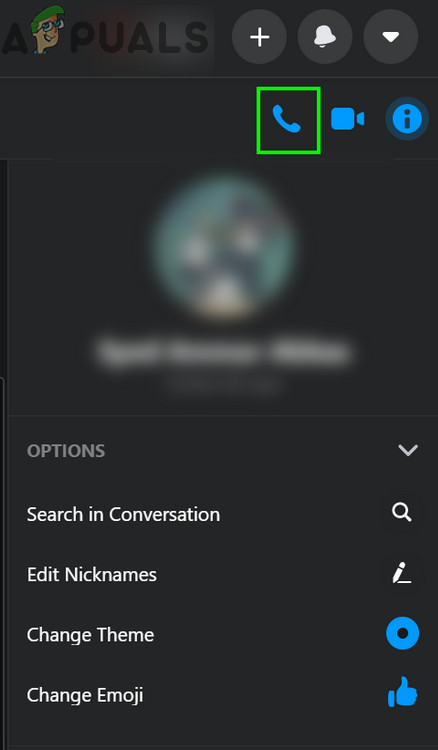“An error occurred when trying to get access to Camera and/or Microphone: Hardware Access Error.” This is a very common problem and is usually solved by enabling permissions on your computer. If the permissions are already there, it probably means that there is a problem with your browser or other software modules. Before diving into other technical solutions, we will first go through some basic workarounds and troubleshooting steps. First, to rule out any hardware issue, check if other video calling applications like Skype, Hangouts, Zoom, etc. are working fine. Also, make sure that your browser is updated to the latest built and try to refresh the Facebook page by pressing F5 to rule out any temporary communication glitch. Furthermore, consider disabling your antivirus or turn off your firewall and use the incognito or in-private mode of your browser or clear the browsing data of your browser.
Solution 1: Allow the Use of Mic and Camera in the Privacy Settings
Windows 10 has implemented privacy settings very well in which applications are not allowed to access certain Windows features and resources until not allowed by the user. If the access to your mic and camera are disabled in the privacy settings of your system, then you may encounter the Hardware access error. In that case, enabling access for your browser to use your mic and camera may solve the problem.
Solution 2: Reset the Site Permissions
Your browser uses site permissions to manage access of the site to different resources. If any of these permissions are not configured properly for Facebook, then you may encounter the error under discussion. Here, resetting the site permissions may solve the issue. For Chrome, follow the steps mentioned below:
Solution 3: Update Windows and System Drivers
Outdated Windows and system drivers are the root cause of many system issues. If the outdated Windows version or system driver is not compatible with the Facebook website, then it may result in the current hardware access error. Given the conditions, updating Windows and system drivers may solve the issue.
Solution 4: Remove Conflicting Applications
If any of the resources are not available to the browser/Facebook website due to a 3rd party application, then the Facebook website will throw the hardware access error. Third-party applications run side by side with your browser. To rule out any software conflict, it will be a good idea to clean boot your Windows. If you are having trouble diagnosing which application might be conflicting, you can enable applications bunch by bunch and until the error shows up again. Then you can narrow it down to which application was causing the issue.
Solution 5: Disable Conflicting Devices
If there are devices that are creating issues in the operation of the camera/mic like a Bluetooth device or a secondary camera, then Facebook might not be able to access the camera and hence show the Hardware Access error. Here, in this case, disabling extra devices like extra cameras or microphones which you aren’t using may solve the problem.
Solution 6: Reinstall the Problematic Drivers
Windows has its own library of built-in drivers. The hardware error can occur when any of the required device i.e. camera and mic are using a third-party driver or using an outdated one. Given the circumstances, uninstalling the problematic driver and installing the compatible Windows driver may solve the problem.
Solution 7: Creating EnableFrameServerMode Key in Registry
Windows Registry is the central hub for all configurations and settings of your system. Even some settings that are not available anywhere in the OS can be managed by using the registry. If nothing has helped you so far, then let us try the registry workaround to solve the hardware access issue. Warning: Proceed at your own risk as editing registry requires a certain level of expertise and if not done properly, you may end up in causing everlasting damage to your system.
Solution 8: Use Microsoft Store Messenger App
Windows Store has its own library of many popular applications. If you are having issues using the Facebook Messenger in the browser and still cannot make it to work, then using the Windows Store app may solve the issue for you.
Solution 9: Try Another browser
The Facebook hardware issue could be caused by the bug in your browser. Every browser has temporary configurations and storage stored alongside installation files. If any of these are corrupt or incomplete, you will have problems like the one under discussion To rule that out, try using another browser.
Solution 10: Start A Voice Call and Then Switch to Video Call
If nothing has worked for you so far, then there is a workaround that can let you make the video calls in a web browser if are getting the Hardware error when you do so. We will first start the voice call and then switch it to a video call. If you are still having issues, then either reset your browser or try another app/platform like Skype.
Facebook Decides to Shutdown “Facebook Gaming” in OctoberHow to fix Windows successfully loaded the device driver for this hardware but…Fix: Facebook Error Validating Access TokenMicrosoft’s Latest Patches Could Allow Linux Distros To Runs As Root Partition…