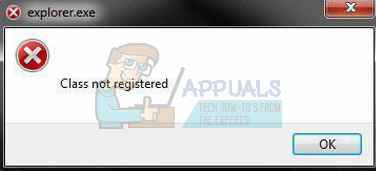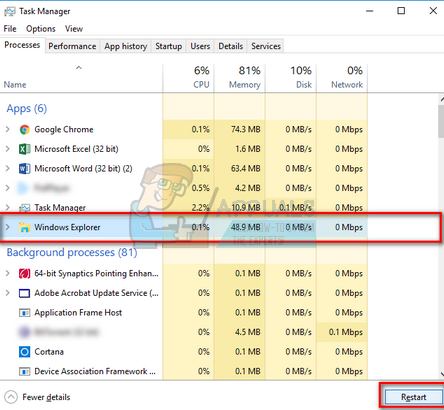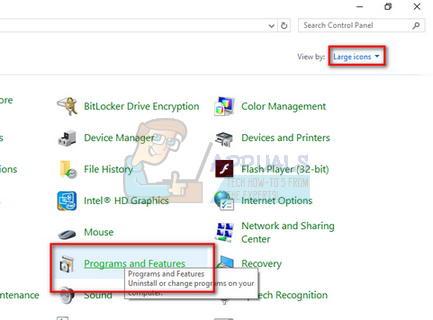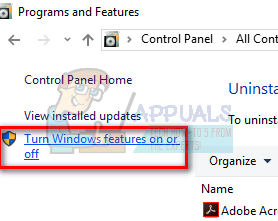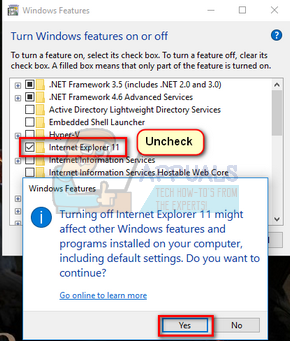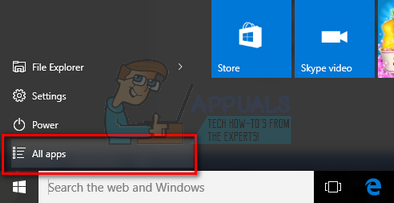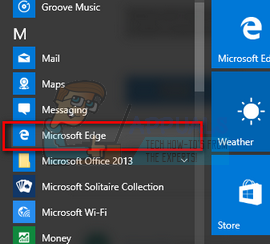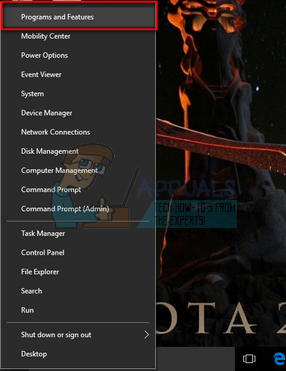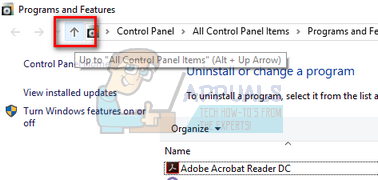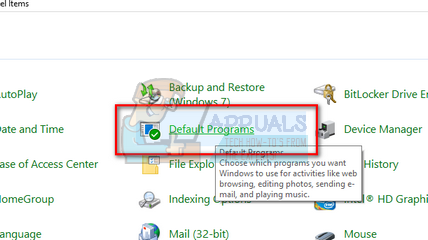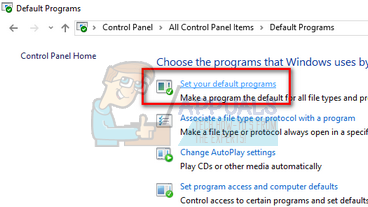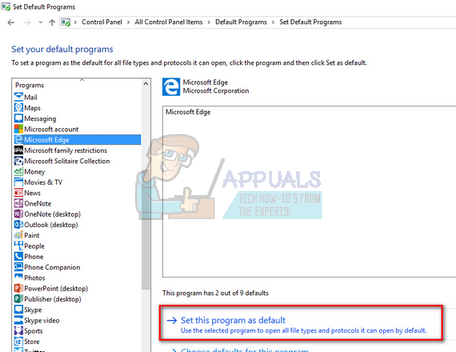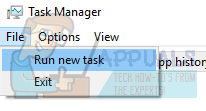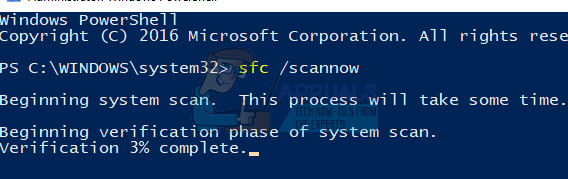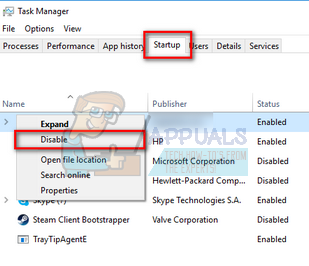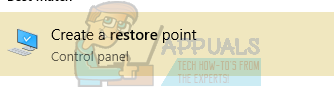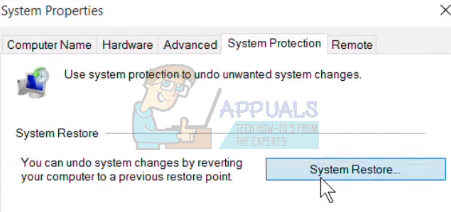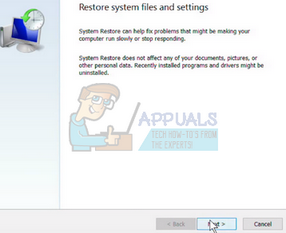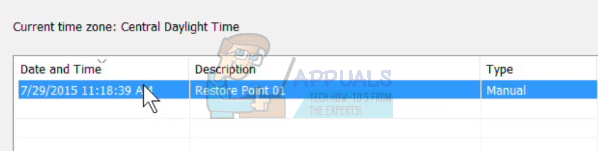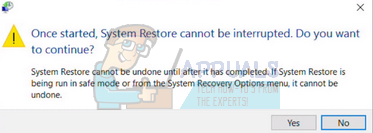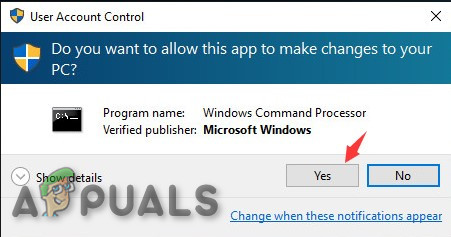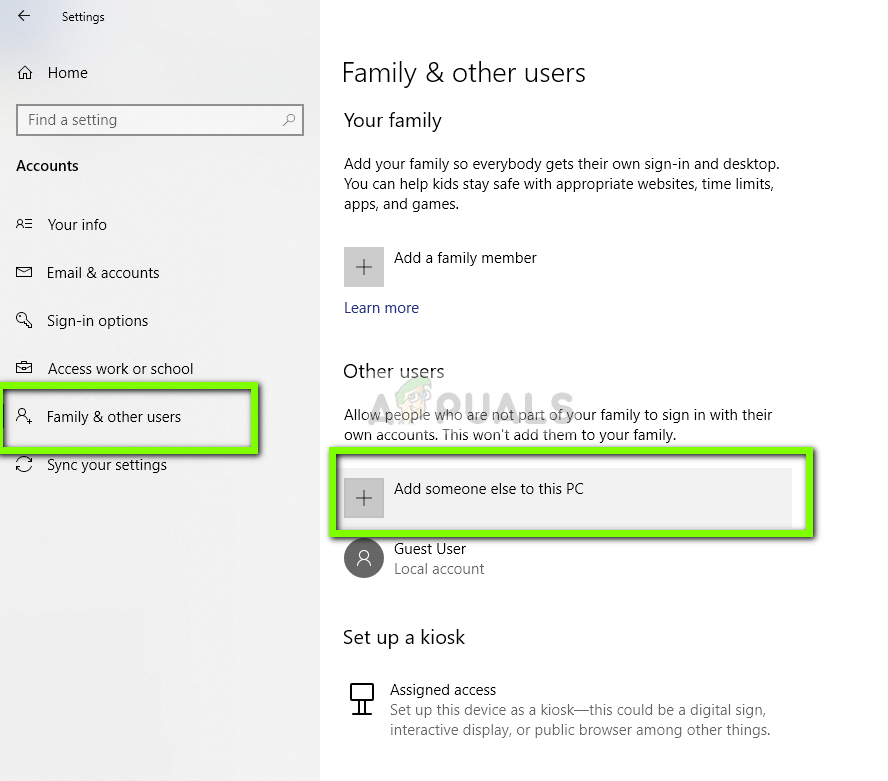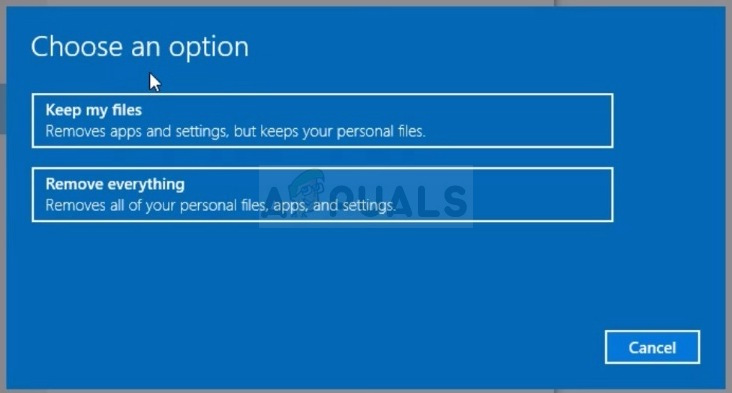The error usually occurs when the system files of ‘explorer.exe’ are corrupt or there is some wrong configuration. Your system files may also be corrupted as there were users who reported that due to virus/malware, their antivirus software deleted the associated antivirus files along with some system files as well which caused the error. We have outlined various fixes for you to solve the problem. Start with the first solution and work your way down accordingly.
Solution 1: Restart Windows Explorer
A simple and one of the easiest workaround is to restart the Windows Explorer using the task manager. This will reset all current configurations of the process and reset it/
Solution 2: Disable Internet Explorer 11
Another workaround that solved the issue was disabling Explorer 11. Do note that you will require administrator access to follow this solution and your computer might take some time on your next boot in initializing some services. Be patient and let Windows take its time. Note: You might also be required to perform a short update so make sure you have an active internet connection.
Solution 3: Launch Edge from App Listing
Another short workaround if you can’t have Edge to run is to re-run the Edge application from the application listing. We will avoid using all the shortcuts in this method. It is a wild shot but since it worked for some PCs, it might work for yours as well.
Solution 4: Set Edge as a Default Program
Another workaround if you get the error under discussion when you are opening Edge to set it as a default program. The majority of the users have some other application set (such as Chrome). It seems that there are some functionalities present that are related to this feature. You can always revert the changes using the same method if this doesn’t work for you.
Solution 5: Run System File Checker
System File Checker (SFC) is a utility present in Microsoft Windows which allows the users to scan their computers for corrupt files in their operating system. This tool has been there in Microsoft Windows since Windows 98. It is a very useful tool for diagnosing the problem and checking if any problem is due to corrupt files in windows. We will also run the DISM command if the SFC is unable to fix some errors indicated.
Solution 6: Disable/Uninstall Antivirus Applications
Another interesting phenomenon that was observed was that it seemed many antivirus applications were seen interfering with the operating system and were the root of the problem. Also, your antivirus software may have quarantined some specific directories in which system files are present. Some of these antivirus applications include Panda, AVG, etc. Also, if you are using the StartIsBack application, then uninstall it. You should disable all antivirus applications. You can temporarily disable them or if they don’t have that function, consider uninstalling them (only if you have the product key and have access to the installation package). You can also check our article on how to Disable Avast Antivirus Temporarily. Note: Please disable the antivirus at your own risk. This article is for information purposes only. Appuals will not be responsible for any damage done to your computer in case of being infected with malware/virus.
Solution 7: Disable iCloud and its Services
There were some reports which indicated that the error message is also caused by the application iCloud. There is a history of this application conflicting with the Windows operating system. You need to disable it being run at startup using the task manager and close all its related processes. You can always revert the changes using the same method if this doesn’t work as expected. Note: Also try ending all iCloud processes running at any instant using the task manager.
Solution 8: Install the Latest Windows Updates
Windows roll out important updates targeting the bug fixes in the operating system. If you are holding back and not installing the Windows update, we strongly recommend that you do. Windows 10 is the latest Windows operating system and new operating systems take a lot of time to get perfect in every regard. There are a lot of issues still pending with the OS and Microsoft rolls out frequent updates to target these issues.
Solution 9: Perform a System Restore/Do a Clean Install
If all the above methods don’t work, we are left with no choice but to restore Windows to the last restore point. If you don’t have the last restore point, you can install a clean version of Windows. You can use the utility “Belarc” to get all your licenses saved, backup your data using external storage and then perform a clean install. Note: Make sure to back up your data before performing this solution. Use an external hard drive or USB to save all your important files just in case. Here is the method on how to restore Windows from the last restore point.
Solution 10: Tweaks with The ExplorereFrame.dll file
Explorerframe.dll is the file that contains many of the resources that are used by explorer.exe. These resources include bitmaps, icons, menus, etc. If this file is not registered (due to a software glitch) or gets corrupted then it can cause the current explorer.exe error. In that case, re-registering the ExplorerFrame.dll may solve the problem.
Solution 11: Create Another Local Administrator Account
Every user account in Windows has specific settings and preferences for applications and other system options. If your local Windows profile/account is corrupt, then it can be the reason for the “Error Class Not Registered”. In that case, creating a new user profile/account may solve the problem. Do note that this will remove all your current preferences from your account and you would have to set them again.
Solution 12: Reset Windows
If nothing has helped you so far, then resetting Windows may solve the problem. Windows 10 has the functionality to allow its users to reset their systems to its default settings, removing any applications/drivers installed by the user. Do not worry about your files, you will have the option to either keep them or remove them. If you don’t have any restore points or if the system restore doesn’t work, you can do a clean install of Windows using bootable media. You check our article on how to create a bootable media. There are two ways: by using media creation tool by Microsoft and by using Rufus.
How to Fix the ‘Not Registered on Network’ Error on AndroidFix: Package Could not Be RegisteredFix: Component ‘MSCOMCTL.OCX’ or one of its dependencies not correctly…NVIDIA’s RTX 4000 and AMD’s RX 7000 Series Get Registered at EEC