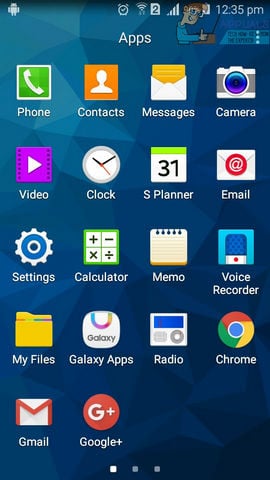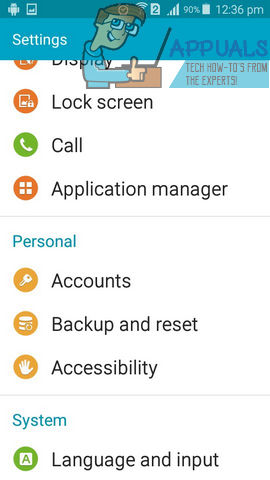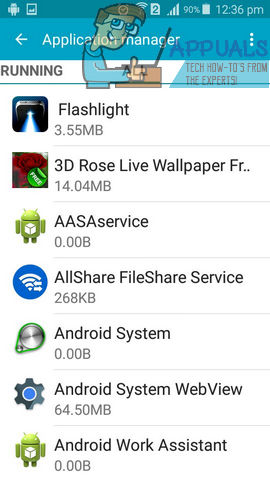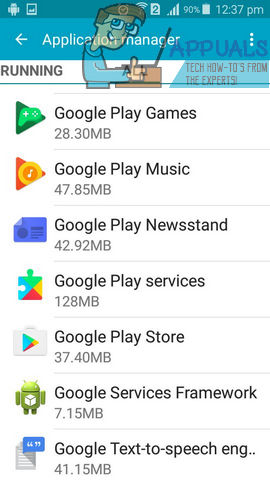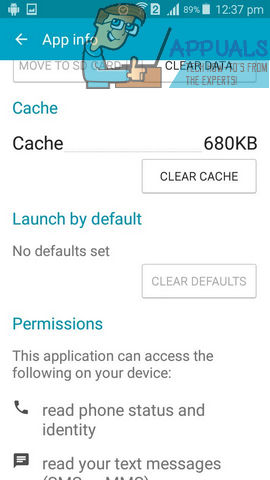The error can be serious because it can make you unable to perform the download of applications from the play store. Are you having the same problem and have tried many solutions already? Do you want a fix really soon to take control of your smartphone back? Then you have come to the right place because we have got your back! The error code 498 occurs when there is an interruption of downloads on the play store application. There are a number of reasons why that can happen but most of the time, it’s because of your device’s cache being full. Here we will be listing down 3 different methods to fix this issue. Try to start with the method 1 first and if you aren’t able to fix your problem via it, move on to the next method and so on.
Method 1: Clear Cache
The first method that we will be sharing is a pretty straightforward one and many users have reported it to be the most successful one as well. Here we will be clearing out the cache of the Google Play store application because it’s possible that it might be the root cause. Follow the steps: Unlock your phone and move over to the settings application.
In the settings, find the Application manager and open it.
Swipe right till you find “ALL” written at the top of the list of applications displayed.
Make your way through the list to the “Google Play store” application and click on it.
Here you will find an option to clear the cache via the button “Clear cache”. Click on it and the cache should be cleared.
Open the Play store app again and see if the error persists. If it does, then proceed to the next step.
Method 2: Wipe the Cache Partition
This method is a little less straightforward than the above one but this should definitely be able to fix the “Cache clearing” issues for you and remove the error. You will have to restart your phone in recovery mode. Follow these steps: Turn your phone off. If you have a Samsung device, you can enter into the recovery mode by long pressing the power, volume up and home buttons. (For most of the other devices, the combination of volume up and the power button works. If you are not sure, please refer to Google to confirm how your phone can enter into recovery mode.) Once you feel the device vibrate, release only the POWER When the “Android system recovery screen” appears, you can release all of the buttons. You can now use the volume down and the volume up buttons to navigate through the menu. Make your way to “Wipe Cache partition” and press the POWER The power button acts as the enter key here.
The cache wiping will likely take some seconds and after some time, it will show that the process has completed. Restart your device. Once this is done, go to your Play store application once again and try to download an application. It should work seamlessly this time. If it still isn’t working (which is highly unlikely) then you can proceed to the third method and see if that’s applicable for you.
Method 3: Reinstall Play Store (Rooted Devices) only
This method can only work if your phone is rooted. If you want to perform a root just to carry out this process, refer to the XDA forums and figure out whether or not you can actually root your device. If your phone is already rooted, then you can follow these steps: Go to Settings. Go to the Application manager. Swipe till you find “ALL” written at the top of the listed apps. Select “Google Play Store” from the list. From the menu that appears, click on “Uninstall”. Visit this link to find the latest available APK of the play store application. Download the file. Once the APK file is downloaded, navigate to it and click on it. Let it install. Now with a newly installed Play store application, you should not face the error code 498 problem again!
Android App ‘Play Store’ Alternative ‘Aptoide’ Launches ‘Google Play Fair’…How to Fix ‘Error Checking for Updates’ Error on Google Play Store?Google Play Celebrates 10 Years with a New Logo and a 10x Play Points BonusHow to Fix Google Play Store Error Code 920