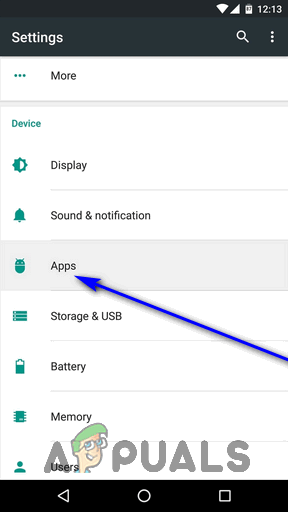Error 492 is among the many error messages that Android users have reported seeing when an update or installation from the Google Play Store happens to fail. The error message users affected by error 492 see when the application in question fails to be installed or updated isn’t very descriptive, so narrowing down the underlying cause behind the error is not the easiest task. What we do know about the error, however, is that it can be caused by any one of a few different things – a problem with the Google Play Store or Google Play Services’ cache, corrupted system files belonging to the application you are trying to install or update, or a corrupt or otherwise damaged SD card. Since we have an idea, as broad as it may be, of what error 492 is caused by, we can use a trial and error approach and apply different solutions to try and get rid of the error so that we can successfully install or update the application in question from the Google Play Store. The following are the most effective solutions users affected by error 492 can use to try and resolve this problem:
Solution 1: Clear the cache of the Google Play Store and the Google Play Services apps
The absolute most effective solution that can be used to combat error 492 and try to get rid of it is clearing the cache of the Google Play Store application and the Google Play Services application. While you’re in there clearing out the contents of the two applications’ caches, you might also want to clear whatever data of theirs is stored on your device for good measure. To apply this solution, you need to: Once done, go back into the Google Play Store and check to see if you can now successfully update or install the affected application.
Solution 2: Uninstalling and then reinstalling the affected application
If you are running into error 492 while trying to install an application from the Google Play Store, simply dismiss the error message, close the Google Play Store (even from the Recent Apps menu to make sure it closes down completely), open the Google Play Store and try installing the affected application once again. In many cases, doing so is all that is required to get rid of error 492 and successfully install the application in question. If you are seeing error 492 while trying to update an already installed application, however, here’s what you need to do: When you do so, the latest available version of the application should start being installed on your device.
Solution 3: Formatting your SD card
Another possible cause of error 492 is a corrupted or otherwise damaged SD card. In the event that your SD card is the culprit behind error 492, you can get rid of the issue by simply formatting your SD card. It should be noted that formatting your SD card will erase any and all data stored on it, and that this is only a viable solution for users affected by this problem who have an SD card installed in their device in the first place. To apply this solution, you need to: Once the SD card installed in your device has been formatted, check to see if error 492 still persists. If the error does persist, remove the SD card altogether and see if you can then successfully install or update the affected application.
Android App ‘Play Store’ Alternative ‘Aptoide’ Launches ‘Google Play Fair’…How to Try Unreleased Apps From Google’s Play StoreHow to Fix ‘Error Checking for Updates’ Error on Google Play Store?Google Play Celebrates 10 Years with a New Logo and a 10x Play Points Bonus