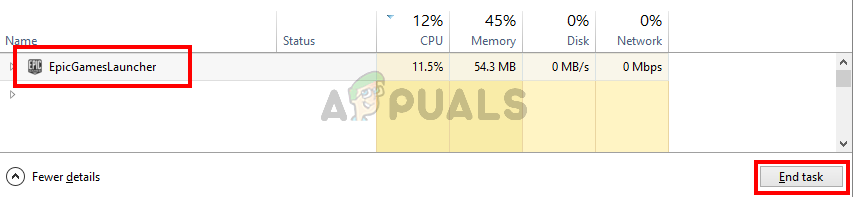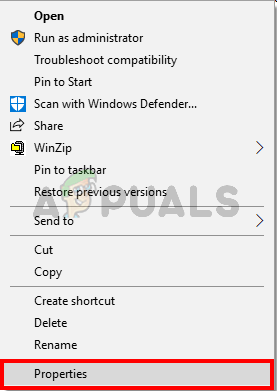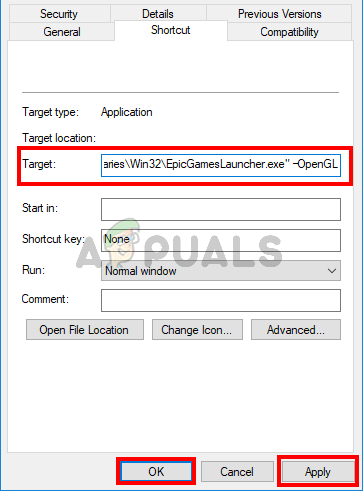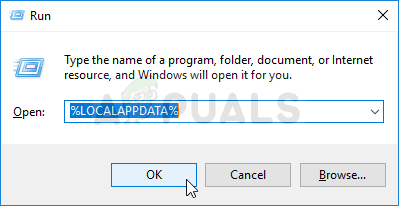What causes the Epic Games Launcher to stop working?
There are quite a few things that can cause this problem. The list is given below
Note
Before performing the steps given in the methods listed below, try to open the launcher and wait for a while especially if there is a new update coming in. In a majority of the cases, the problem was with the servers and users were able to successfully launch the launcher after a few minutes. Some users had to wait at least 30 minutes before their launcher automatically signed in.Sometimes applications get stuck and have random issues that no one can explain. These types of issues are usually solved by a simple reboot. So, try to restart your system and see if that works.Make sure that there is no issue with Epic Games Launcher servers as recently people have reported there was an outage going on causing Epic Games Launcher to don’t open at all. You can check if there is any server outages going on over (here).
Method 1: Disable Antivirus
If you have an antivirus application installed on your system then start by disabling the application. Antivirus applications are known to block other applications. The good thing is that almost every major antivirus application comes with a disable option nowadays so you don’t have to completely uninstall it. Follow the steps given below to disable the antivirus application If everything starts working fine after disabling the antivirus application then the problem is with your antivirus. You can either uninstall the antivirus or add your launcher to its whitelist. Both of these options will work.
Method 2: End Task Epic Games Launcher via Task Manager
As mentioned at the beginning of the article, sometimes there’s no issue and applications misbehave because of unknown reasons. A simple reboot of the application usually resolves this kind of issue. A lot of users found that ending the launcher task through Task Manager and restarting the launcher fixed the issue for them. So, follow the steps given below to end task the launcher via Task Manager Now restart the launcher and everything should work just fine.
Method 3: Change Launcher Properties
Changing the properties of the launcher and adding “-OpenGL” at the end of the launcher location has helped resolve the issue for many users. Follow the steps given below for detailed instructions This should fix the issue.
Solution 4: Deleting WebCache Folder
In some cases, the issue can be caused if a certain cache related to the launcher has been corrupted, therefore, in this step, we will be deleting that cache which will automatically be regenerated later. For that:
Fix: “Sorry, There Was A Socket Open Error” Error When Logging In Epic Games…Epic Games Launcher Black Screen? Here’s How to FixFix: “Loading your order” Error on Epic Games LauncherFix: ’necessary prerequisites’ failed to install Epic Games Launcher