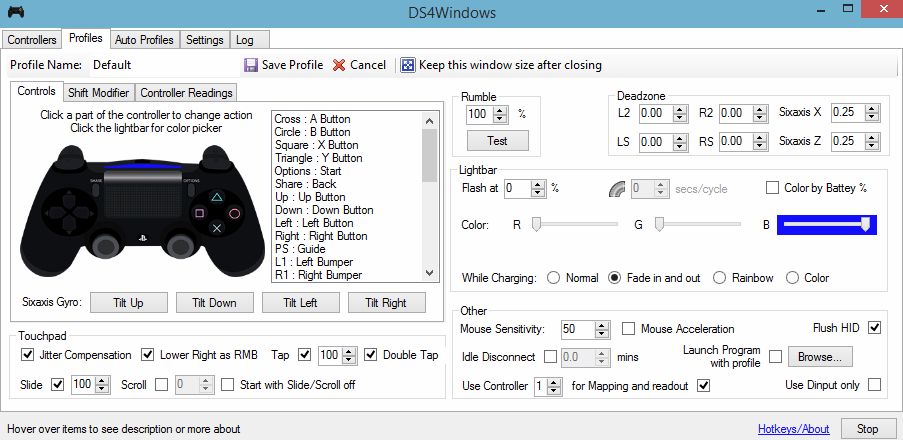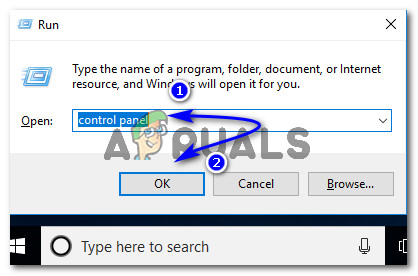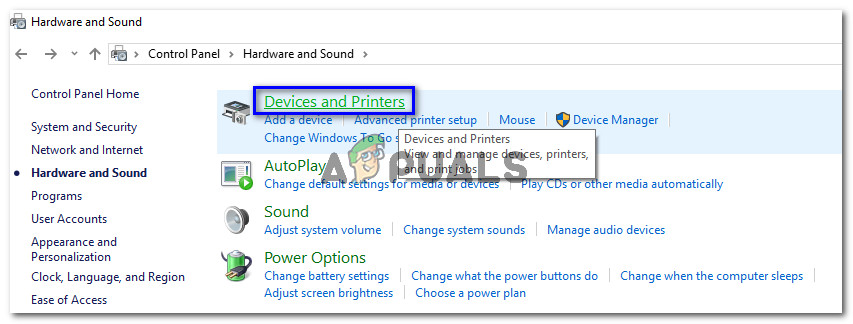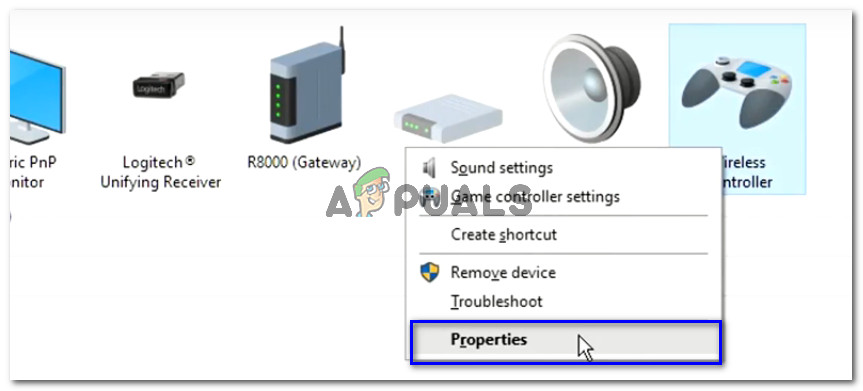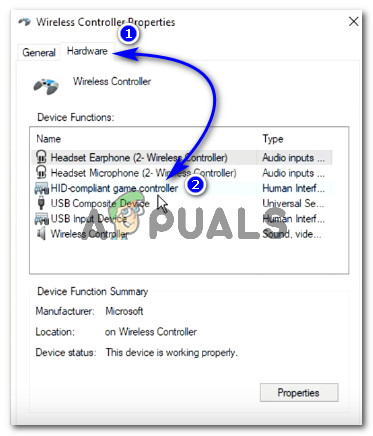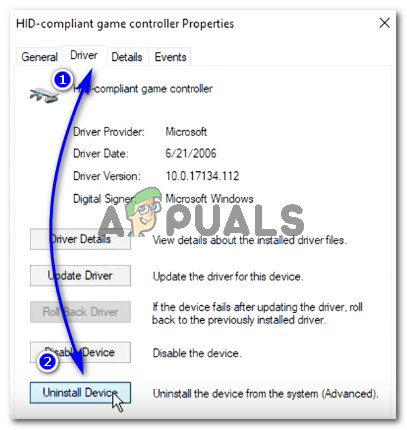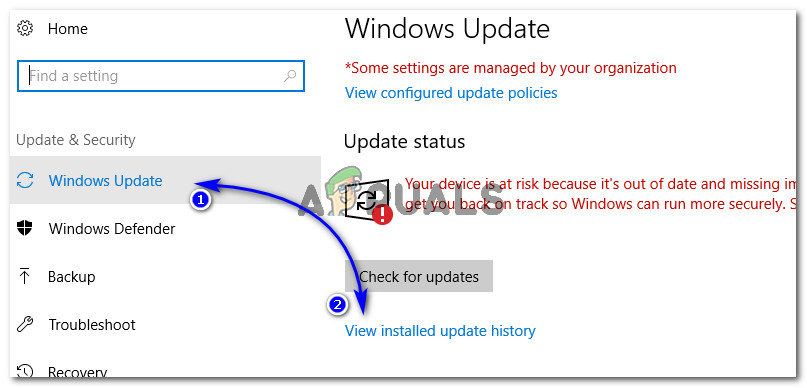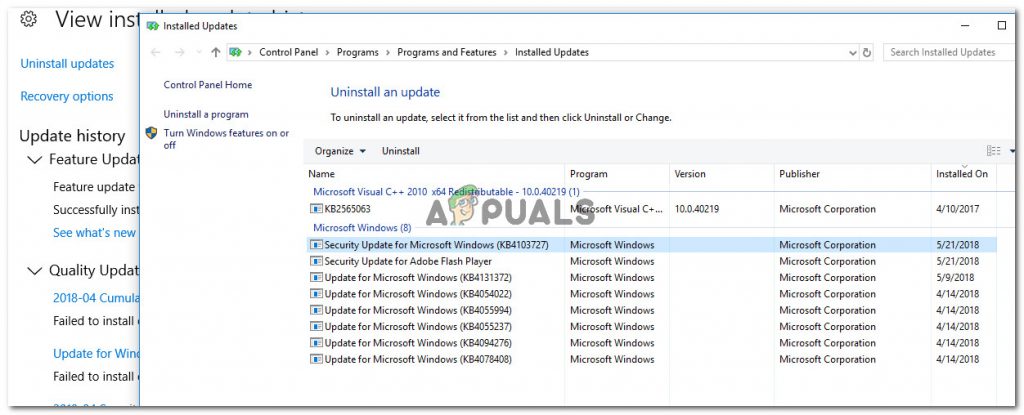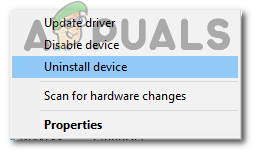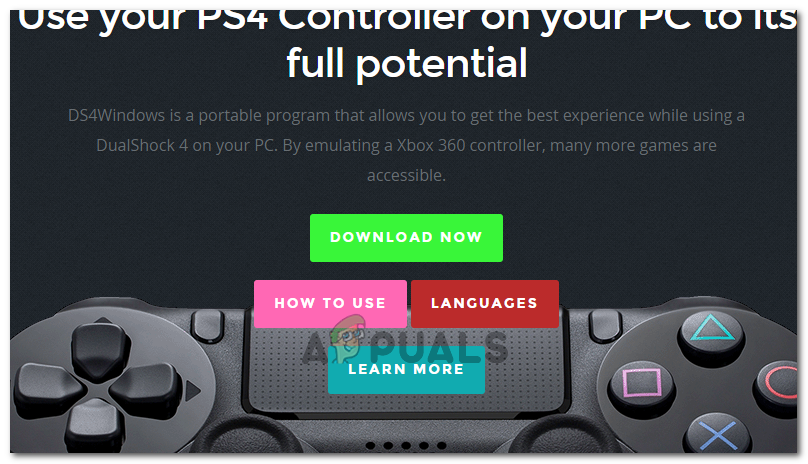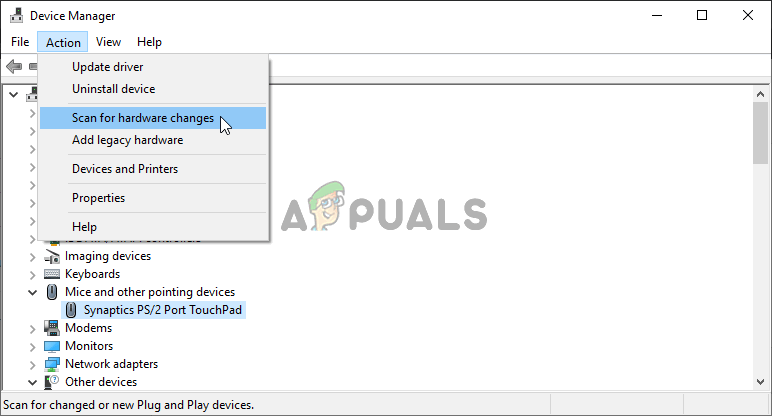Why Won’t DS4 Windows Detect Controller in Windows 10?
There might be a number of reasons initiating this problem and these are depicted below.
Solution 1: Un-installing and Reconnecting DS4 Controller Device
This issue can be resolved by uninstalling and reconnecting the DS4 controller device. To proceed, follow the steps mentioned below.
Solution 2: Re-enabling DS4 Controller
Some users have also experienced this issue even during the gameplay i.e. DS4 controller stops working and gets disabled automatically. This might be a bug in DS4 Windows software but it can be rectified by re-enabling controller device from the device manager.
Solution 3: Uninstalling Windows Update
Update to the latest build of Windows can obstruct the functionality of some devices connected to your PC. In case, the above solutions don’t work for you, un-installing Windows update might be a lender of last resort.
Solution 4: Uninstalling Driver and Setting DS4 Windows Up
In some cases, the controller doesn’t work even after going through all of the methods above. Therefore, in this step, we will be doing a lot of configuration because it has fixed this issue for a lot of users.
Solution 5: Scanning for Hardware Changes
If you have recently uninstalled any driver or any other application on your computer removed a driver, you should scan for hardware changes since it can sometimes get the controller working again. For that:
How to Pair Xbox One S Controller with Xbox One Controller DongleHow to Fix Ds4windows Could Not Open Exclusively?How to Fix Bluetooth not Detecting Devices on Windows 10?FIX: MSI Afterburner Not Detecting GPU On Windows 11/10