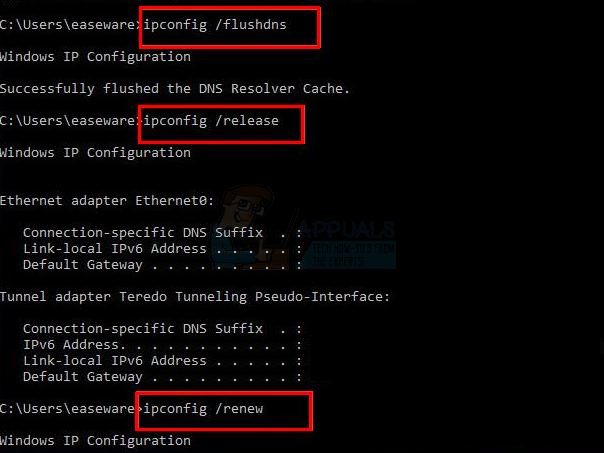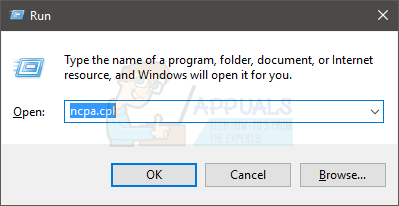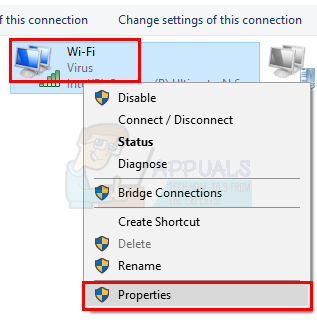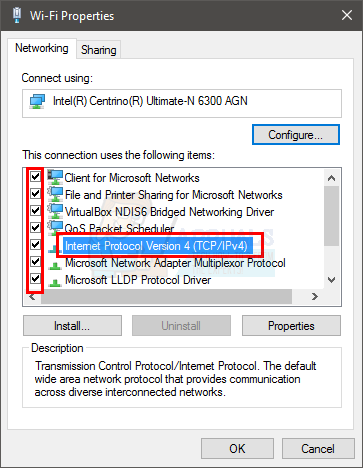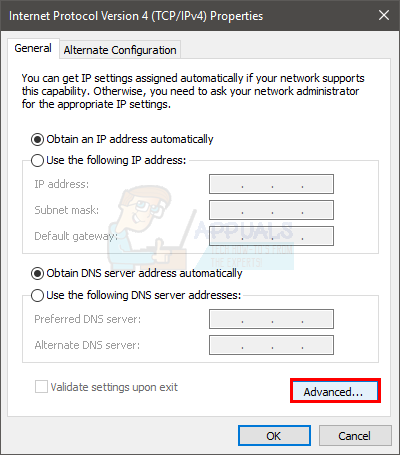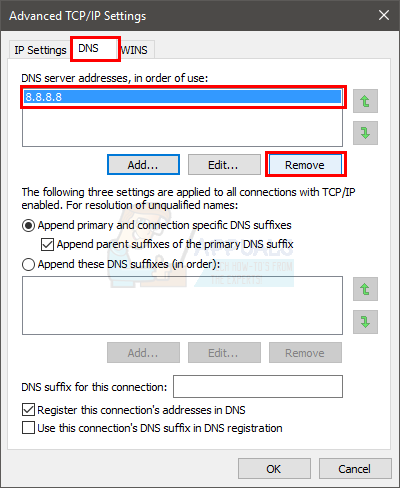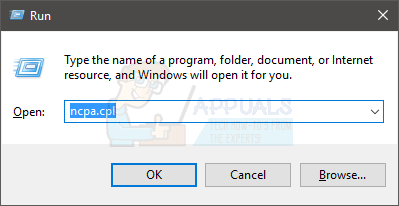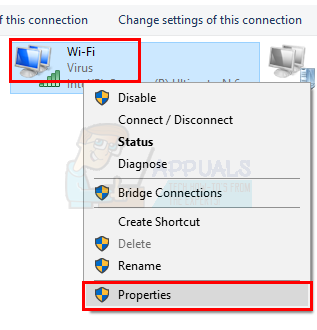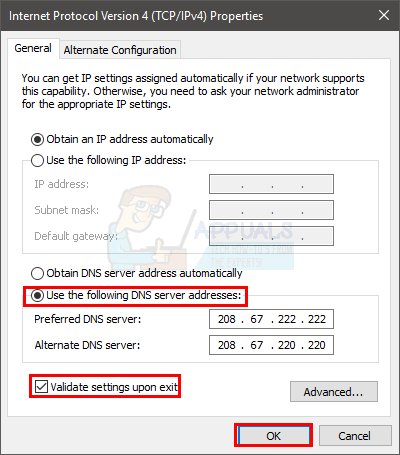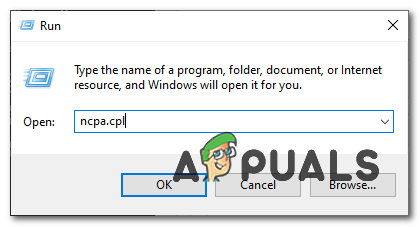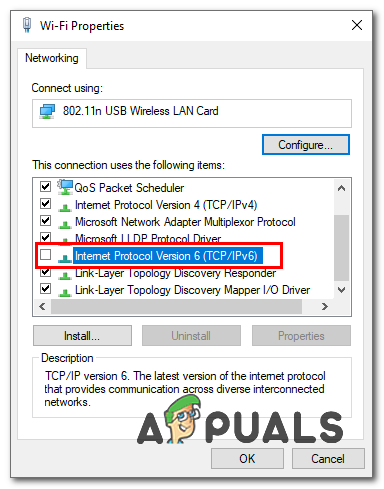There can be multiple reasons behind this issue. It might simply be your antivirus blocking the connection or corrupt DNS cache entries causing the problem. The root of the problem can be your DNS server as well, in which case changing the DNS server manually solves the issue. It can also be an issue with your router especially if none of your devices on the same network are facing this issue. So, as mentioned earlier, there are quite a few things that can cause your internet to act like this. But, worry not, this problem can easily be solved by the methods given below.
Tips
If you have multiple anti-virus application installed then try to disable or uninstall one of them. Having multiple security applications can cause a conflict resulting in connection problems like these.Windows provide their own network troubleshooter that might be helpful for you. It’s not super effective but it is something that you should try before going deep into the technical methods mentioned below. Here are the steps for accessing the network troubleshooterHold Windows key and press RType control.exe /name Microsoft.Troubleshooting and press EnterClick Network and InternetThis should initiate a network check for you. Wait for it to complete and see if it resolves the issue.
Method 1: Flush DNS and Request new IP
This should be the first thing on your list if you are having troubles with the internet. Simply flushing the DNS cache usually solve these issues. This is because the entries in the cache can get corrupted which might be causing all of these problems. Follow the steps given below to flush the DNS and request a new IP
Once done, check the results. Your internet should be fine now.
Method 2: Fix Network Connection Properties
There are a few things that you can do to your network connection properties that might solve the issue for you. Clearing the DNS services addresses from both IPv4 and IPv6 of the problematic network has resolved the issue for many users. So, here are the steps for doing this.
Check your internet connectivity once you are done with the steps. If the problem isn’t resolved then move to the next method.
Method 3: Unplug Router
This is a simple yet a surprisingly effective way of resolving this issue. Simply unplug your router, wait a minute and plug in the router again. The problem should be resolved once the router restarts.
Method 4: Enter DNS Server Address Manually
Usually, your network settings are set to obtaining the DNS server automatically. Changing these DNS server addresses manually to Google servers or OpenDNS might resolve the issue for you. Here’s how you can change the DNS server addresses manually
Manually entering the DNS server addresses should resolve the issue for you.
Method 5: Disabling IPv6
If none of the methods above helped you at all, IPv6 protocol can also be the culprit here, however, you can easily disable it. Follow these steps:-
Method 6: Keeping only one Anti-Virus
If you are using multiple antivirus and security programs we highly recommend you to uninstall all of them and keep only one security program that fits your needs and it is working well enough for you. Because having multiple anti-viruses on your computer can cause conflicts as some anti-viruses think it’s not a virus but some try to aggressively change the settings. So, therefore, uninstall all of the anti-viruses from your computer and install the one that fits you the best.
How to Fix “The RPC Server is Unavailable” Error on Windows?Fix: The Active Directory Domain Services is currently unavailable ‘Windows 7, 8…How to Fix This Item is Temporarily Unavailable After Reinstalling Your MacOS or…Fix: The Connection to Microsoft Exchange is Unavailable on Outlook