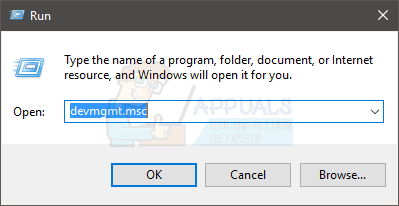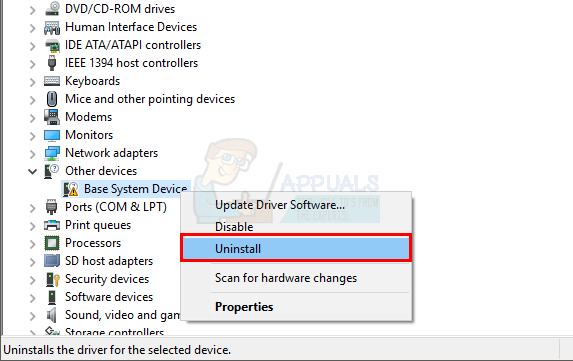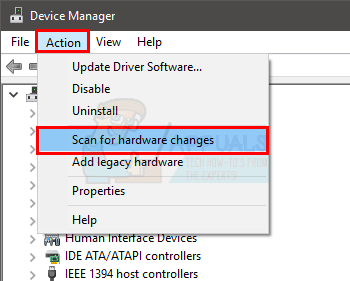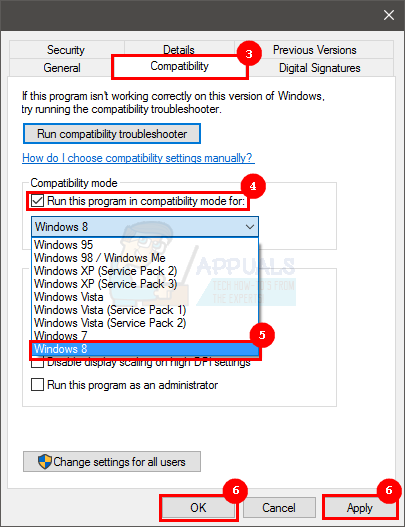We arent sure of the exact reason behind the issue since Microsoft officials haven’t provided any official explanation of this problem. But, the most likely reason is the compatibility issues with the Windows 10 upgrade. That is why this error surfaces when you upgrade to Windows 10 or install a latest update. The device settings are changed and prevents the proper use of device with the Windows 10 or the drivers are incompatible or simply corrupt. There are a couple of things that you can do to solve this issue which are given below. Note: The Device not migrated error can happen for a range of devices including mouse, keyboards, sound devices, Bluetooth etc. The methods given below are applicable for all the devices.
Method 1: Uninstall the Driver
Your first approach should be to uninstall the driver and reinstall it. The good thing about this is that there’s usually an exclamation mark with the problematic drivers. So, if there is a problem with the drivers then you will know for sure. Plus, it takes a couple of minutes to uninstall the driver. So, here are the steps for uninstalling and reinstalling the driver
This should probably solve the issue for you. But if it doesn’t, move to the next method
Method 2: Install Driver in Compatibility Mode
If the first method didn’t work then you need to get the latest driver for your device (make sure they are compatible with the Windows 10) and install the driver in the compatibility mode. Go to your manufactures website and download the latest drivers for your device. Once done, do the following
Once done, check if it resolves the issue.
Method 3: Load Optimized Defaults
If the above two methods didn’t work then it’s time to dive into the BIOS settings. Yes, there is an option named Load Optimized Defaults which has solved the issue for a lot of users. This option basically restores your BIOS to the default settings. Note: If you have your computer overclocked then this might create some issues for you. You will have to make some other changes and underclock the system in order for it to work properly. This is just to give you a heads up, proceed on your own risk.
Method 4: Check System Files
Checking systems files for errors and fixing those errors might also work in your favor. This has the potential to solve your issue because a corrupt system file might be causing this error. So, fixing your system files will most likely get rid of the problem. We already have an article with detailed instructions on how to check and fix your system files. Click here and follow the instructions from the article.
How to Fix Xbox Controller ‘Device could not be migrated’ Error on Windows 10?Fix: Windows cannot Load the Device Driver for this Hardware because a Previous…How to fix Windows successfully loaded the device driver for this hardware but…Fix: The Device DeviceHarddisk0DR0 Has a Bad Block