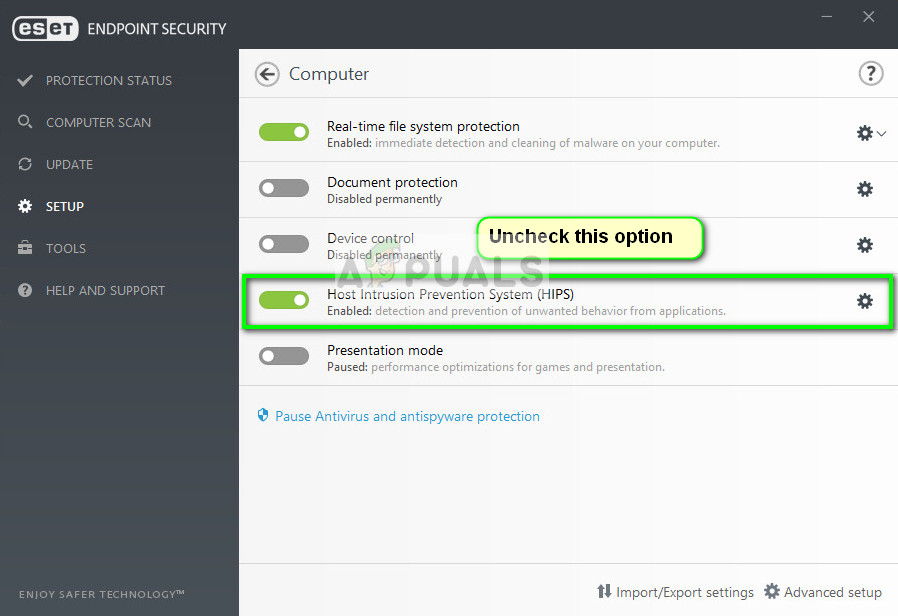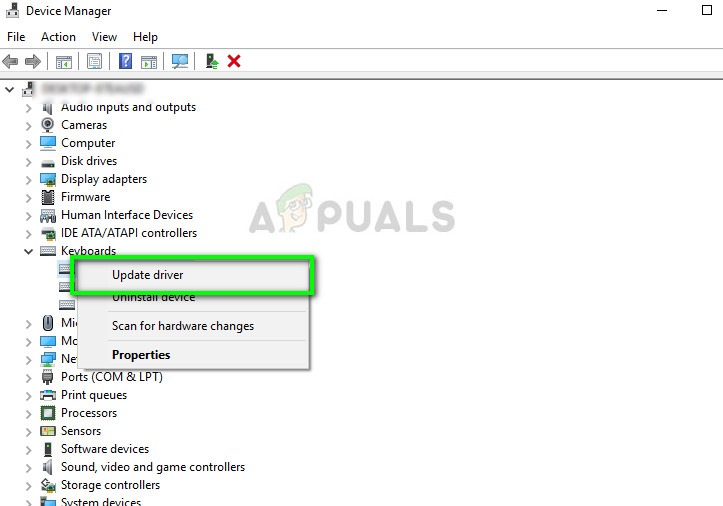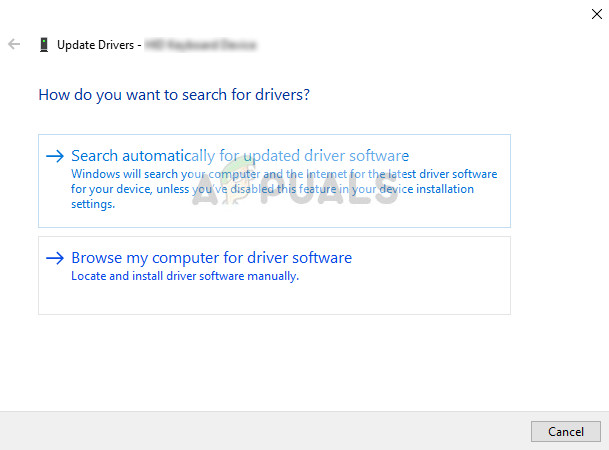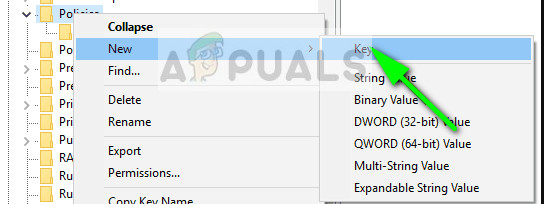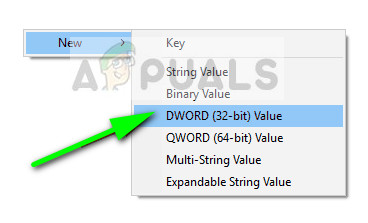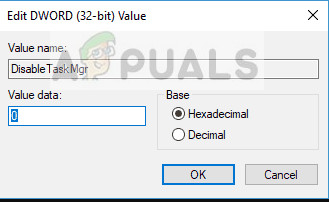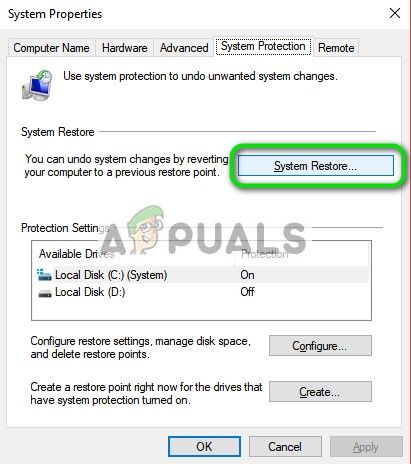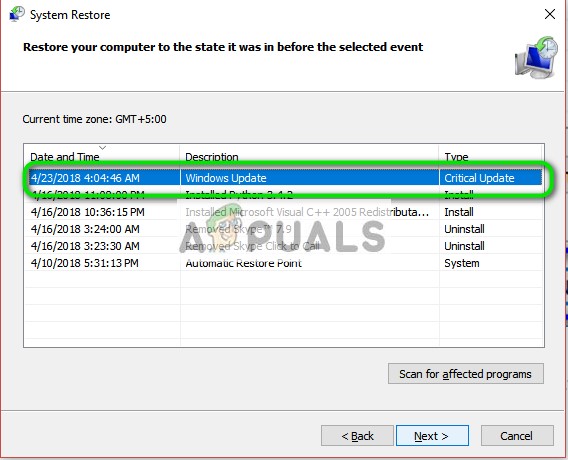The reasons for the sequence not working are very generic. It may either be your keyboard or some malware on your computer which prevents the initiation of the command. In some cases, the antivirus proved to be a culprit too. We will go through each of the solutions one by one starting from the most effective one. Note: If you are attempting to open the task manager, you can use the following methods too:
Press Windows + R, type “taskmgr” in the dialogue box and press Enter.Right-click on the Windows icon and select Task manager.Press Ctrl + Alt + Esc to launch the task manager directly.
Solution 1: Checking your Antivirus Software – ESET
There were numerous reports which suggested that ESET Nod had a feature which was causing the sequence to not being recognized. The antivirus intercepted the signal and handled it instead of passing it to the system. HIPS, also known as Host-based Intrusion Prevention turned out to be the culprit. HIPS monitors your system and used a predefined set of rules to intercept suspicious activity. We will disable this feature and check again if Ctrl + Alt + Del is working.
If this doesn’t work, make sure there are no conflicts other than this option. You can even try disabling the antivirus temporarily to troubleshoot.
Solution 2: Checking for malicious programs
If the antivirus isn’t conflicting with the mechanism, it is highly likely that there are malicious programs installed on your computer which are causing this issue. These programs, along with monitoring your activity and attacking your data, also cause system operations to halt and intercepts such signals before they are even sent to the OS. Scan your computer with renowned antivirus programs such as Malwarebytes or Microsoft Security Essentials and make sure all the virus definitions are up to date. Confirm that there are no keyloggers running in the background or any program which might have direct access to the input done on your computer. Once you are absolutely sure that your computer is clean and free from all malware, only then continue with the other solutions.
Solution 3: Checking your Keyboard
Before we move on to more technical solutions, it is worth checking if your keyboard is working properly. If you are using a Bluetooth keyboard, make sure it is connected properly to your computer and all other keys are working correctly as well. You can also perform a reset of the keyboard connection. Plug out your keyboard, turn off your computer and take out the power cable. Let it be for a few minutes before turning it back on. Once the computer is turned on, plug in your keyboard and then try pressing Ctrl + Alt + Del. See if the sequence works. If it doesn’t, you can go ahead and reinstall your keyboard drivers.
Solution 4: Making changes to the Registry
Your Windows registry has a key ‘DisableTaskMgr’ which gives your control whether to enable or disable the task manager. It is possible that either you or some other program has made changes to the registry which is causing the task manager to not open. Do note that this solution is for those people who are unable to open the task manager but their sequence Ctrl + Alt + Del is working perfectly as expected. If this key isn’t present on your computer, navigate to the following path and create a key manually. You can skip to the changing of variables if the key is already present.
Solution 5: Performing a System Restore
If all the above methods are not working and you still cannot get any response out of Ctrl + Alt + Del, you can perform a system restore after backing up your data. System restore rollbacks your Windows to the last time it was working correctly. The restoring mechanism automatically creates backups either periodically or in-time whenever you install a new update.
Note: You can also get your hard drive checked if the problem is persisting.
How to Send Ctrl + Alt + Del through Remote Desktop?How to Remove Options from the Ctrl + Alt + Del Screen in Windows 10?How to Undo and Redo with Ctrl + Z and Ctrl + YFIX: CTRL + TAB Hotkey Combination Not Working on a Computer with an NVIDIA GPU