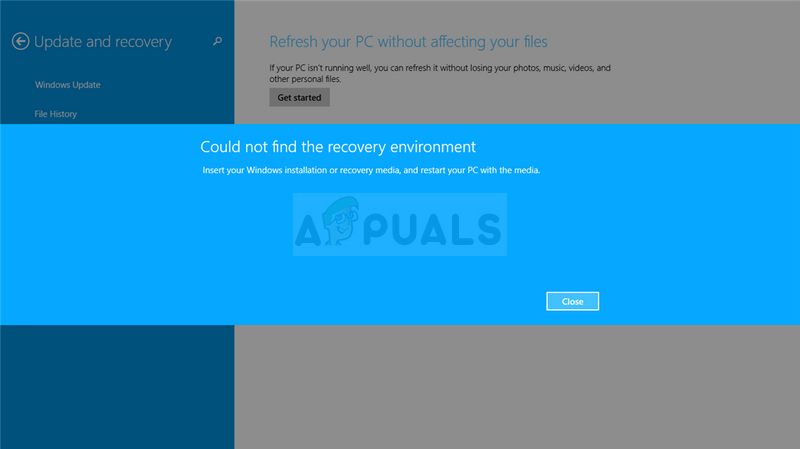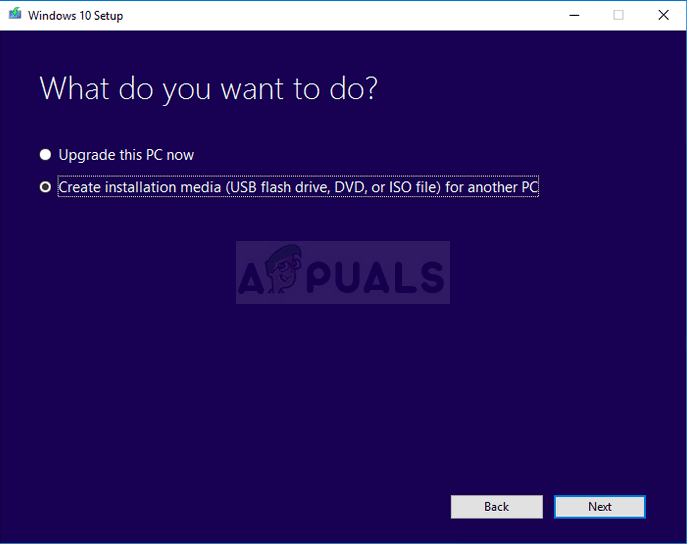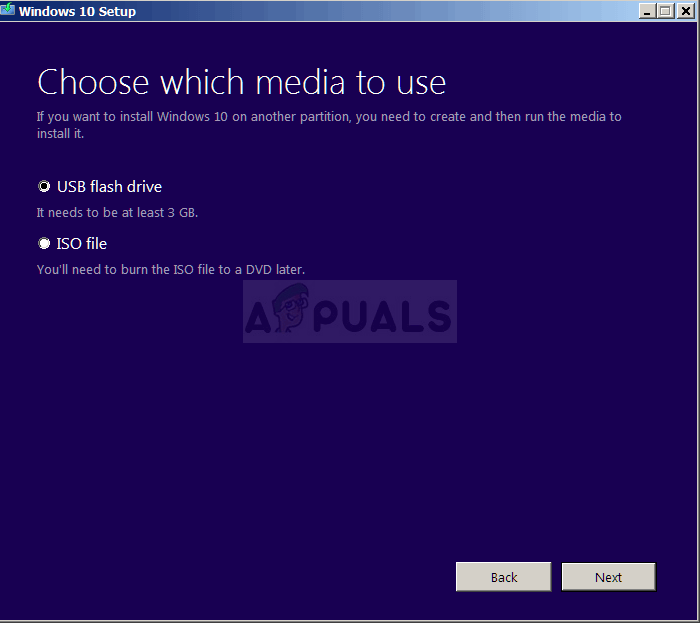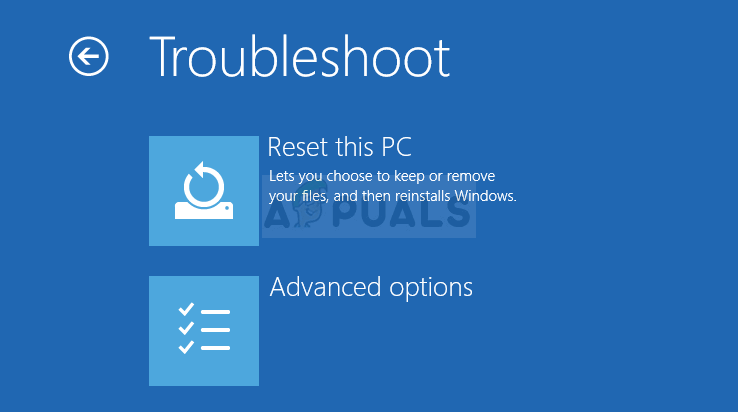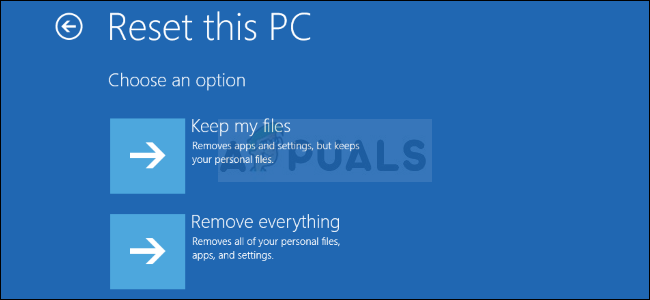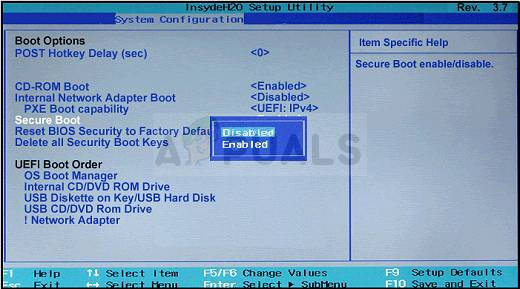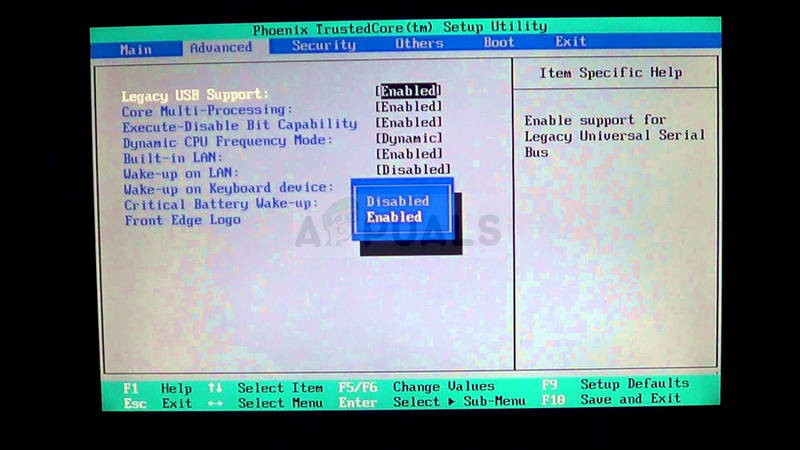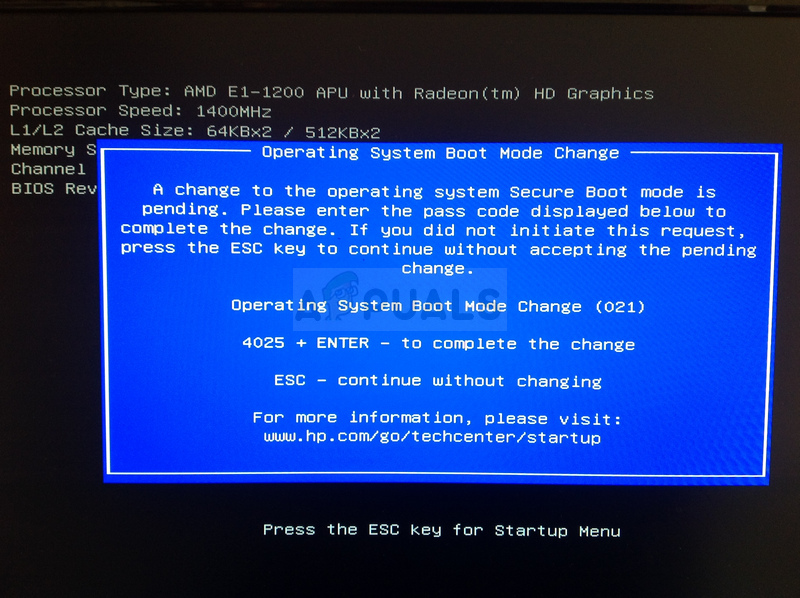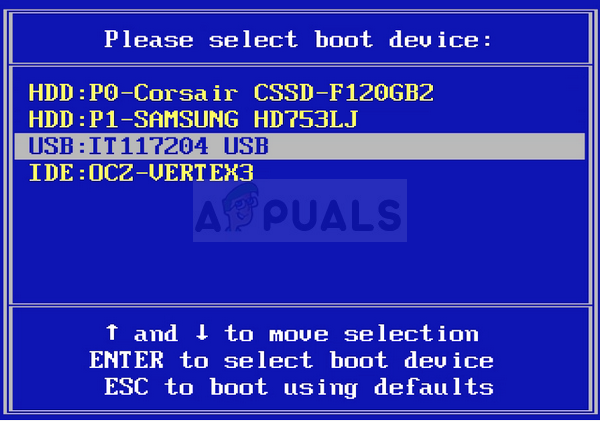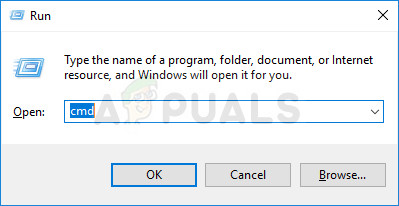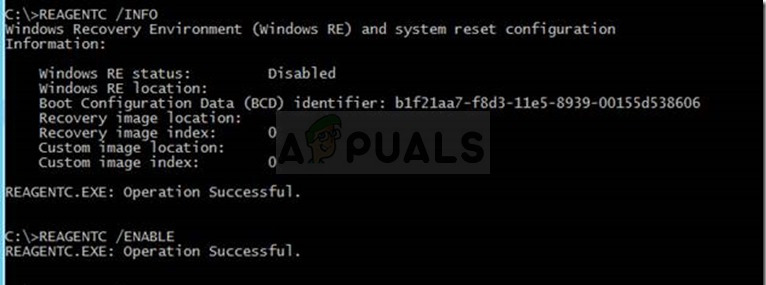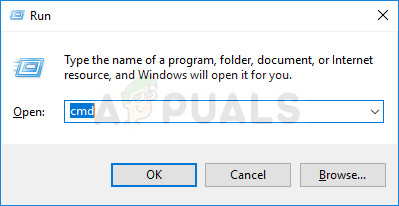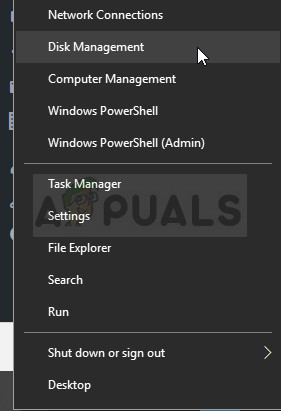This prevents you from resetting your computer at all and it’s a probably because there is probably another error on your computer which is making you want to reset your computer. We have gathered several working solutions and made an article. We hope it will help you fix the problem and reset your PC easily.
What Causes the Could not Find the Recovery Environment Error
For the most part, you can circumvent the problem by using the Windows 10 Recovery Storage as it often has to deal with the recovery partition not being able to boot when you go to reset your PC via settings and you use this external source to solve the problem. In other cases, the recovery partition itself gets corrupted and you need to delete it from your computer in order for the problem to reset itself.
How to Fix ‘Could not Find the Recovery Environment’
Solution 1: Use the Windows 10 Media Creation Tool
If you are unable to reset your PC using the Reset this PC option from the Settings app, you might able to do so from within the Windows 10 Recovery Media surrounding. In order to do this, you first need to have a DVD or USB which has this installed on it. This can be the DVD or USB you used to install Windows with but you can also make it yourself easily.
Now that you probably have your recovery media, we can start actually solving the resetting problem by inserting this installation media you should boot from.
Note: If your computer won’t automatically boot from the installation DVD, you might have to tweak certain settings in BIOS before proceeding. This has to be done because sometimes the default booting priority favors your hard drive before the installation media and it simply boots from the HDD.
In order to boot from your DVD, you need to know just which option to select when the boot menu opens. It will ask you from which device you want to boot your computer. Follow the instructions below to boot from your recovery media easily. NOTE: No text field displays for the code so make sure you type it correctly.
Solution 2: Use the Following Command in Administrative Command Prompt
This command is used by the REAgentC. You can use the REAgentC.exe tool to configure a Windows Recovery Environment (Windows RE) boot image and to administer recovery options for your computer. You can run the REAgentC command in regular boot but you will need admin permissions.
Solution 3: Delete Your Current Recovery Partition Using Diskpart
Deleting the corrupt recovery partition has helped users simply use the Settings app to Reset this PC as this partition is pretty much useless and can get corrupt if you are running Windows normally. In other words, if you are able to boot into Windows at all, you can delete this partition and try the whole process again.
Fix Error Could not find Java SE Runtime Environment[FIX] System Could not Find Environment Option that was EnteredHow to Disable / Enable Windows Recovery Environment on Windows 10?Fix: Windows could not find a Driver for your Network Adapter