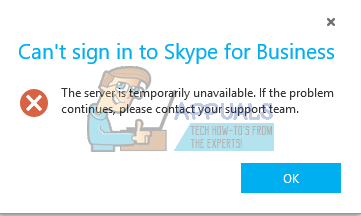Many Skype for Business users have reported having trouble signing in to the communications platform and receiving an error message whenever they try to sign in. The error message that users affected by this problem see reads:
This problem occurs either because DNS records related to Skype for Business haven’t been added to your computer or couldn’t be found by the application, or because the Lync server that Skype for Business is trying to access in order to sign you in is not responding. If you are experiencing this problem because the Lync server Skype for Business is trying to access is actually unresponsive, the problem should sort itself out in a few hours, and all you have to do is wait. However, if the problem doesn’t go away on its own, fear not as there is something that you can do to try and get rid of this problem yourself. To try and fix this problem by yourself, you need to: sipdir.online.lync.com:443 When done, try signing in to Skype for Business and check to see whether or not the problem has been resolved.
Fix: Can’t Create a Lock File at Library/Application Support/Skype/Skype.pidSkype for Mac Update Breaks Skype Directory Service, Here’s How You Can Fix ItSkype for Business is being Discontinued: How to Migrate to Microsoft TeamsHow to Appoint a Presenter for a Skype for Business Conference?