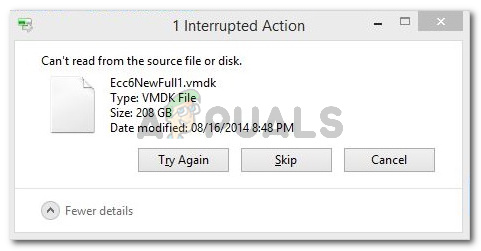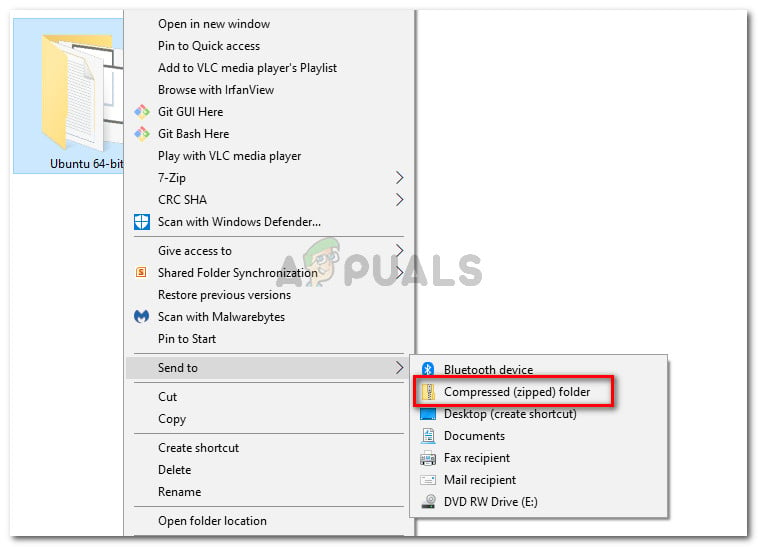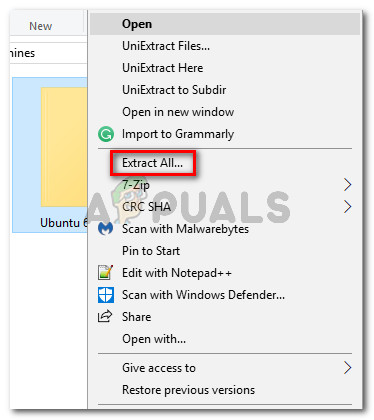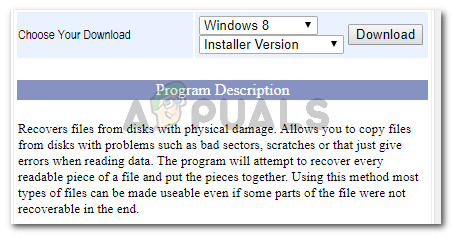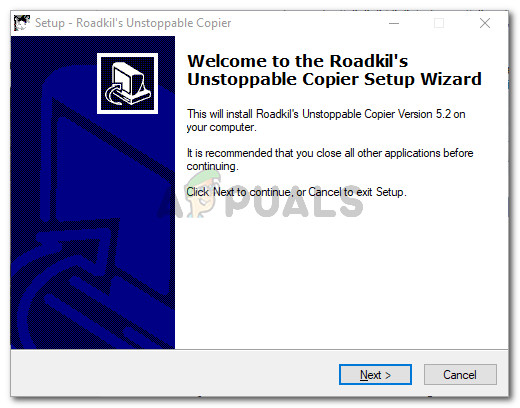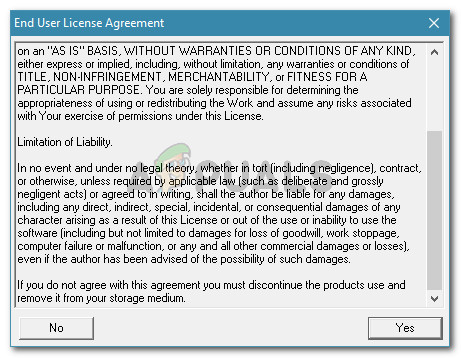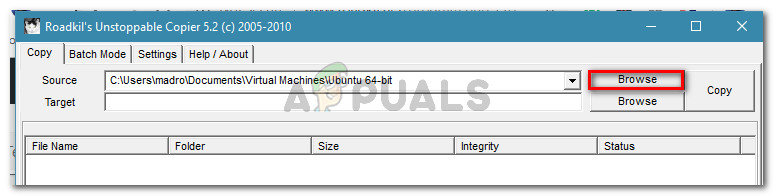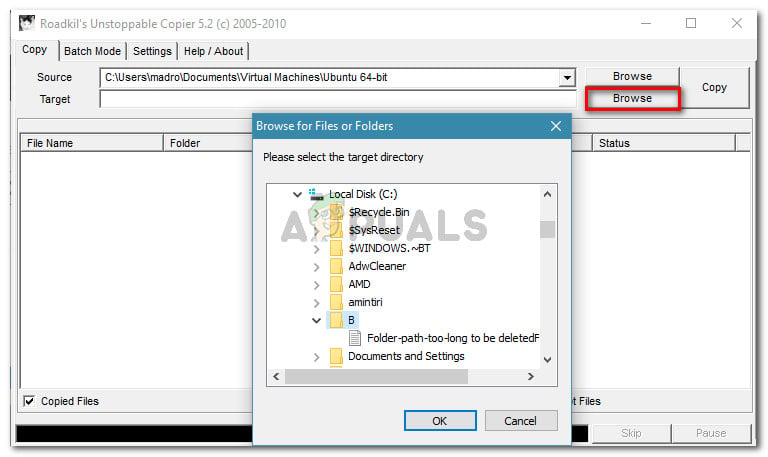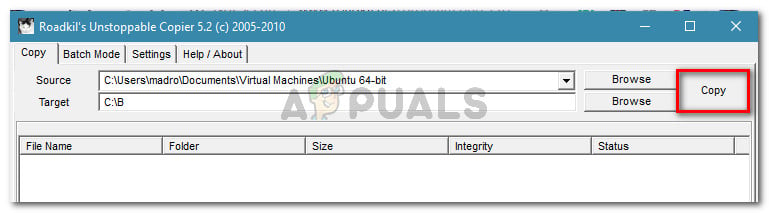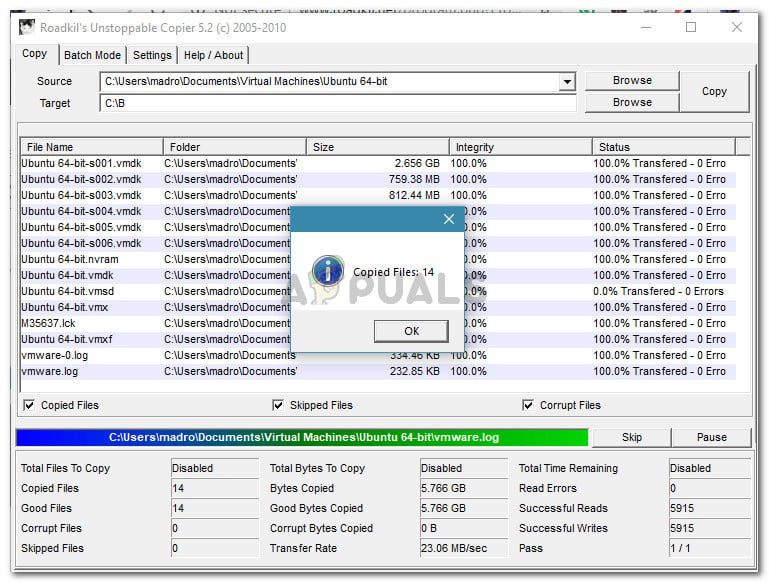What is causing the “can’t read from the source file or disk” error?
We investigated this particular error message by looking at various user reports and the solutions that they advertised as being successful. Based on what we were able to gather on the issue, there are several common causes that will trigger this particular error message: If you’re trying to resolve this particular issue, this article will provide you with a selection of verified troubleshooting steps. Below you have a collection of methods that others users in a similar situation have used to get the issue resolved. For the best results, follow the repair strategies presented below in order until you encounter a fix that successfully resolves the issue in your particular scenario.
Method 1: Compressing the file before moving it
Several users encountering the “Can’t read from the source file or disk” error have reported that they were able to avoid it by compressing the source file to a .zip format before attempting to move it. You can either use the built-in compressor or a 3rd party utility of your choosing. Here’s a quick guide on how to do this: If the procedure does not allow you to circumvent the “Can’t read from the source file or disk” error, move down to the next method below.
Method 2: Using Roadkil’s Unstoppable Copier
A lot of the issues presented above can be circumvented with a copying tool called Roadkill’s Unstoppable Copier. Several users encountering the same issue reported that the copying procedure that was previously failing using the native copying tool was completed successfully using this 3rd party application. This tool will allow you to recover files from damaged disk with problems such as bad sectors, scratches or reading error. Another advantage of using this tool is that it will also show you whether the bulk source file contains any bad sectors. It will also point them out to you so you can exclude them from your copying chore. Here’s a quick guide on using Roadkil’s Unstoppable Copier: If this method wasn’t successful, move down to the next method below.
Method 3: Running the Check Disk utility
Several users encountering the same issue have reported that they were able to resolve the issue by running a CHKDSK (Check Disk utility) scan. This tool’s basic function is to scan the integrity of the file system and fix any logical file system errors that it manages to find. Here’s a quick guide on how to run a Check Disk utility scan: If you’re still encountering the “Can’t read from the source file or disk” error, move down to the next method below.
Method 4: Using a USB-Hub with a separate power supply
As some users have reported, the issue can occur if you’re encountering the error with an external HDD that is powered by your computer – without a separate power supply. If that’s the case, it’s very likely that the error occurs because your computer isn’t able to power the HDD over extended periods of time. Typically, if this is the reason why the error occurs, you’ll notice that the error will only occur with large files while small files will be copied just fine. If this scenario is applicable to your current situation, try to use a USB Hub that has a separate power supply, and see if it’s able to provide more power than your computer can. Note: Another possibility to consider is that your HDD is overheating when having to copy a large file. If you see the error occurring at different intervals try to lower the temperature by installing an additional case cooler or keeping your external hard drive in a colder environment.
Fix: Steam Disk Read ErrorFix: A Disk Read Error Occured Windows 7, 8 and 10Windows 7 Source Code To Become Open Source For Better Development Of Security…Fix: You Must Initialize a Disk Before Logical Disk Manager Can Access it