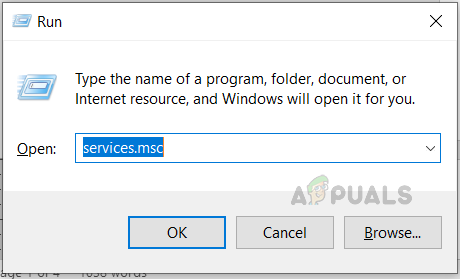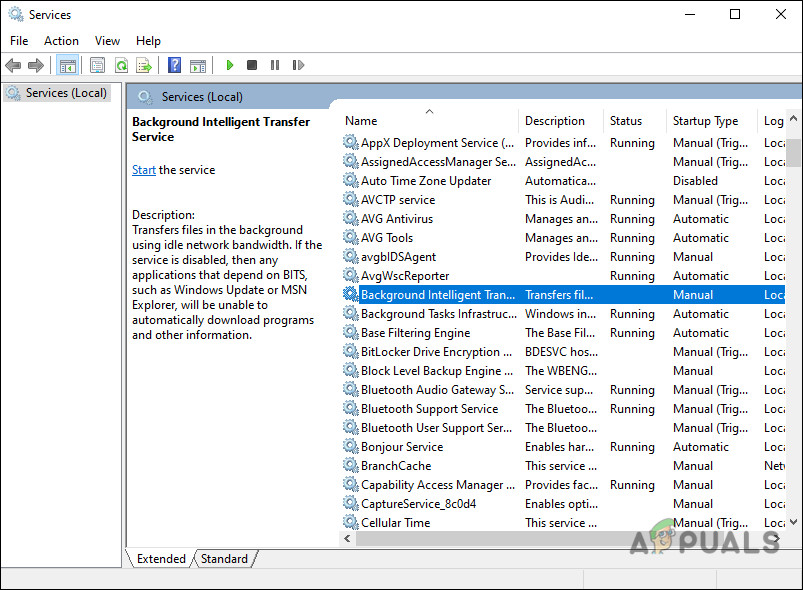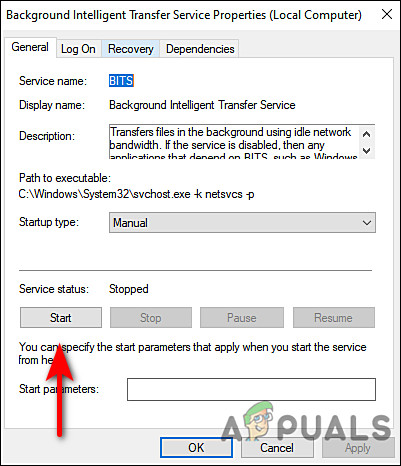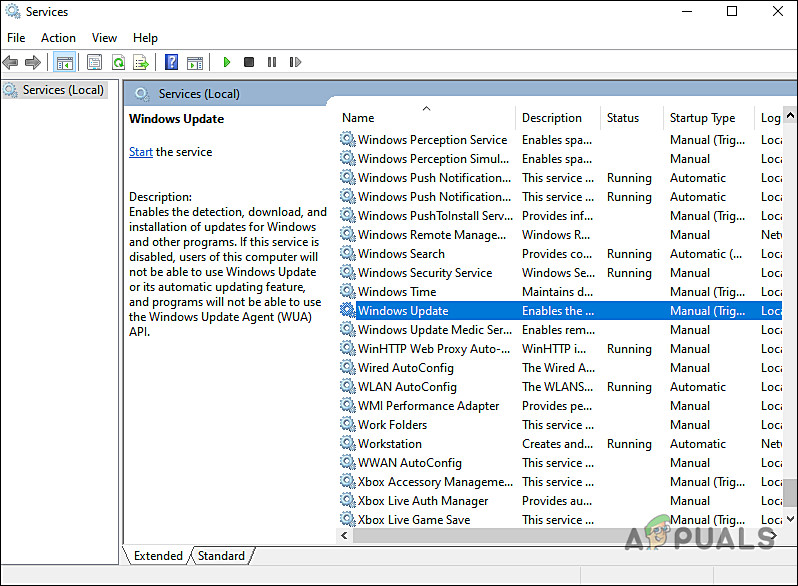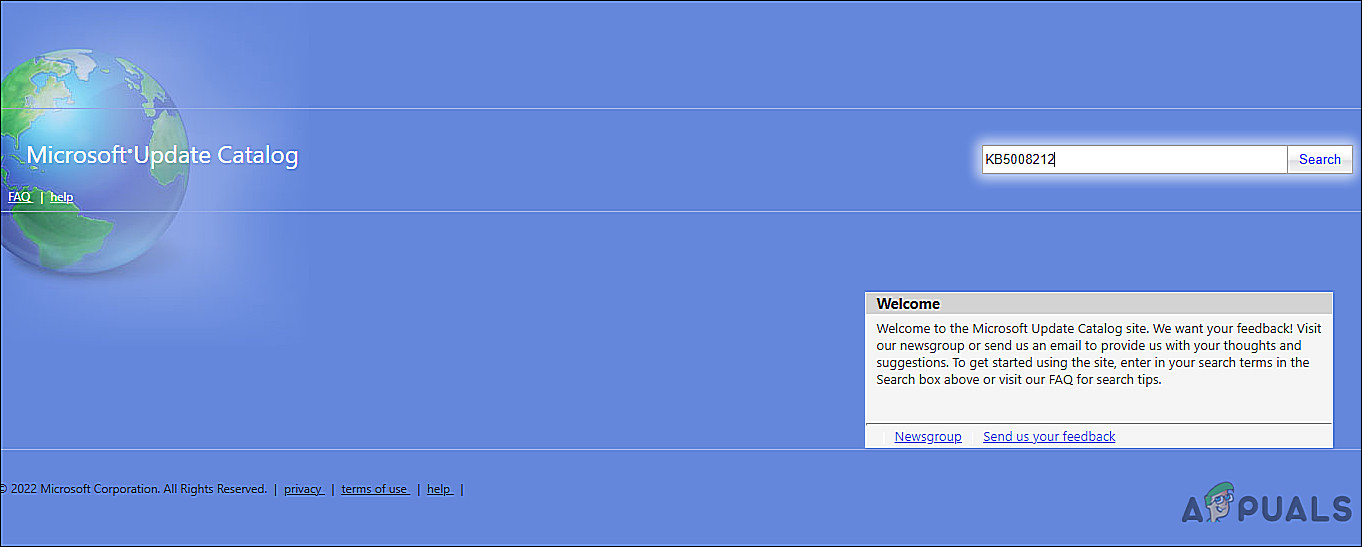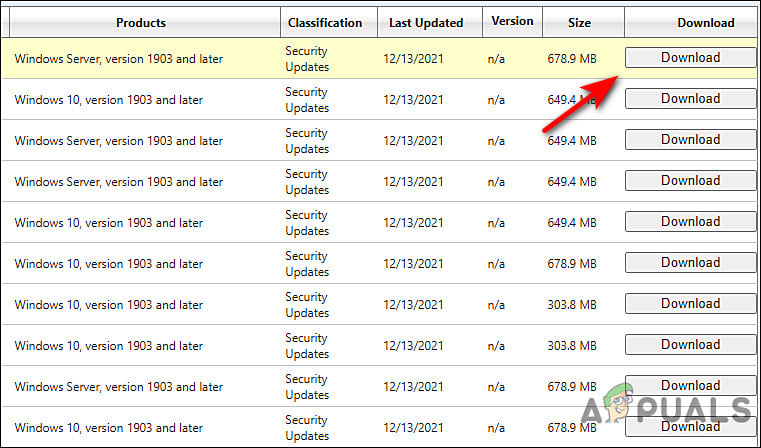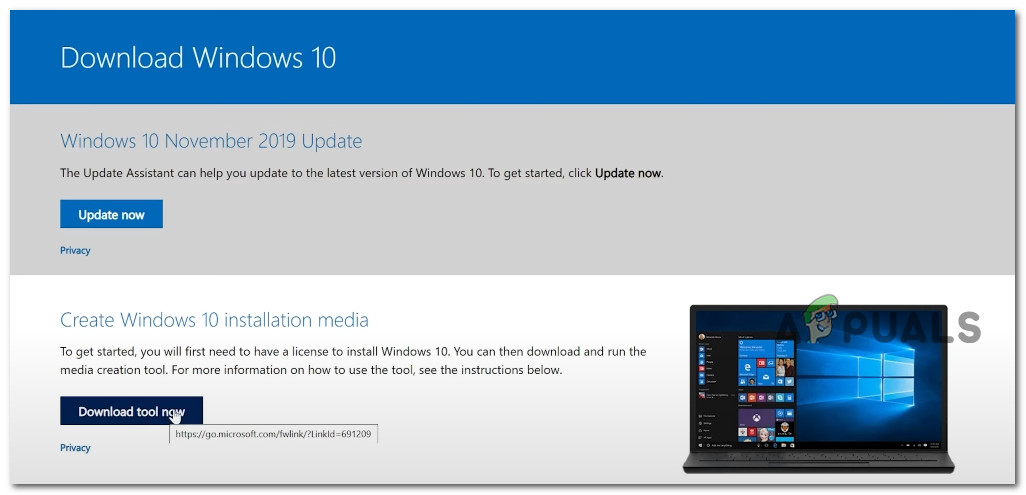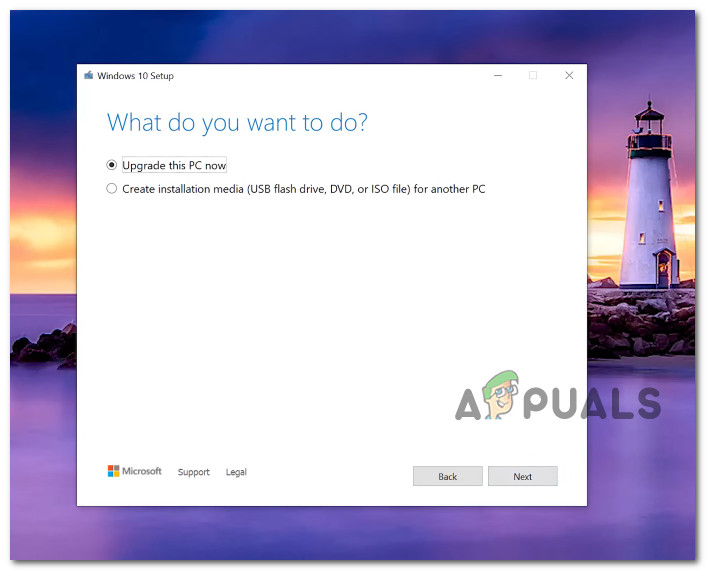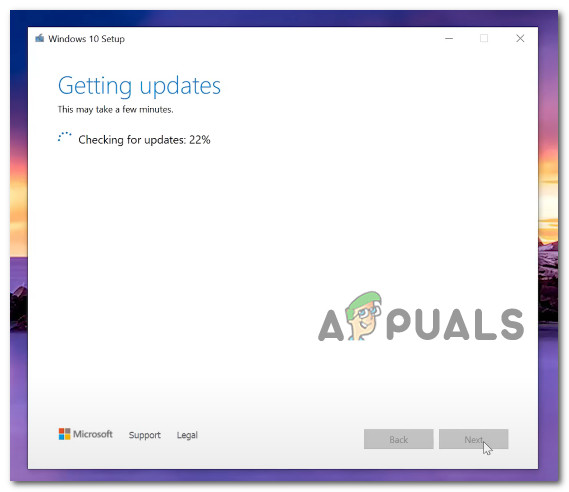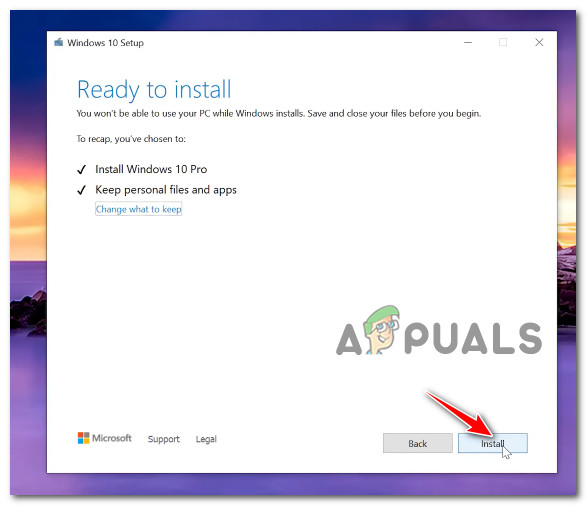We had a look into the issue and discovered that it can be caused by a number of different reasons including:
Crucial services are disabled – Windows Update service and Background Intelligent Transfer service should be running properly on your computer for you to install the updates. If they are disabled or not running properly for some reason, you are likely to face errors like the one at hand.Corrupt WU components – Over time, Windows Update builds up a lot of temporary files, which can cause the components to get corrupt and prevent your system from installing new updates. In most cases, resetting the components can fix the issue for you.
Now that we know the potential causes of the error at hand, let’s have a look at the troubleshooting steps to resolve it in no time.
Start Windows Update and Background Intelligent Transfer Services
There are certain services that must be enabled on your operating system for update installations to be successful, including the Windows Update and Background Intelligent Transfer services. BITS uses idle bandwidth to transfer files in the background. Windows Update uses the BITS service to install updates using idle bandwidth on your computer. Due to this, Windows updates only install when no other update installation is in progress, and you are able to carry your daily tasks without any issues. If both or any of these services are disabled on your PC, you are likely to be unable to install cumulative update KB5008212. Here is how you can ensure that both the services are running properly:
Reset Windows Update Components
You also might not be able to install the cumulative update KB5008212 if the Windows Update components on your Windows are corrupt. The solution to this is simple, as all that you need to do is reset the components to get them up and running again. Here is how you can do that:
Install the Update Manually
If neither of these methods works for you or if for any reason you do not wish to follow the steps, you can forcefully install the cumulative update KB5008212 through the Microsoft Update Catalog by following the steps mentioned below:
Upgrade via the Media Creation Tool
Should the Windows Update component be unable to be fixed, you can try installing the cumulative update KB5008212 directly through the Media Creation Tool. Here is what you need to do:
Repair Install or Clean Install
By now, if none of the methods featured in this article have worked for you and you are still unable to install the cumulative update KB5008212, your only choice is to reinstall the system files. You can do so via Repair install and Clean install. Clean installing – You will reinstall Windows with this method. You can do this if you want a fresh start. However, you will lose any personal files that you previously stored on the same partition as Windows. Repair installing – Performing an in-place repair procedure will allow you to replace every corrupted Windows file while preserving your personal files (including applications and games). However, this process is a bit lengthy.
Windows 10 20H1 2004 Blocked By Windows Security App? Here’s A Solution To…Fix: Windows 11 Cumulative Update Won’t Install or DownloadInstalling Latest Windows 10 KB4522355 Cumulative Update Returns Start Menu…Fix: Cumulative Update December 2020 - KB4592438 Failed to Install