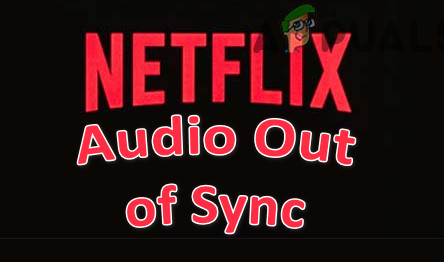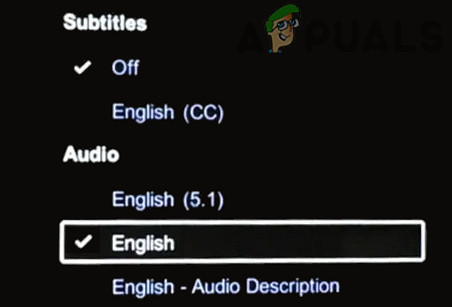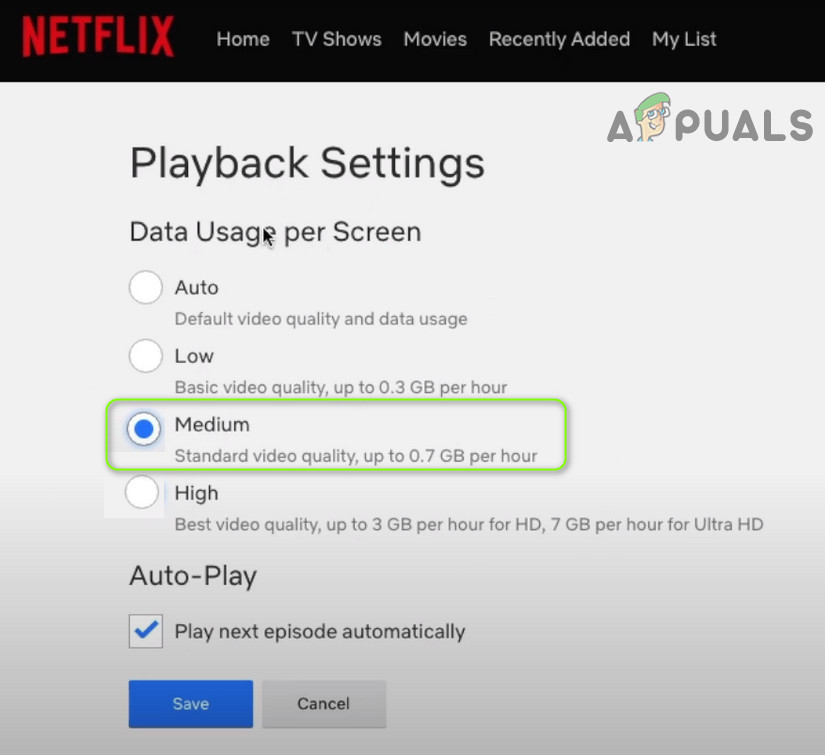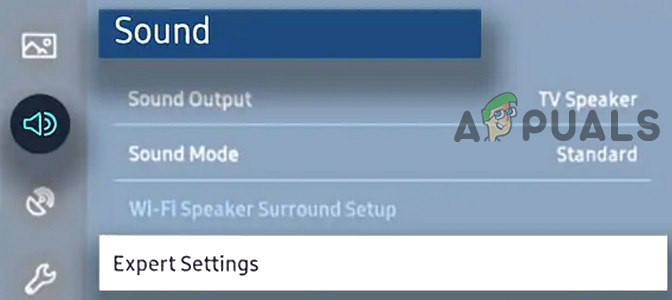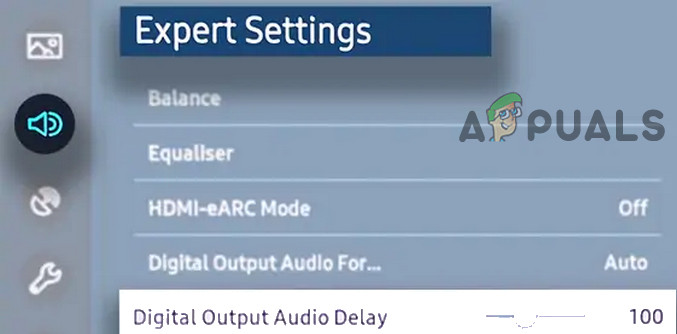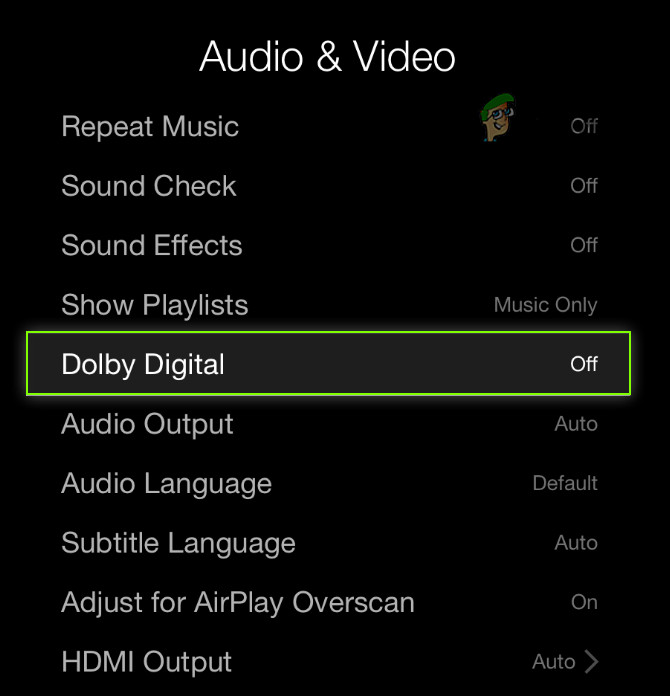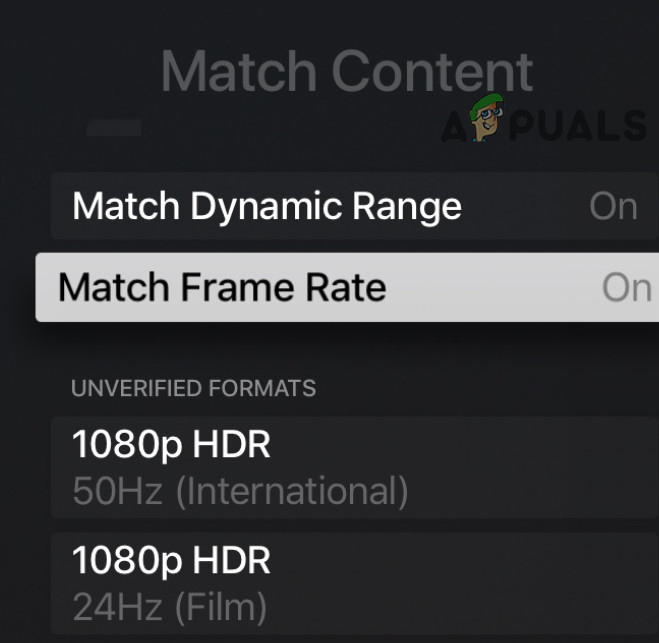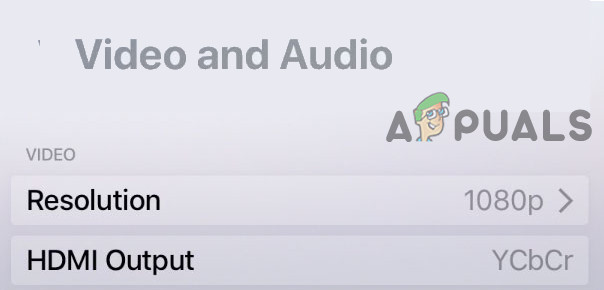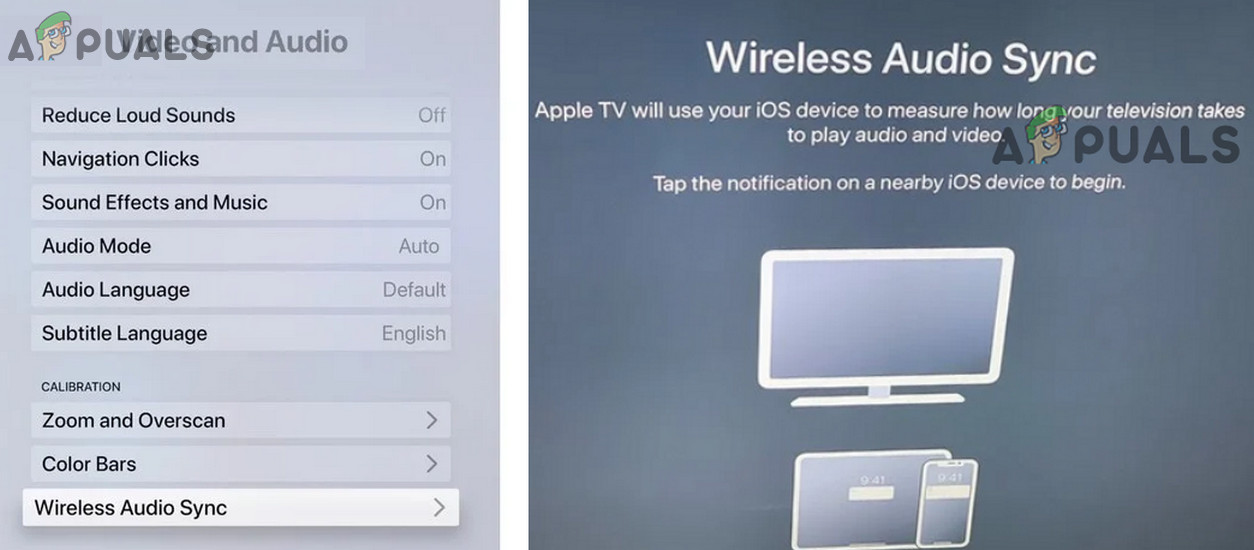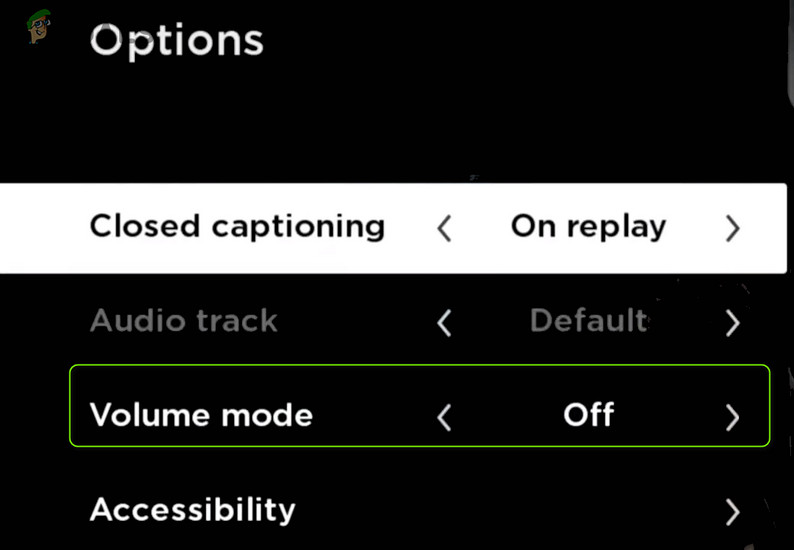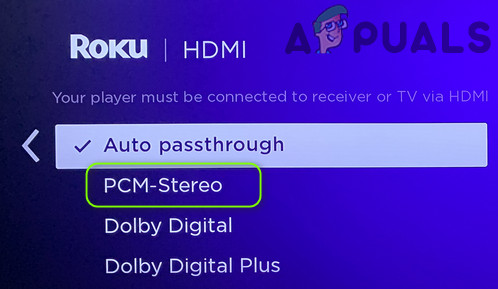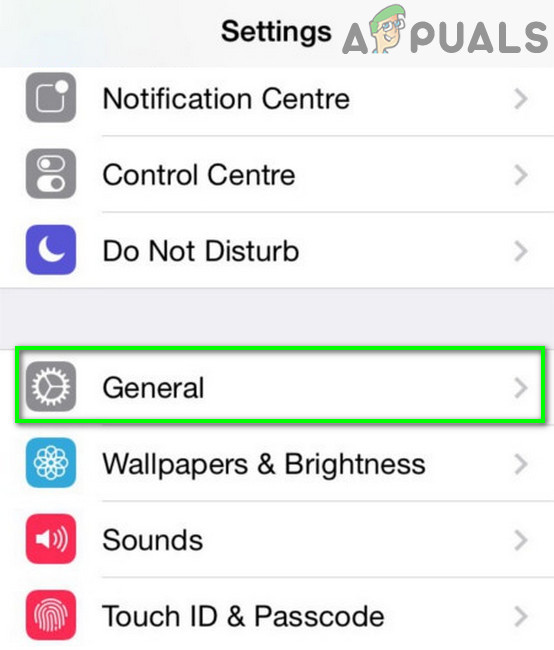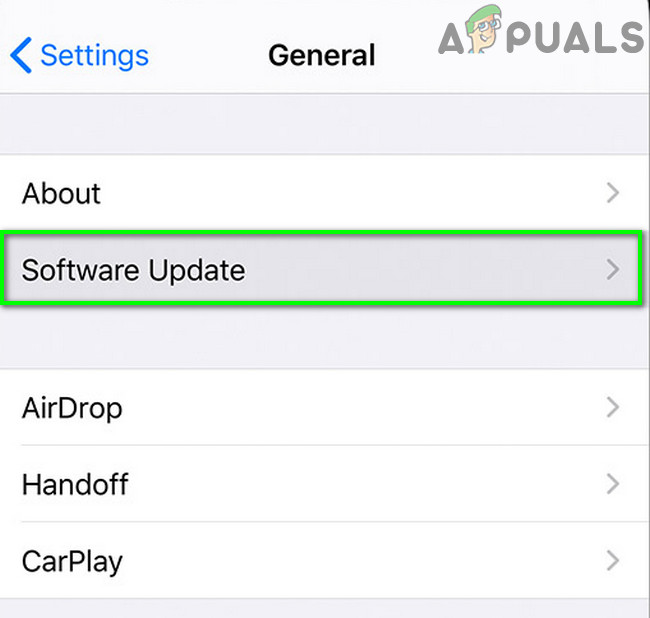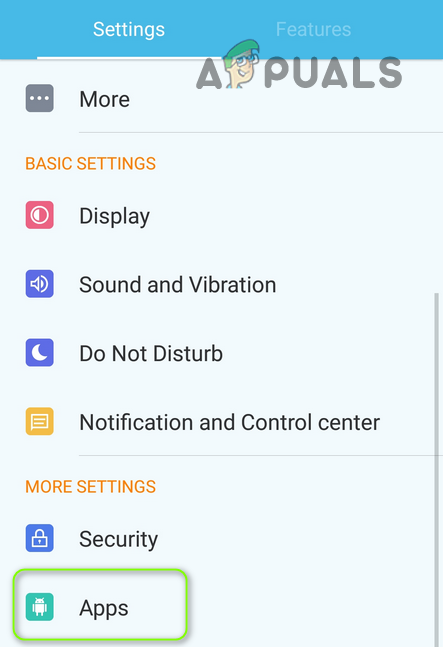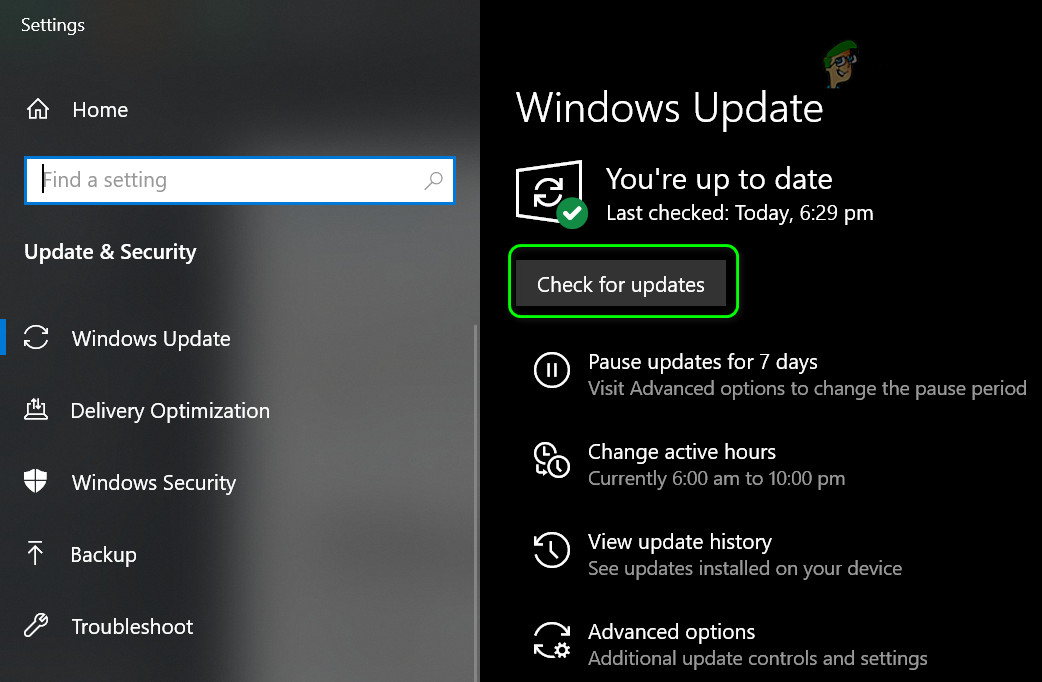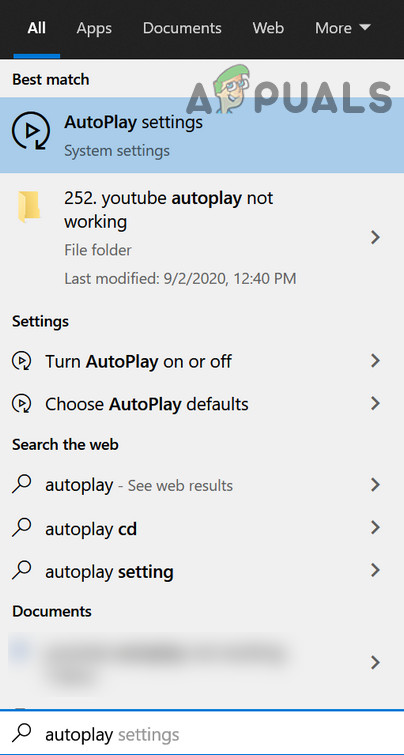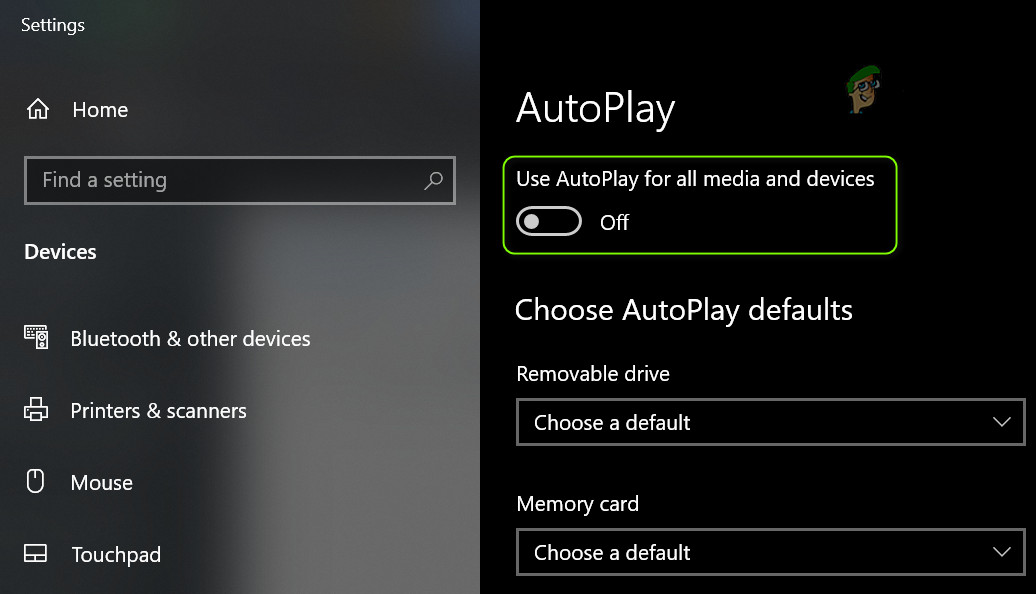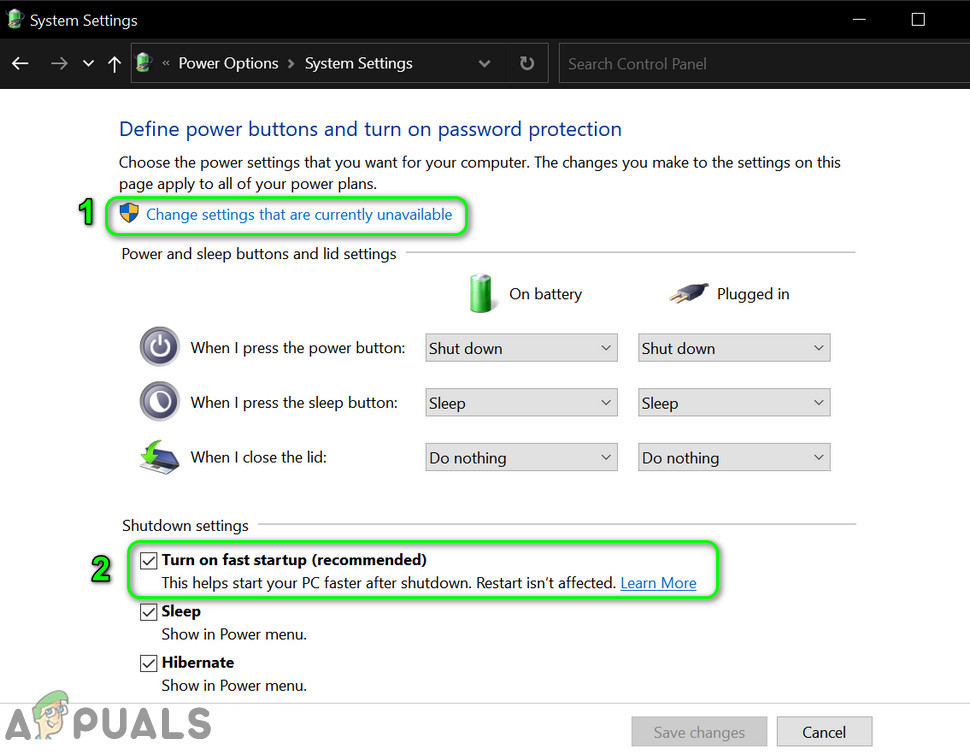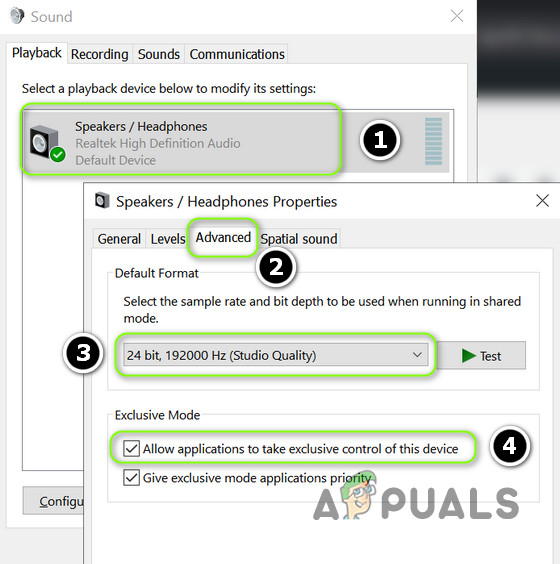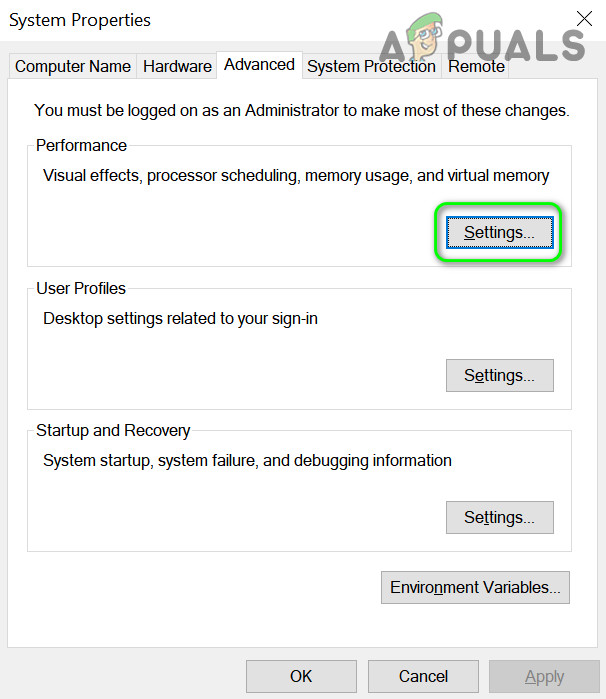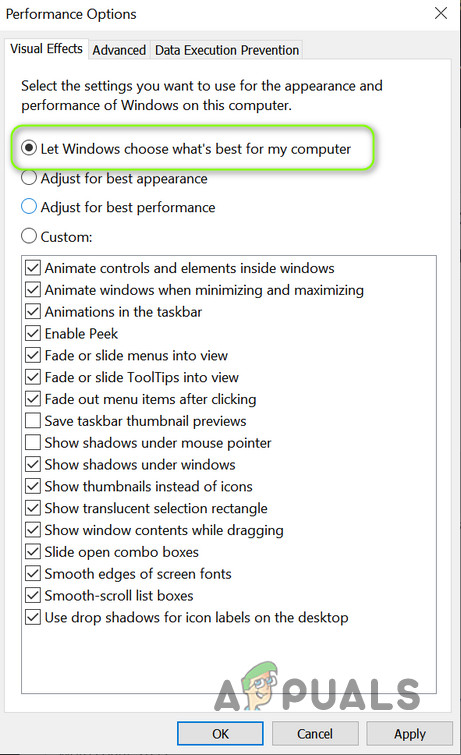The audio delay on Netflix can be fixed by the solutions mentioned below but before that, power off your devices (like mobile, TV, & networking equipment). Then unplug the devices from the power sources & wait for one minute. Then power on the devices one by one and afterward, check if the Netflix is working fine. Also, check if the issue is not, in particular, in a show only. If it is, then most probably the issue is with the audio of that show. Also, it will be a good idea to have a look at how to fix the audio and video out of sync error on Windows?
1. General Workarounds:
Following are the workarounds reported by the users to temporarily solve the Netflix issue:
2. All Platforms:
The audio out-of-sync issue of Netflix could be a result of an improper configuration of Netflix sound settings (like HD or Stereo). In this scenario, properly configuring the Netflix settings may solve the Netflix problem. Here are few workarounds you can apply to any device:
2.1 Setting English 5.1 to English in Audio
2.2 Disable HD Streaming
If that did not do the trick, check if setting the system’s screen resolution to 720 DPI sorts out the audio issue. Note: For a single show/movie, hover your mouse over the HD button and uncheck the box.
3. Samsung TV:
Different TV settings may cause the audio out of sync for Netflix. In this context, editing the relevant settings of the TV sorts out the issue. Keep in mind that the instructions slightly differ from user to user and you may have to dig deeper to make it work for you.
3.1 Enable Lip Sync/Audio Output Delay
4. Apple TV:
4.1 Disable Dolby Digital
4.2 Disable Match Frame Rate
4.3 Change Output
4.4 Change and Calibrate the Display Mode
5. Roku:
You may encounter the audio out of sync in Netflix if external media devices (like Roku) are not properly configured. In this scenario, editing the relevant settings of the external media devices may solve the problem.
5.1 Disable Volume Mode
5.2 Edit the Dolby Digital Audio Settings
6. Smartphone Users:
6.1 Update the OS of the Device to the Latest Release
Netflix audio may not be in sync with the picture if the OS of your Mobile device is outdated (which may create incompatibility between the device & Netflix). In this context, updating the OS of your device may solve the problem. For elucidation, we will discuss the process for an iOS device.
6.2 Reinstall the Netflix App
The Netflix audio may get out of sync if the installation of the Netflix app is corrupt. In this scenario, reinstalling the Netflix app may solve the audio issue. For elucidation, we will discuss the process for the Android app of Netflix. If that did not do the trick, then check if enabling Do Not Keep Activities in the Android Developer Options sorts out the Netflix issue.
7. Windows Users:
7.1 Update System’s Windows and Drivers to the Latest Release
Netflix audio may get out of sync from the picture if the system’s Windows and drivers are outdated (which may create incompatibility between them). In this context, updating the system’s Windows & drivers may solve the audio out-of-sync issue.
7.2 Disable Autoplay in Hardware and Sound Devices
Windows uses the Autoplay feature (since Windows 98) to play media (or launch the appropriate application) as per the content but this feature may impact the system’s ability to catch up with the advanced web applications (like Netflix) and thus cause the audio issue. In this case, disabling the Autoplay feature may solve the problem.
7.3 Disable Fast Startup of the System
Fast Startup in Windows is used to boot the system quickly (by saving a state between hibernation and power off to the system storage device) but sometimes it may “overlook” some of the modules essential for the operation of the system’s audio and thus cause the audio out of sync issue. In this context, disabling the Fast Startup may solve the Netflix audio problem.
7.4 Change Default Format of the Sound Device and Disable Applications’ Control Over it
The Netflix audio out-of-sync issue may arise if the default audio format of the sound device is not properly configured or applications are allowed to control the sound device (which may conflict with the Netflix processing and thus cause the issue). In this case, disabling the applications’ control over the sound device may solve the Netflix issue. But before proceeding, check if disabling all other system’s sounds (like notifications, etc.) and only using Netflix sorts out the sync issue. If that did not do the trick, check if downloading and installing DirectX solves the audio sync issue.
7.5 Set Performance Options to Let Windows Decide
The Netflix out-of-sync issue may arise if the performance options of your system are set to Best Performance (which may cause the system to low-prioritize the media/graphics applications/modules). In this case, setting the Performance Options to Let Windows Decide may solve the audio problem.
Netflix Officially Announces Stranger Things VR Game for All Major VR PlatformsHow to Fix the Audio and Video Out of Sync Error on Windows?Fix: Sync Is Currently Experiencing ProblemsWindows 10 v2004 Update Caused Chrome Browser Problems But It Has A Fix For Sync…