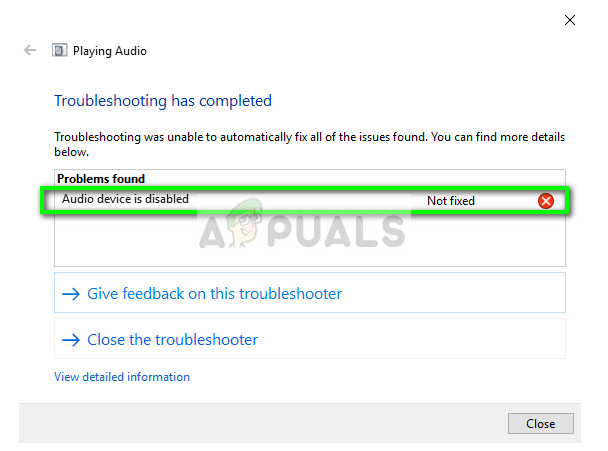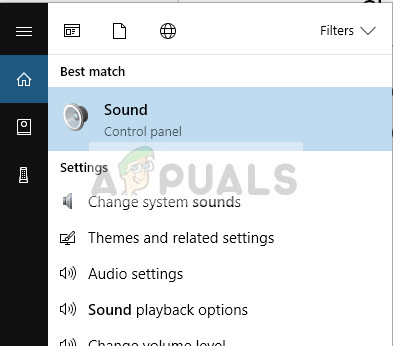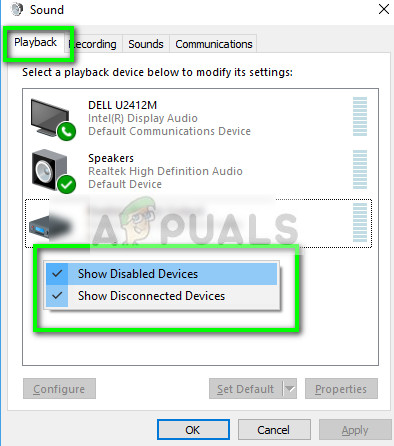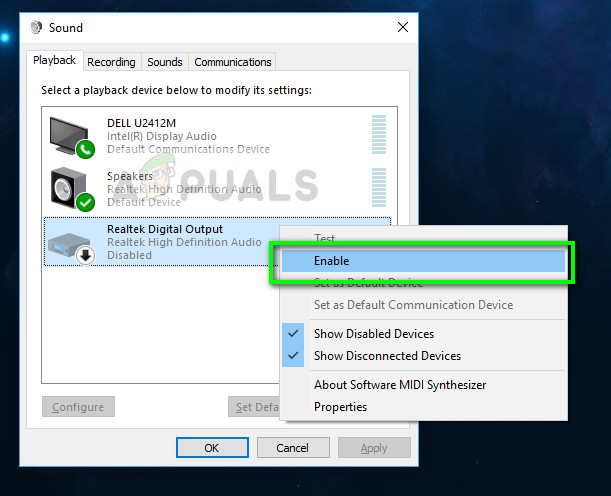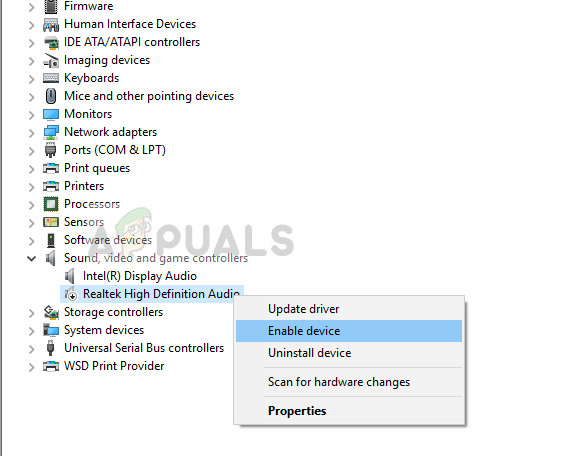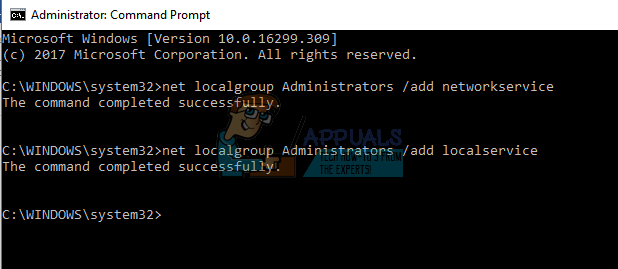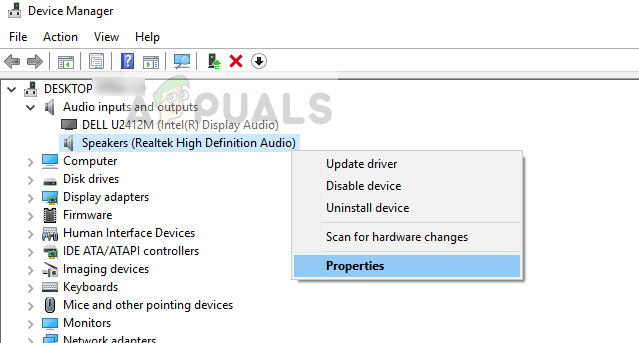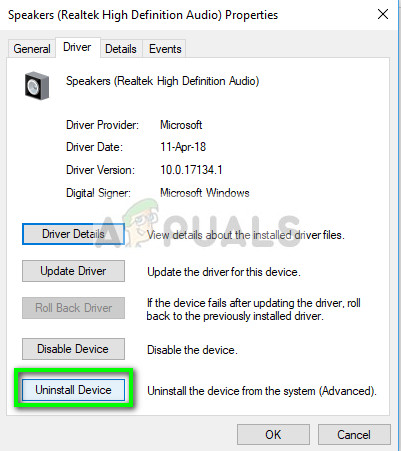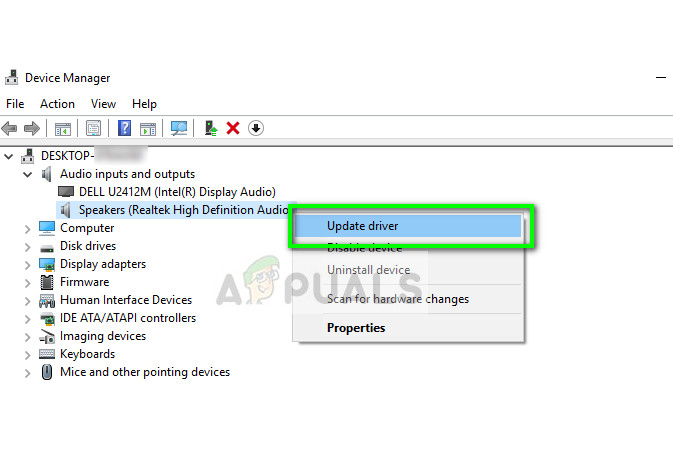This error message might come forward when you have manually disabled the device yourself or when because of some bad configurations, the audio device cannot be enabled. This is a very well-known problem with quick fixes. Take a look below.
Solution 1: Enabling the audio device in control panel
Chances are that you have manually disabled the audio device and when you did, the audio is not be seen in the list of devices. This is very normal behavior as Windows by default hides all audio devices which are disabled to remove the clutter but in some cases, it does the opposite and causes problems.
Solution 2: Enabling audio device in device manager
Device manager consists of all the devices connected with your computer. It is also possible that the audio device is disconnected from there hence popping the error message. We can navigate to the device manager, enable the device manually and see if this does the trick.
Solution 3: Adding a Network Service
Before we move on to configuring and updating different sound drivers on your computer, it is wise to check if adding a network service on your computer solves the problem for us. You will require an administrative account to execute this solution. There were numerous reports and positive feedback by the users that executing these commands fixed the problem instantly.
Solution 4: Updating Sound Drivers
There can also be an issue of your sound drivers not properly installed or being outdated. They relay information to your speakers and are practically running your speakers and producing the sound. We can try updating them through reinstallation and checking if the problem gets solved. If after restarting the computer the problem gets fixed, you can stop there. If it doesn’t, we can try updating the drivers further.
In addition to the proposed solutions, you can also try:
Navigating to the registry key “HKEY_LOCAL_MACHINE\SOFTWARE\Microsoft\Windows\CurrentVersion\MMDevices\Audio\Render”, right-clicking on Render and select Properties. Once in properties, select Permissions, ALL APPLICATION PACKAGES, and give ownership to all users through that. Perform the same steps after clicking render and also grant permissions to the keys present there.You can perform a system restore if the problem came into existence after an update.You can also use third-party applications (such as Audio switcher) which allows you to switch between audio devices by predefined hotkeys. This will solve the problem if you change your audio devices a lot and face this problem.
How to Fix ‘The Device is Disabled (Code 22)‘Fix: Realtek Audio Manager won’t Open or Cannot find Realtek Audio ManagerHow to determine true audio quality of streaming audioHow to Fix ‘Your Apple ID has been disabled’