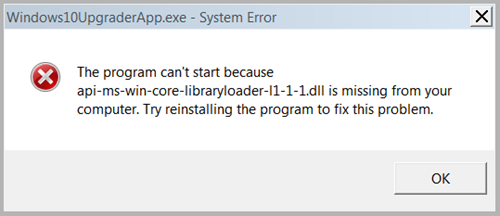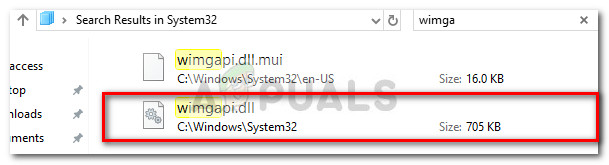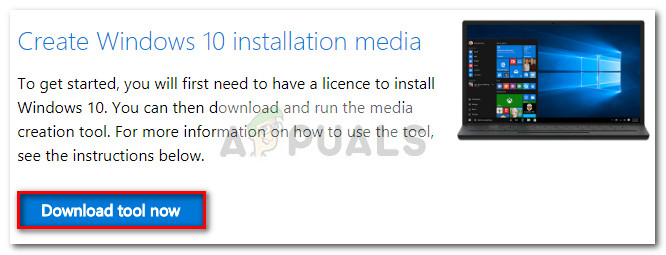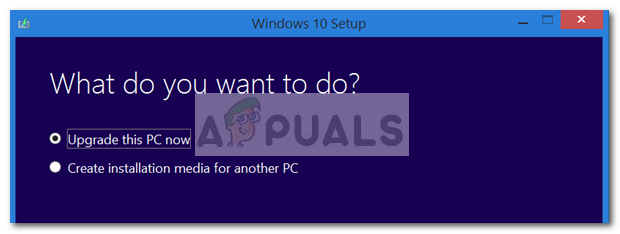As it turns out, the issue is almost exclusive to Windows 10 Upgrade Assistant tool. While some users can go through the upgrading process just fine, some receive the “api-ms-win-core-libraryloader-l1-1-1.dll is missing from your computer” error during the installation phase. Most users report that the issue is occurring after the wizard downloads the ISO in order to store it for an offline upgrade. By analyzing the various user reports, it seems like the issue is much more common on Windows 7. Since the issue is almost two years old, Microsoft has already released a fix aimed at eradicating the problem. However, if you’re using an older version of the Windows 10 Upgrade Assistant, you might still experience the old behavior. Luckily, there are two quick workarounds that can be used by users affected by this problem. If you’re struggling with the “api-ms-win-core-libraryloader-l1-1-1.dll is missing from your computer” error, follow the two fixes below to resolve the issue promptly.
How to fix the “Api-ms-win-core-libraryloader-l1-1-1.dll is missing” error
By looking at the user reports, there are two different methods that most users followed to get around the “api-ms-win-core-libraryloader-l1-1-1.dll is missing from your computer” error. If you’re looking for the easiest route, follow Method 1 that fixes the Windows 10 Upgrader App. If you’re looking to explore a different avenue (or Method 1 has failed you) start following Method 2.
Method 1: Replacing the wimgapi.dll file
The universal fix for the “Api-ms-win-core-libraryloader-l1-1-1.dll is missing” error is to replace the DLL responsible for the error with another local copy that is found in the System32 folder. Once the file has been replaced, you should be able to complete the upgrading process without receiving the “api-ms-win-core-libraryloader-l1-1-1.dll is missing from your computer” error. Here’s a quick guide to replacing the wimgapi.dll with another local copy: If you’re still seeing the same error during the installation phase, move down to Method 2.
Method 2: Using the Media Creation Tool
If upgrading with the Windows 10 Upgrader App is simply not doable, you might have better luck by using the Media Creation Tool. Some users that have struggled with the “api-ms-win-core-libraryloader-l1-1-1.dll is missing from your computer” error even after following Method 1 have finally managed to upgrade after using the Media Creation Tool. The Media Creation Tool is another way in which you can download the Windows 10 ISO and use it to upgrade your operating system without entering the product key. To use the Media Creation tool to get around the “api-ms-win-core-libraryloader-l1-1-1.dll is missing from your computer” error simply download the tool from (here) and hit the Download tool now button. Once you download the tool, open its executable and select Upgrade this PC now when asked what you want to. Then, follow the on-screen prompts to complete the upgrading process.
Fix: api-ms-win-service-core-L1-1-0.dll is missingFix: api-ms-win-core-timezone-i1-1-0.dll is missing from your computerFix: api-ms-win-crt-runtime-l1-1-0.dll is missing errorFix: “api-ms-win-crt-heap-I1-1-0.dll” is missing from your computer