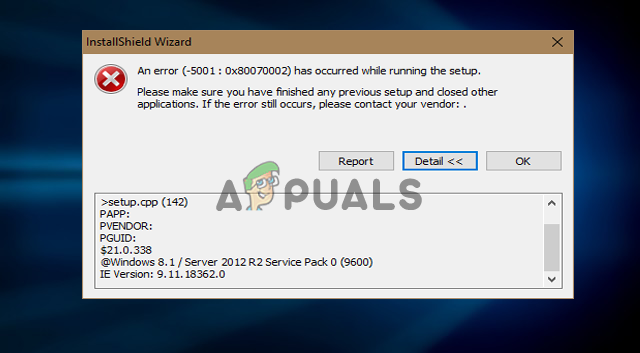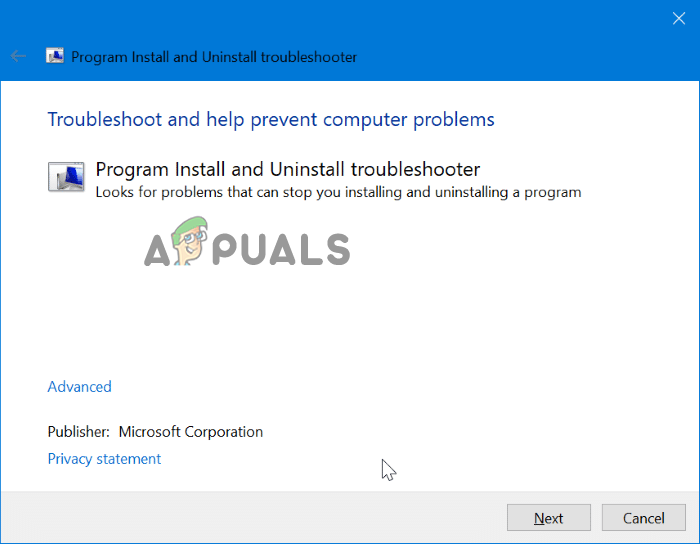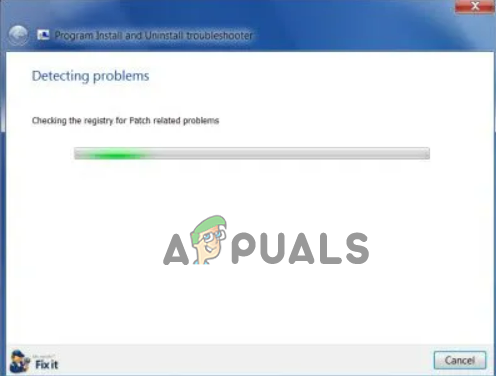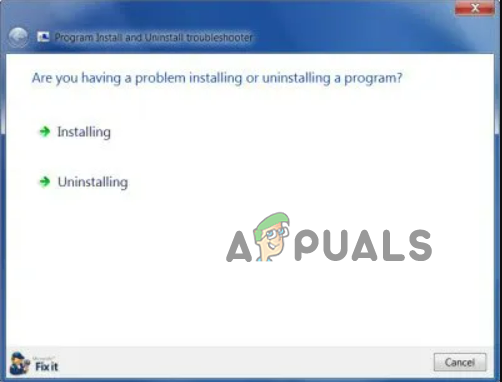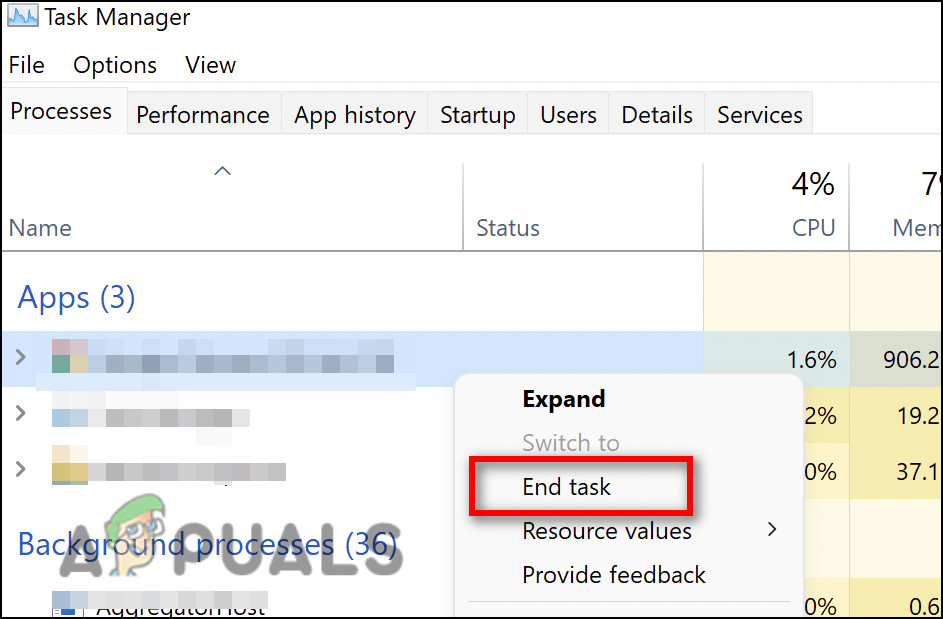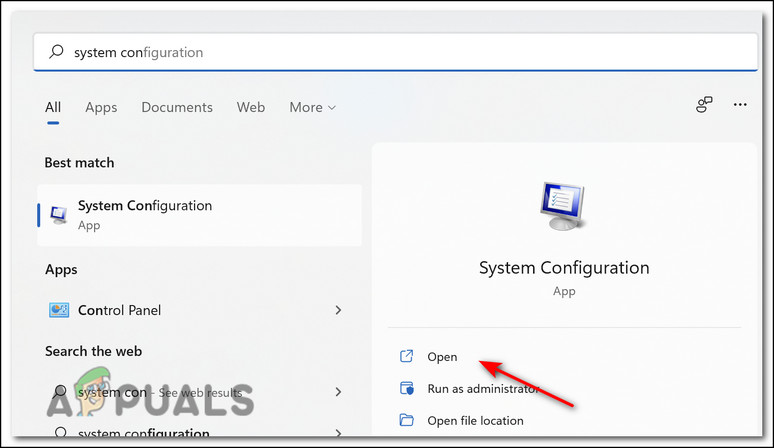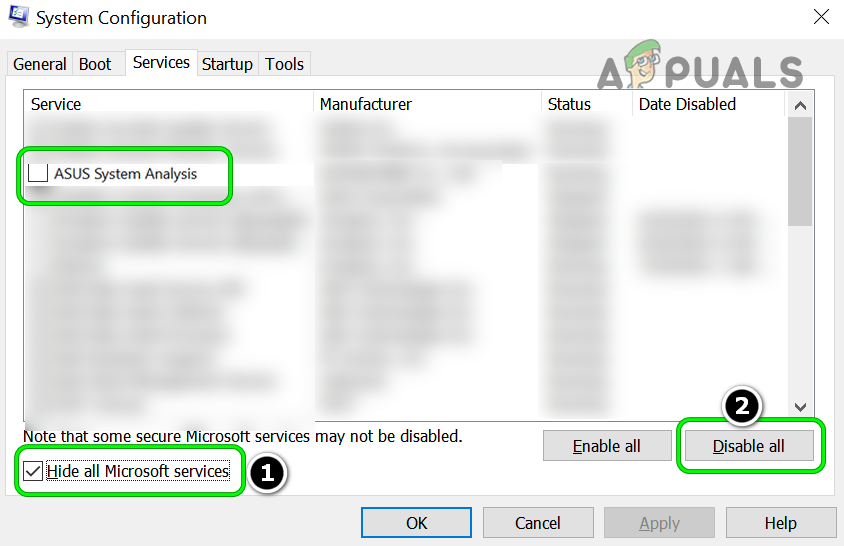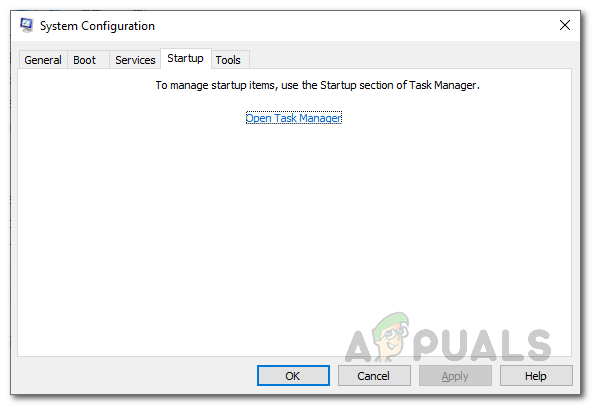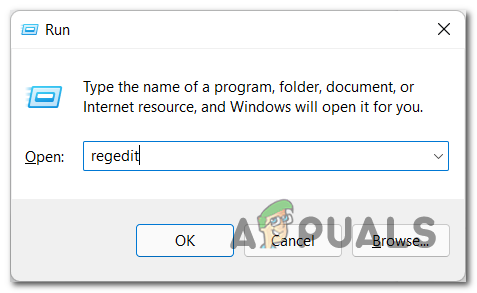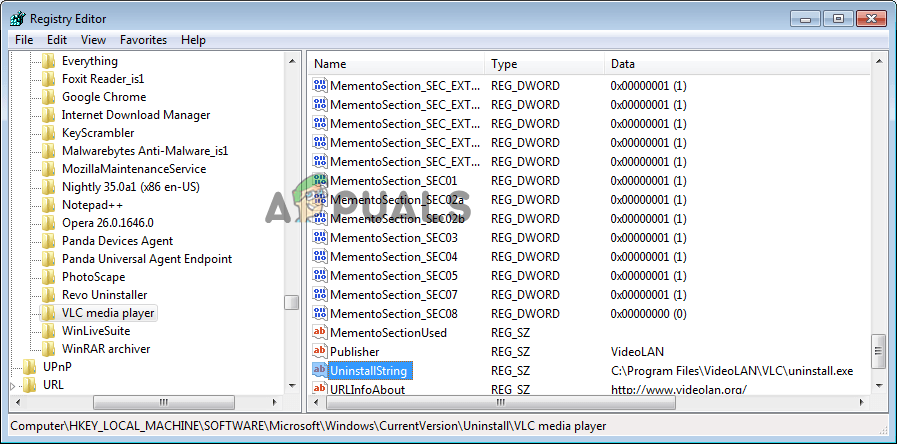But before starting with the solutions, first, have a look at the common culprits triggering the error 5005 0x80070002 on Windows 10.
What Causes Error 5005 0x80070002 on Windows 10?
Application Running in The Background: If the application you are trying to uninstall is not uninstalled completely and running in the background, then this may end up showing the error.An issue in the Windows Installer: If there is any glitch in the Windows installer, or the Windows installer is not running properly then this may also cause the error, so check your Windows installer is not encountering any glitches.Leftover files conflict: If the program you uninstalled earlier is not completely uninstalled then the residual leftover junk files may conflict with the program when you try to install it again and result in showing the error.Corrupted program issues: Sometimes installing or uninstalling the botched programs was not completely installed or uninstalled and may result in showing this error.
So, these are some of the common culprits causing the error now try the troubleshooting solutions given to get past the error 5005 0x80070002 on Windows 10.
Use Program Install & the Uninstall Troubleshooter
Microsoft has launched a Program install and the uninstall troubleshooter which after scanning the system automatically diagnoses the problem you might be facing while uninstalling or installing any software or application on the Windows 7/8/10 and the latest Windows 11 OS as well. This tool is capable to fix issues that block programs from getting installed or uninstalled and fixing corrupted registry entries as well, so here we advise you to run this tool. But this troubleshooter is not available in Windows 10 and newer, so you need to download the troubleshooter. To download and run the troubleshooter follow the steps mentioned below:
Close the Application If Running In the Background
If the application you are trying to uninstall is running in the background, then you won’t be able to uninstall it and this error can show up. So, you need to close the application and all the tasks related to it, to uninstall the program properly. To close the application and all the related tasks follow the steps mentioned below:
Perform Clean Boot
As said above if during installing or uninstalling the program you may face any conflict that can also leads to the error 5005 0x80070002. So in this case, it is recommended to perform a clean boot as it will disable all the useless startups and applications that are interfering with the operations of the installer and uninstall the program completely. To perform a clean boot follow the steps mentioned below:
Use Registry Editor to Uninstall a Program
There are multiple ways to uninstall programs in Windows. You can do it via Control Panel, Opt for the program’s own installer or can also uninstall the program from the registry editor. As you are getting an error from the Windows installer, you can try to uninstall the program from the registry editor. To uninstall the program from the registry editor, follow the steps mentioned below: Now check if the error 5005 0x80070002 is fixed or not. Moreover, you can also use the third-party uninstaller. There are many uninstallers available on the web, download a good third-party uninstaller, as it is capable to remove the program completely without leaving any residual and junk files. Hope the fixes given work for you to fix the error completely.
How to Fix Hulu Playback Failure (Error Code 5005)?Fix: DirectX Setup Error ‘An internal error has occurred’ in Origin[Fix] Windows Update Error Code 0x80070002How to Fix Xbox App Sign In Error (0x409) 0x80070002