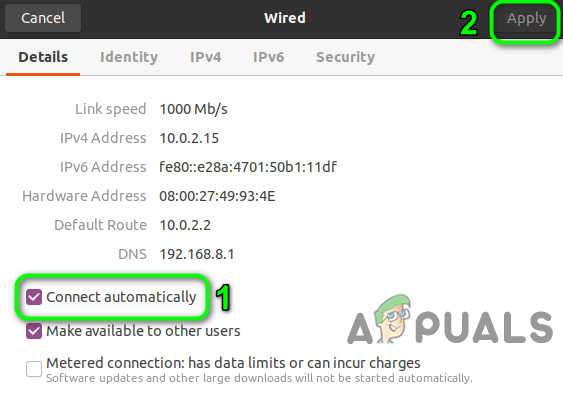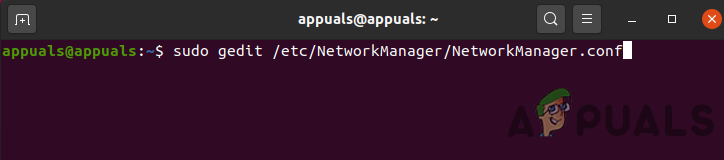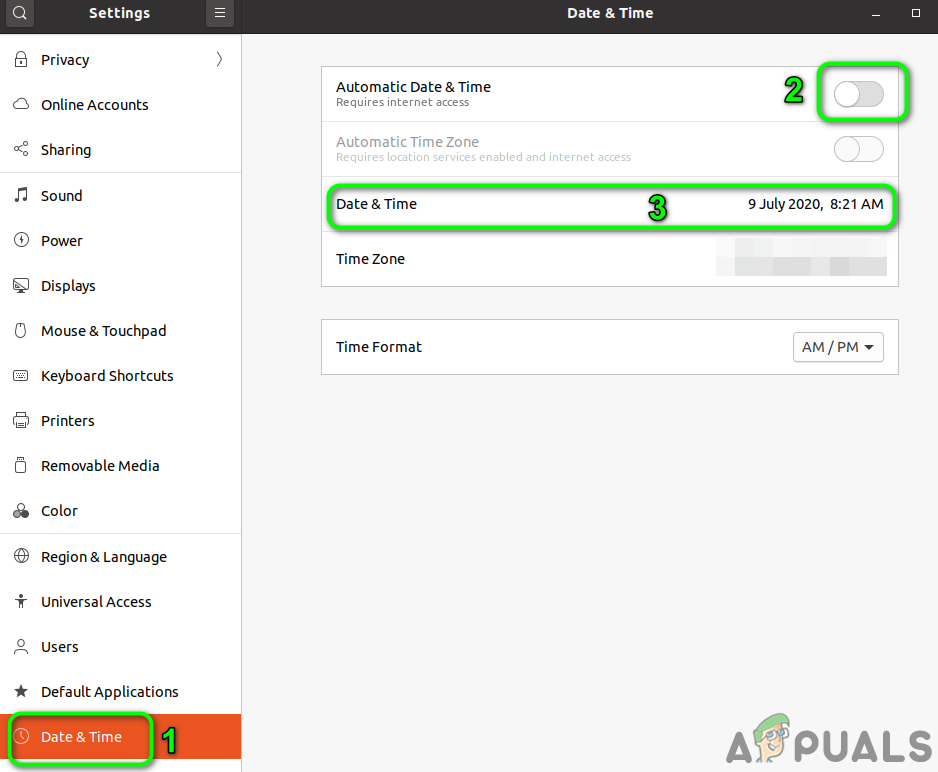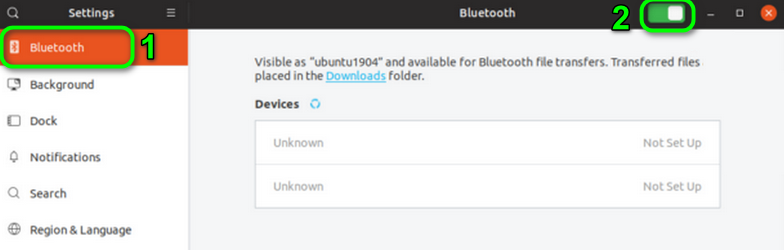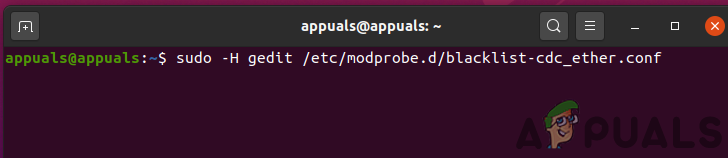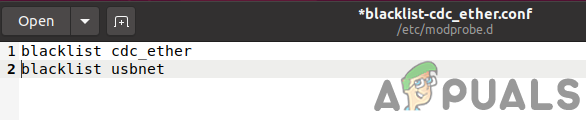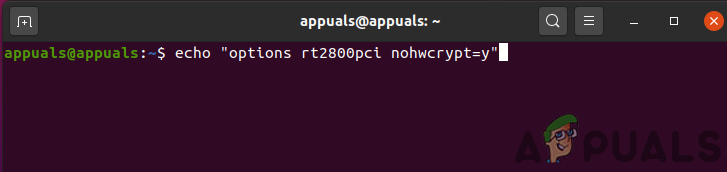The affected user encounters the error when he logs in to the system or tries to use the internet. Some users faced it just after installing the OS, whereas other users encounter it after some time. This issue is not limited to a particular Linux distro, nearly all the distros are affected by it. Moreover, the issue can occur on ethernet as well as on the Wi-Fi connection. Before moving on with the solutions, make sure your router and modem are connected. If the issue is with a USB modem, then try to connect to a different port of the system. Moreover, restart your system and networking equipment. If both ethernet and Wi-Fi are not working, then try to use a USB dongle to connect to the internet or try to use the hotspot of your phone. Additionally, enable/disable the airplane mode of your system and check if the problem is solved.
Solution 1: Disable/Enable the Network Connection
The issue could be caused by a temporary software glitch and could be cleared by reinitializing the network connection. For illustration, we will discuss the process for Ubuntu.
Solution 2: Disable Fast Boot (Dual Boot System)
The fast startup option of Windows is known to create issues for dual boot systems with Linux. The same could be the reason for the current issue. In this context, disabling fast boot in Windows may solve the problem.
Solution 3: Disable Connect Automatically for the Network
It can be quite annoying for a user to get the error prompts for a connection type he is not using e.g. a USB ethernet. You can get rid of the prompt for that particular network by disabling the Connect Automatically option.
Solution 4: Change DNS to DNSMASQ for the Network
You may encounter the error under discussion if your system is having trouble with DNS. In this scenario, switching to the free DNSMASQ (which requires low system resources) may solve the problem.
Solution 5: Correct Date/Time Settings of Your System
The date/time settings of your system play different roles in the operation of your system. You may encounter the error under discussion if the date/time settings of your system are not correct. In this context, correcting the date/time settings of your system may solve the problem.
Solution 6: Delete the Bluetooth Devices in the Settings of Your System
If you have configured many Bluetooth devices, which are not available (at the occurrence of the error), then the error is triggered as the network manager will not be able to connect any of those devices. In this context, deleting the Bluetooth devices may solve the problem.
Solution 7: Blacklist Other Communication Devices
You may encounter the error under discussion if there is second ethernet/Wi-Fi like device present on the system like a built-in 4G device and your system is trying to use that device to connect to the internet. In this scenario, blacklisting other communication devices may solve the problem.
Solution 8: Remove the Network Drivers from the Blacklist
You may encounter the error under discussion if the network device is blacklisted in the system. In this context, removing the files from the blacklist may solve the problem.
Solution 9: Reinstall the Network Manager
The network manager is responsible for all the network-related operations in a Linux distro. You may encounter the error at hand if the installation of your network manager has corrupted. In this context, reinstalling the network manager may solve the problem.
Solution 10: Disable Power Management of the Network Card/Driver
Power management implementation is known to cause issues for network connections. The same could be the reason for the current error. In this context, disabling power management may solve the problem. For illustration, we will discuss the process for Ubuntu and RTL8192CU driver.
Solution 11: Disable the Hardware Encryption by the Network Device
You may encounter the error under discussion if your network device is having trouble in encryption. In this context, disabling the hardware encryption may solve the problem. For elucidation, we will discuss the process for Ubuntu and RT2800PCI device.
Solution 12: Update the Kernel of Your Linux Distro to the Latest Build
The Linux kernel is the central core of the OS and is a mediator between software applications and computer hardware. It is the foundation of all the different types of Linux distro. The kernel is regularly updated to cater to new technological advancements and patch the known bugs. You may encounter the error under discussion if the kernel of your Linux distro is an outdated one. In this context, updating the Linux kernel may solve the problem. We will discuss the process for Ubuntu.
Solution 13: Upgrade Your Linux Variant to the Latest Build
To add new features and patch the known bugs, every variant of Linux is updated. You may encounter the error under discussion if you are using an outdated version of the Linux distro. In this context, updating the distro may solve the problem. For elucidation, we will discuss the process for Ubuntu. If nothing has helped you so far, then you may have to reinstall your Linux distro. But before reinstalling, it will be a good idea to try the iwconfig command. Also, try to update BIOS of your system. Moreover, try the WICD network manager. Furthermore, try to use IPV6 (Link-Local) or disable TCP.
How to Fix ‘An Error Occurred During Activation. Try Again’ Error during…Fix: iMessage Activation FailedEpic Games Store Error “Product Activation Failed”? Here’s How to Fix ItWindows 10 Now Has Arch Linux Along With Ubuntu, SUSE And Other Complete Linux…

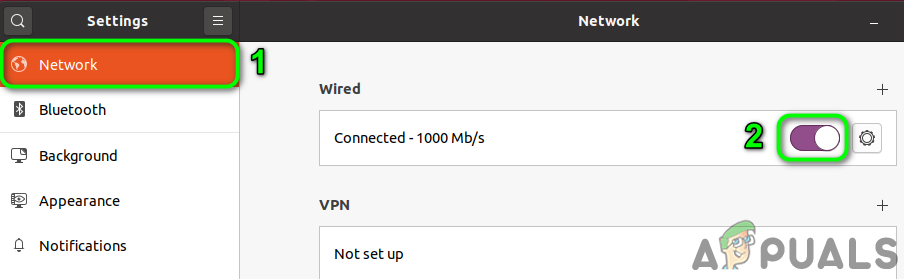
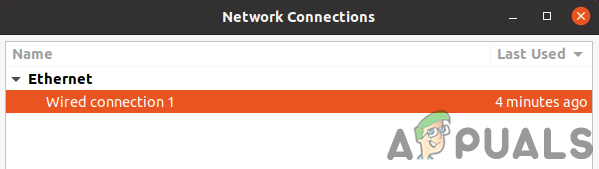
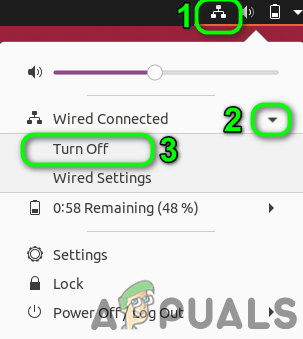

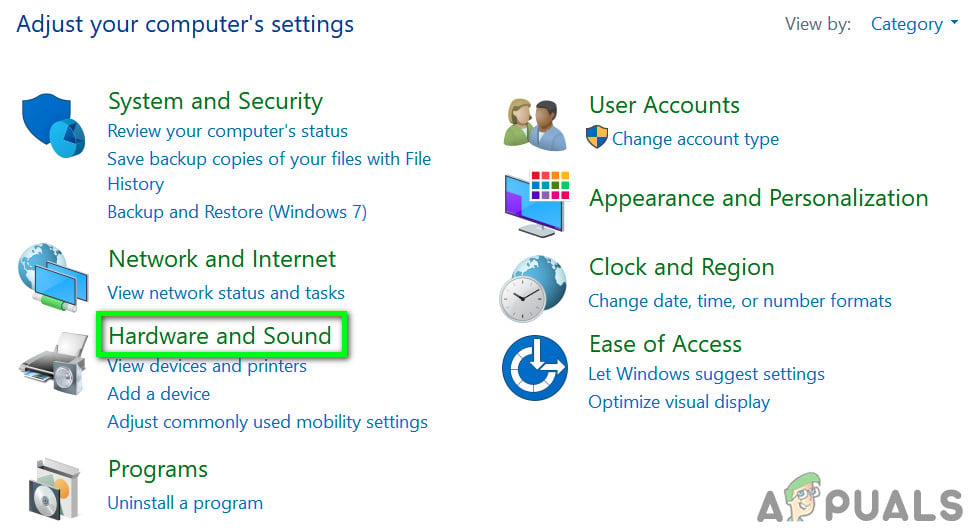
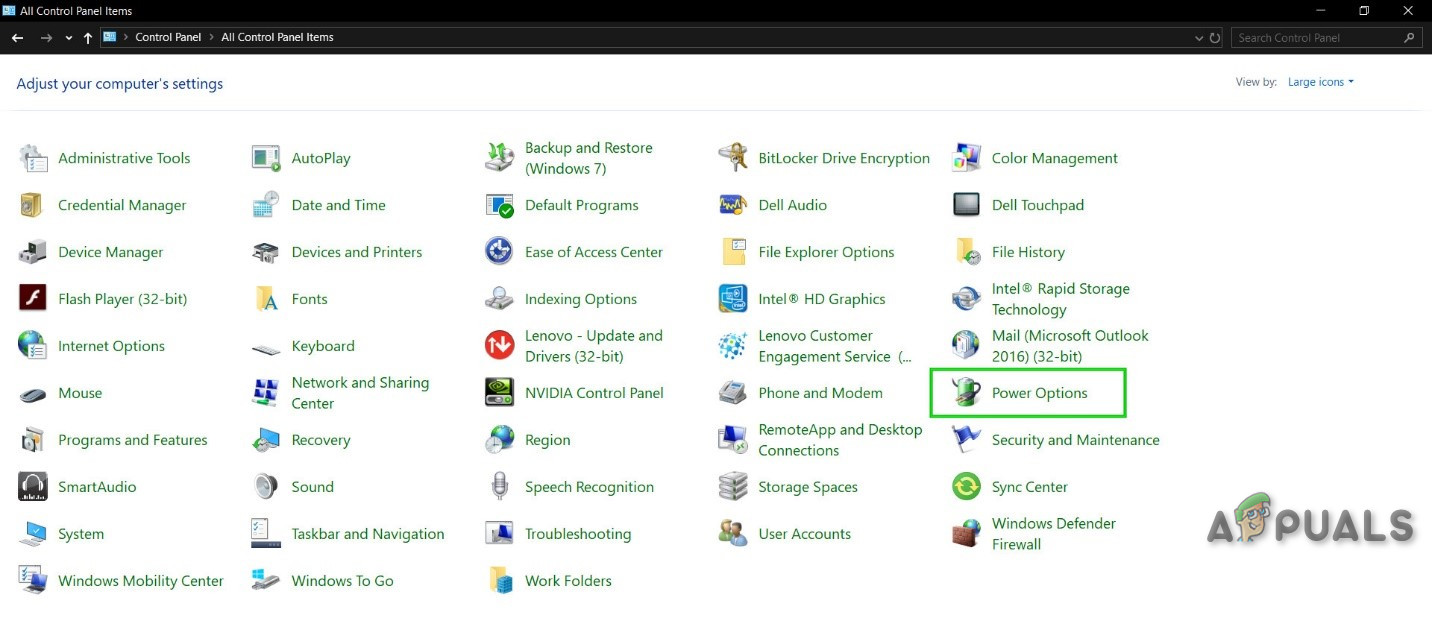
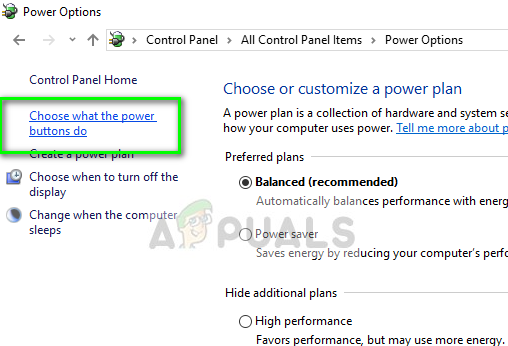
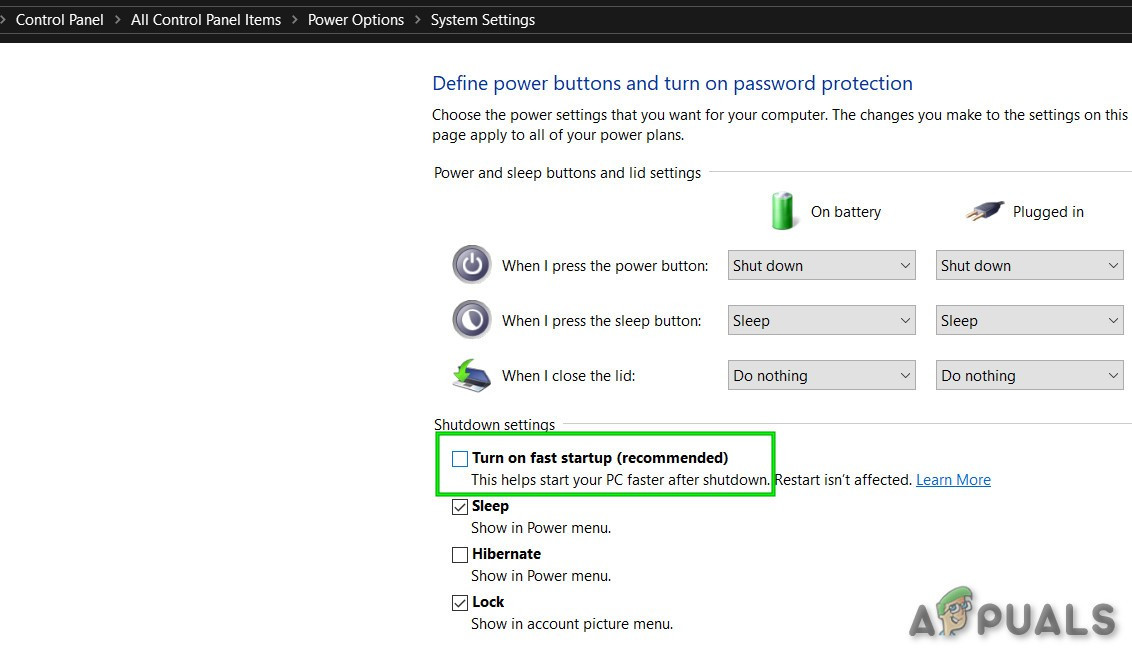
![]()