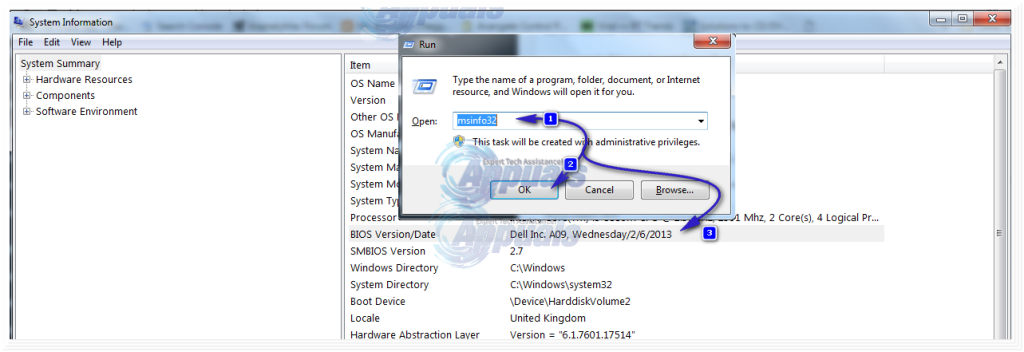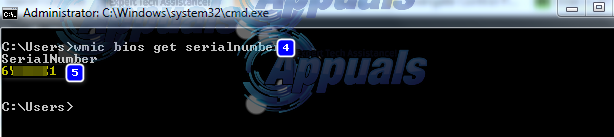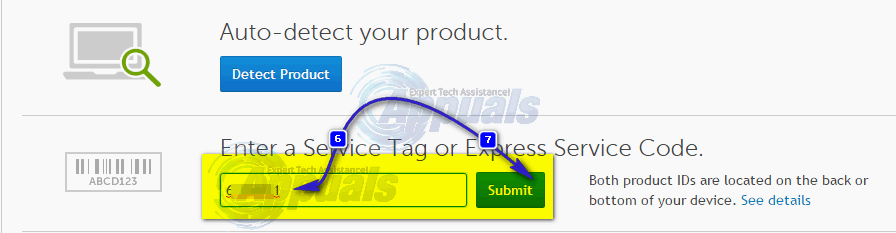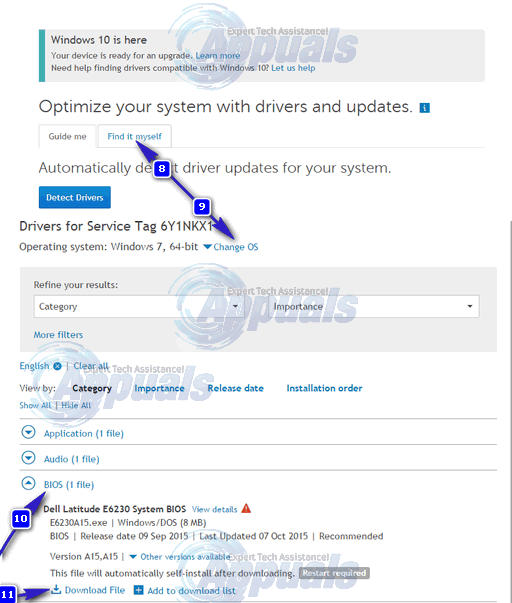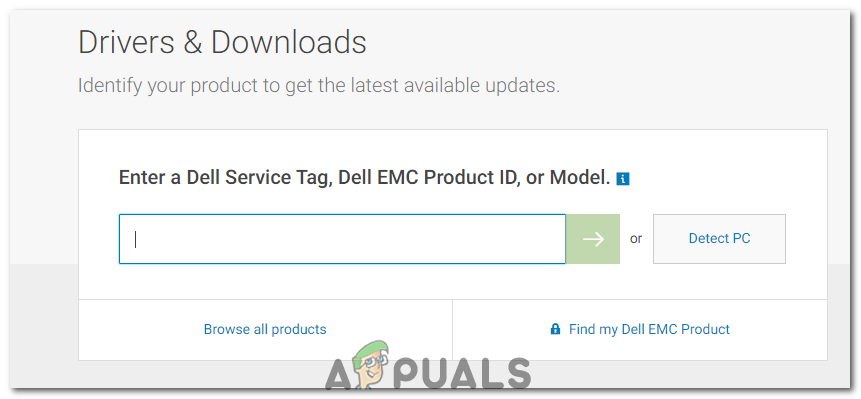Solution 1: Through the Windows Operating System
To update your BIOS on your Dell computer/laptop, you will first have to check which version of BIOS is currently running on your system. Hold the Windows key + R. In the run window, type msinfo32 and press Enter. System Information window will open. In the window, make sure System Summary is selected in the left pane. In the larger right pane, locate BIOS Version/Date. The value against it will be your BIOS version. Note it down.
Now go to www.dell.com/support/drivers. Enter your Service Tag or Express Service Code in the required text box usually written on the top or bottom of your desktop or laptop, if not, press Windows key + R. In the Run dialogue box, type cmd and press Enter. In the black window, type the following command: Press Enter to run the command. Note down the characters under “Serial Number” which is your Service Code.
Type it under Service Tag or Express Service Code’s text box on the webpage and click submit. After submitting your Service tag, your system model should appear on the web page, under Product Support.
Make sure “Drivers and downloads” is selected on the left. Scroll down, under “Optimize your system with drivers and updates” and click “Find it Myself”. Make sure the correct Windows Operating System is listed next to View all available updates. If not, click Change OS to select the correct Microsoft Windows Operating System that is currently installed on your computer. Under “Refine your results:” click on BIOS in the drop-down menu to place a check on it. Click on BIOS available for download in the search results to expand its details. If the BIOS version and date is newer than the one currently installed, then click Download File to download it. If not, then you already have the latest BIOS version. Save and close any running applications, and open the downloaded file.
Click Yes to the User Account Control warning message. Follow the on-screen instruction carefully. Click yes and OK to the confirmation and warning messages that may vary by system model. Do not turn off your computer or laptop in any case during the updating process. In the case of a laptop, make sure the battery is present in the laptop and the AC adapter is connected with it the whole time.
Solution 2: Through A Bootable Flash drive
If you can’t log onto a system and still have to update its BIOS, you’ll have to do it through booting from your Flash drive. Make sure to select USB in the proper boot order to proceed. To know the current BIOS version installed, power on your target system, and keep pressing F2 until the BIOS setup appears. Your BIOS version will be given next to BIOS Revision.
How to Flash the BIOS on an AMD GPU: A Comprehensive GuideFix: Error Code 0146 on Dell SystemsAMD Confirms that SmartShift is Exclusively Available on the Dell G5 15SE Laptop…Fixing Error Code 2000-0415 on DELL Computers