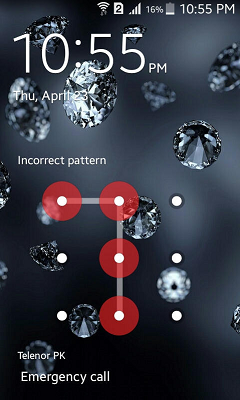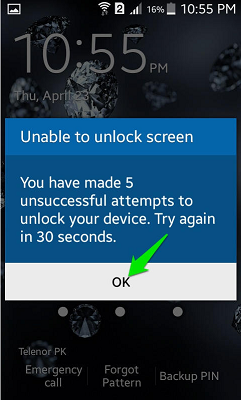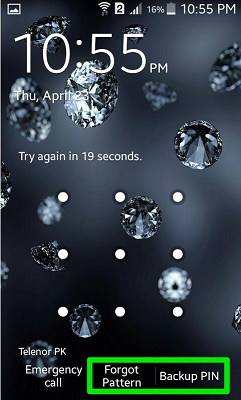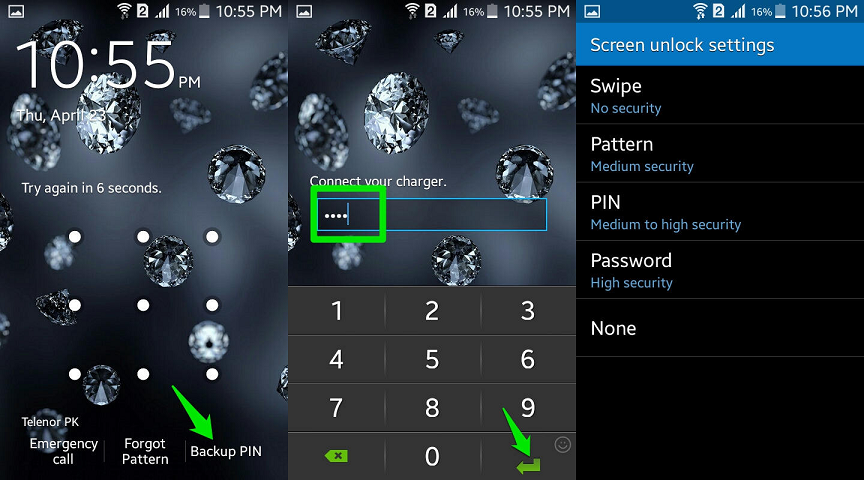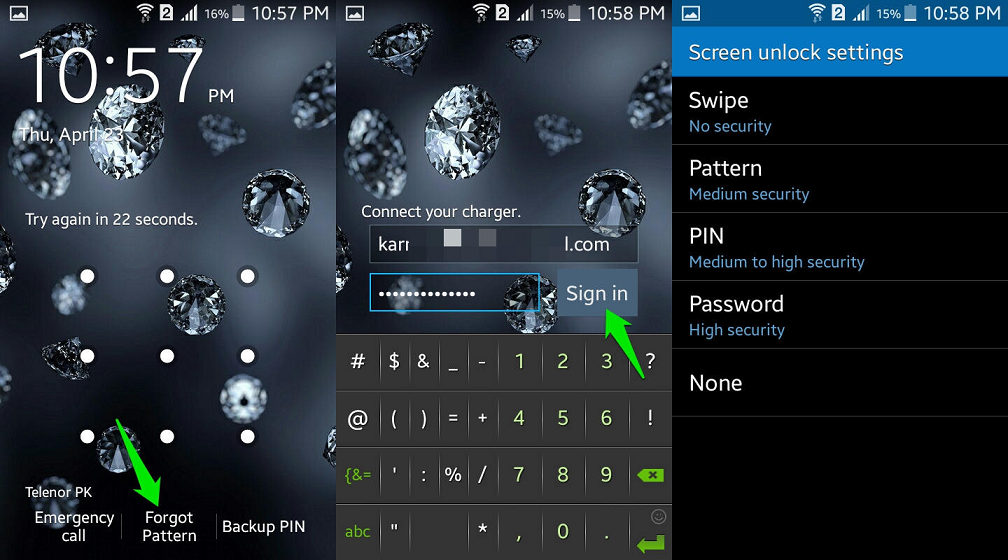There might come a time however that you yourself will forget your password or pattern and get locked out of your device. In the event that this happens, the first thing to do is to stop panicking. Below are the steps you can do to regain access to your Android device: Bypass Pattern Lock The Pattern Lock feature provides medium protection to your Android device and is actually easy to unlock. It being easy to unlock however doesn’t mean that anyone can unlock it – only the owner of the phone can.
If you have forgotten your Pattern Lock, enter 5 incorrect patterns where you go through at least 4 points of the pattern.
When you have entered 5 incorrect patterns, your device will tell you that you need to wait 30 seconds before you can enter another pattern. Tap “OK”.
There will now be two options available “Forgot Pattern” and “Backup PIN”. Depending on your preference, you now can select between the two options on which method you want to use to bypass the Pattern Lock.
If you still remember the PIN code you entered when you first set up Pattern Lock, then tap “Backup PIN” and enter the PIN code. You will then be directed to the Screen Unlock Settings where you can set up a new protection option.
If you no longer remember the PIN code, then tap “Forgot Pattern” to unlock the pattern using your Google account. Enter your Google email and password to unlock the phone. You will then be directed to the Screen Unlock Settings page so you can come up with a new protection plan. Factory Reset your phone The simplest method is to simply do a factory reset of your Android device. This option however will delete all your data and restore your phone to its factory condition. In short, if you failed to make a backup of your data, everything will be deleted and you can’t do anything about it now. In short, make a backup of your data once in a while as you never know when you need to factory reset your device. Since your Android device is locked, you obviously will not be able to access the Settings option to do a factory reset. To do this, we have to make use of Android’s “Recovery Mode”. To enter Recovery Mode, turn off your device by pressing the Power button and then choose “Power Off”.
Then, press and hold the Power, Home, and Volume up buttons all at the same time until your device restarts. This button combination varies by phone so it is best to check this GUIDE to get the correct one for your device. If done correctly, you should see a new screen with a set of menu and options. If the phone boots normally, turn it off again and retry the process.
Once inside Recovery Mode, navigate through the options by using the Volume Up and Down keys. To select an option, press the Power button. In this case, we want to go to the option “wipe data/factory reset”. Choose “wipe data/factory reset”, confirm your selection and wait for the phone to complete the factory reset process which could take anywhere from 5 to 10 minutes. Once the process is completed, you will need to re-enter all personal details just like what you did when you first took your Android device out of its box. This time however, there will no longer be Password Protection. There you have it, folks. With the steps outlined above, you should no longer worry about forgetting your Pattern Lock or Password because you can always follow these steps to regain access to your Android device. Use Codes To Wipe Phone Note: This method will erase everything on the phone that is not stored on the Memory Card or the SIM CARD. If that doesn’t work, try 02063855#
Fix: Could not open lock file /var/lib/dpkg/lockHow to Recover Your Forgotten WhatsApp PIN?GIGABYTE Says Next-Gen PCIe Gen5 GPUs Will Move from 8-Pin to New 16-Pin Power…How To Setup Smart Lock Trusted Places On Android