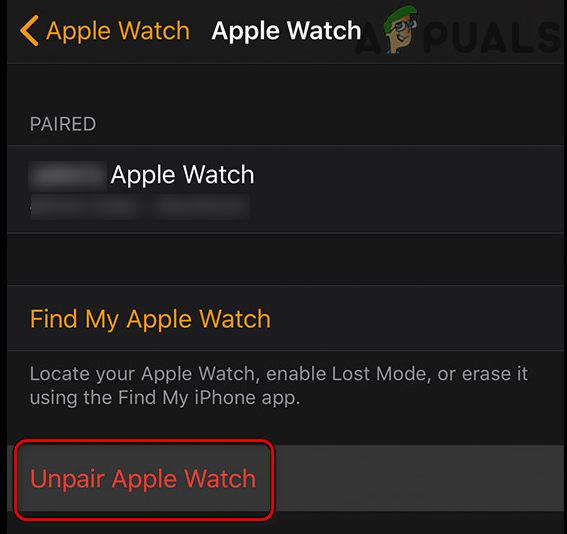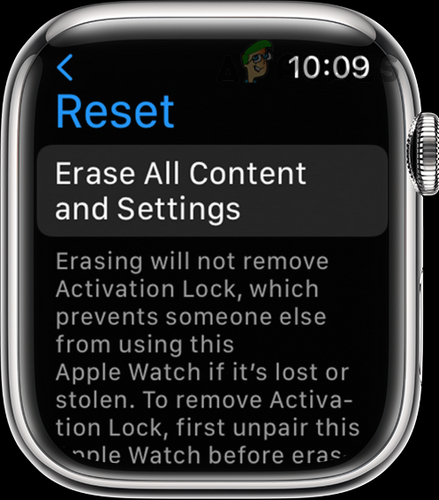Apple Watch might fail to show notifications due to many factors but the following can be easily marked as the main reasons:
Enable and Disable Airplane Mode on the Apple Watch/iPhone
The Apple Watch might fail to show notifications due to a temporary communication error between the Apple Watch and paired iPhone. In this context, enabling and disabling the airplane mode on the iPhone and Apple Watch may solve the problem as the communication between the devices will be re-established. Keep in mind the Apple Watch will not show notifications if the paired iPhone is unlocked or in use and the Watch will only show notifications if the paired iPhone is locked.
Restart the Apple Watch and Paired iPhone
A temporary communication glitch between the Apple Watch and iPhone may not let notifications be shown on the Apple Watch. Here, restarting or force restarting the Apple Watch and paired iPhone may solve the problem.
Enable Notifications for the Apple Watch
You may fail to receive notifications on the Apple Watch if the Watch’s notifications are disabled and enabling the Apple Watch notifications may solve the problem. Before proceeding, make sure the notifications on the iPhone are enabled and the sound alert with vibration for notifications is also enabled. If the above did not work and the issue is occurring with calendar events only, check if enabling calendar notifications on the iPhone clears out the error.
Enable Haptic Notifications for the Apple Watch
If Haptic Notifications are enabled for the Apple Watch, then, on receiving a notification, the Watch taps on your wrist but if this setting is disabled, then that may cause the notification issue at hand. In this scenario, enabling Haptic Notification for the Apple Watch may solve the problem.
Disable the Do Not Disturb Mode of the iPhone and Apple Watch
If the Apple Watch or paired iPhone are in their Do Not disturb mode (recently, re-labeled as Focus), then that may not let the Apple Watch show notifications as the devices are trying to not bother you with notifications. Here, disabling the Do Not Disturb Mode on the Apple Watch or iPhone may solve the problem.
Enable Show on Lock Screen for the iPhone
If the iPhone notifications are not shown on the iPhone’s lock screen, then the iPhone may fail to pass those notifications to the Apple Watch and thus cause the issue at hand. Here, setting the iPhone notifications to show on the lock screen may solve the problem.
Disable Cover to Mute Feature for the Apple Watch
The Apple Watch’s cover to mute feature is used to mute the Watch’s notifications by covering the watch but this feature may cause the issue at hand if the Watch “thinks” (due to a glitch or bug) that it is covered and there is no need to show the notifications. Here, disabling the Cover to Mute feature of the Apple Watch may solve the problem.
Disable Cover to Mute in the Watch App
Disable Cover to Mute in the Apple Watch’s Settings
Update the Phone’s iOS to the Latest Builds
If the iOS of the iPhone is outdated, then its incompatibility with the Apple Watch may cause the issue of the notification at hand as the iPhone may fail to push the notifications to the Apple Watch. Here, updating the phone’s iOS to the latest builds may solve the problem. Before moving on, make sure to back up the iPhone.
Update the Watch’s OS to the Latest Build
The Apple Watch may also fail to show notifications if its OS is outdated as the Watch’s incompatibility with the iPhone may not let it fetch notifications from the iPhone. Here, updating the Watch’s OS to the latest build may clear the Notifications issue. Before moving on, make sure the iPhone’s OS is updated to the latest build.
Enable Mirror My iPhone Notifications for the Apple Watch
The Mirror My iPhone setting for the Apple Watch is used to mirror the iPhone’s notifications or behaviors to the Apple Watch and if the said setting is disabled for the Apple Watch, it may result in the issue at hand. Here, enabling Mirror My iPhone for the Apple Watch may solve the problem. If the issue is still there and is occurring with a particular mail account, make sure all the email accounts in Watch App» Mail is signed in, and then check if the Notifications issue is resolved.
Disable the Wrist Detection Feature of the Apple Watch
If the Apple Watch’s wrist detection is enabled, then the Apple Watch will only show notifications when on your wrist but if the Watch’s sensors fail to detect the wrist (due to a tattoo or hairs on the wrist), then that may cause the issue at hand. Here, disabling the wrist detection may clear the issue of the notifications. Keep in mind that disabling wrist detection may break some others Apple Watch operations like Apple Pay. If the issue persists and the issue is occurring with a particular app (like Telegram), then check if resetting all notifications for the app resolves the issue. If not, check if reinstalling that particular app clears the notifications problem.
Edit Passcode Settings of the Apple Watch
Apple Watch may only show notifications if it is unlocked and for this reason, many of the users do not set up a passcode on their Apple Watches but there can be devices (like a corporate device) where the Watch is passcode-protected and these devices may not show notifications when locked. Here, editing the passcode settings of the Apple Watch may solve the problem.
Edit Notifications Settings Related to iMessages
In many cases, the issue of the notifications only occurred with the Messages and in that case, editing the notifications settings related to messages may solve the problem.
Reset Network Settings of the iPhone to the Defaults
If the Network settings of the iPhone are corrupt or not compatible with the Apple Watch, then that may lead to the Apple Watch notifications issue at hand. Here, resetting the Network Settings of the iPhone to the defaults may clear the Apple Watch issue under discussion. If the issue persists, check if installing the OEM app resolves the issue e.g., if the issue is occurring with Apple Mail when accessing Google Mail, then check if installing the Inbox app by Google solves the problem.
Re-Pair the Apple Watch and iPhone
An error in the communication modules of the Apple Watch and iPhone may cause the issue of the notifications at hand as the watch is not able to receive the notifications from the paired iPhone. In this case, unpairing and re-pairing the Apple Watch with the iPhone may clear the issue of the notifications. Before moving on, make sure to bring the Apple Watch close to the phone and back up the watch’s data.
Reset the Apple Watch to the Factory Defaults
The Apple Watch may fail to show notifications if the Watch’s OS is corrupt as, due to the corrupt OS, the Watch fails to load its notifications modules. In this case, resetting the Apple Watch to the factory defaults may solve the problem. Before proceeding, make sure the Apple Watch is fully charged.
Apple Watch Stuck on Apple Logo? Try These FixesApple Watch Not Charging Issue? Try these FixesApple Watch Stopped Vibrating for Alarms and NotificationsApple Event May Feature New iPad Air, Apple Watch Budget Edition: Apple Silicone…

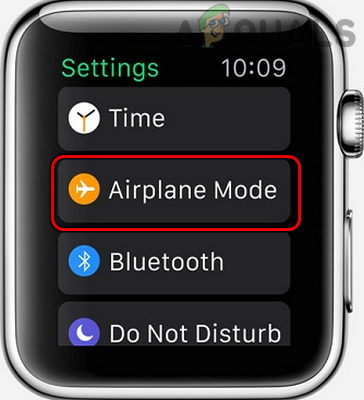
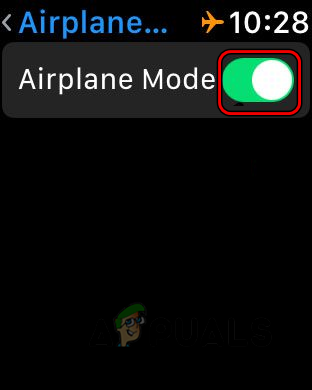
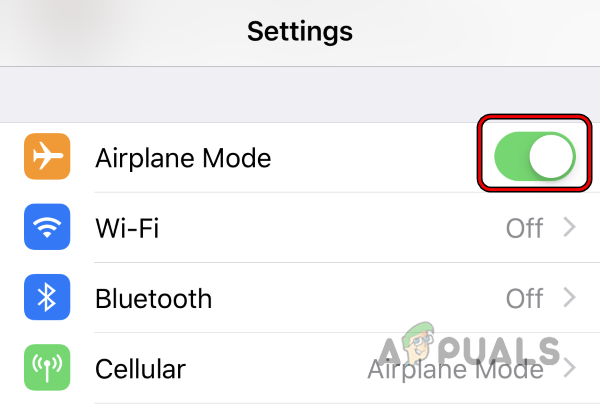
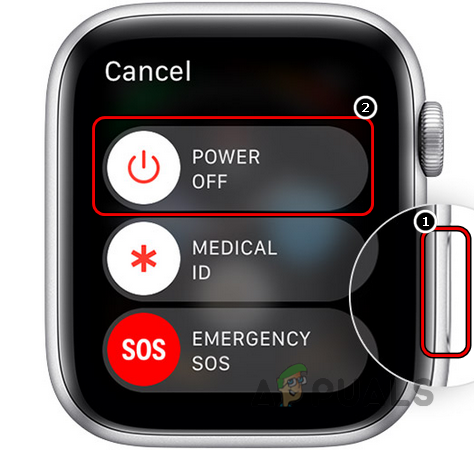

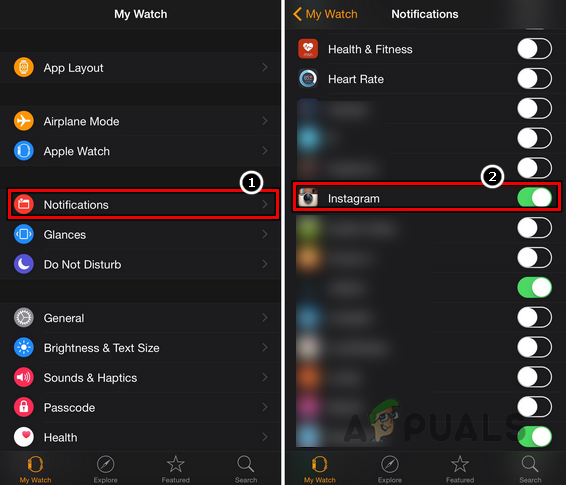
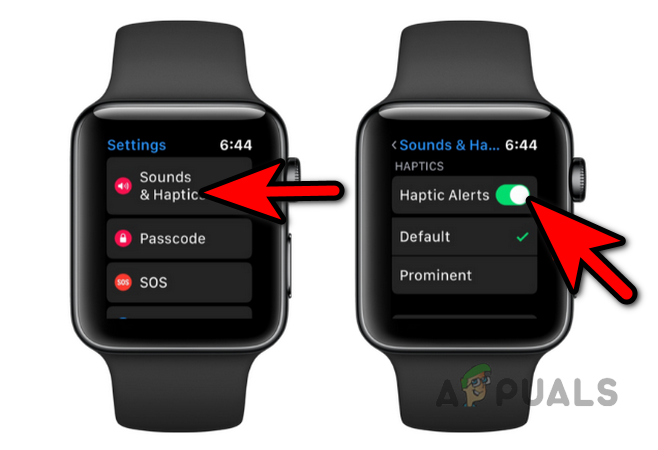
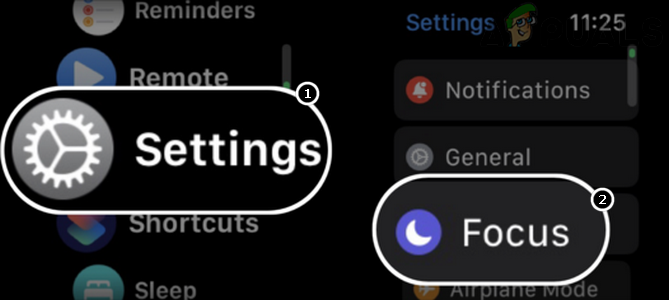
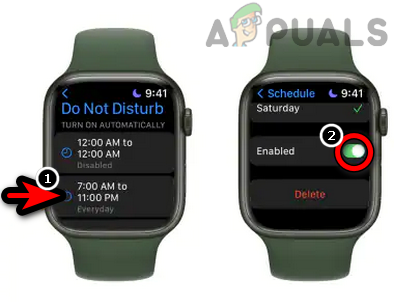
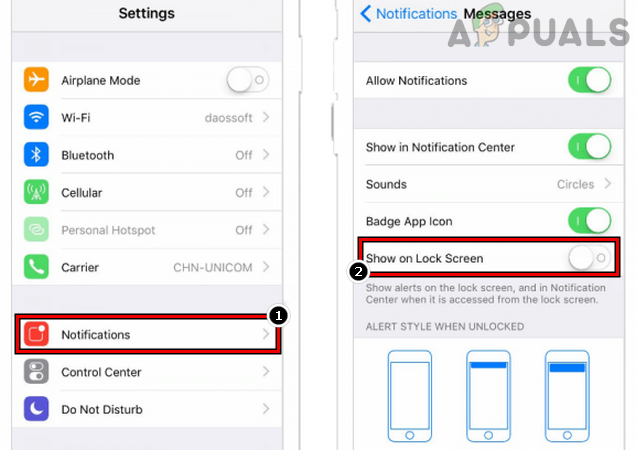
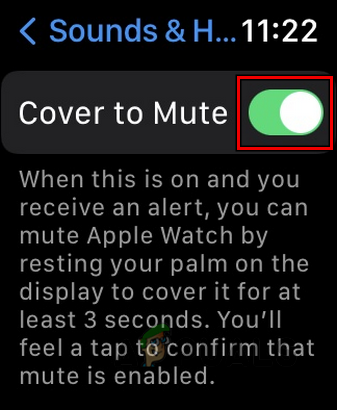

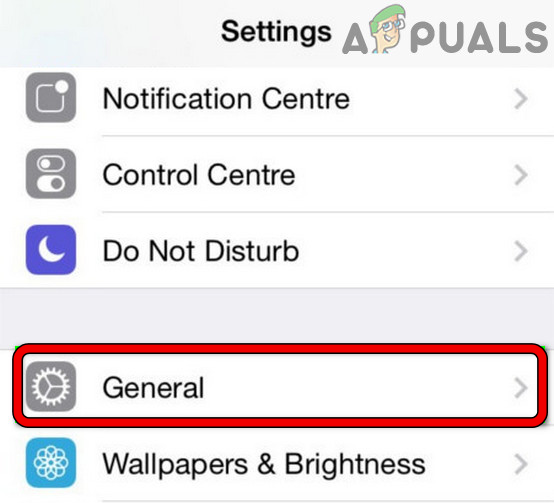
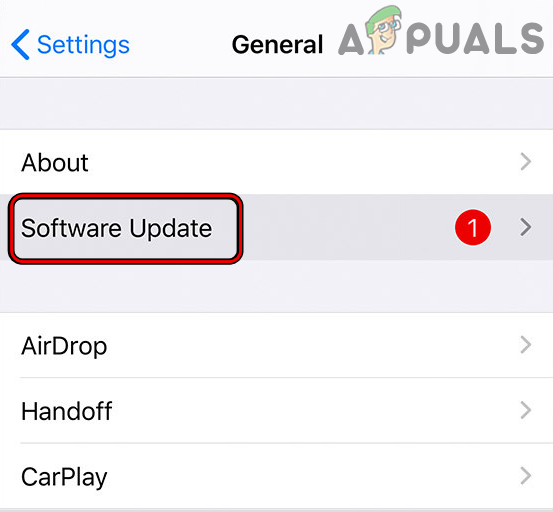
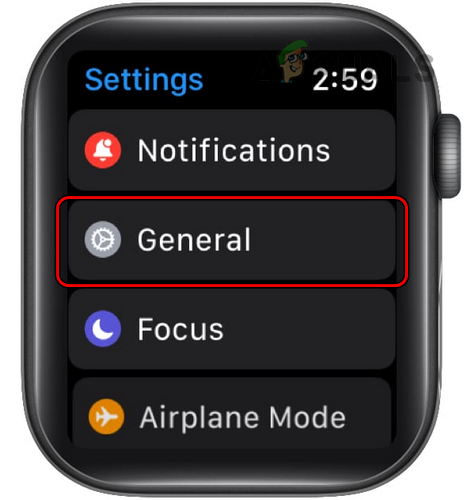
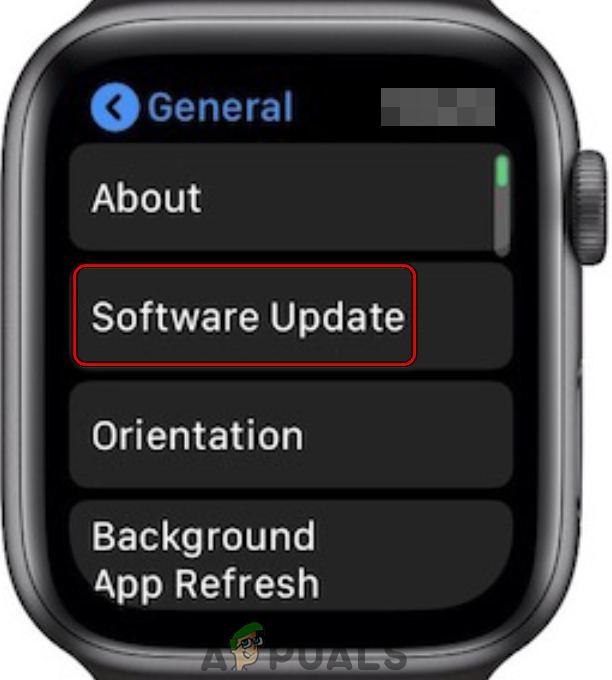
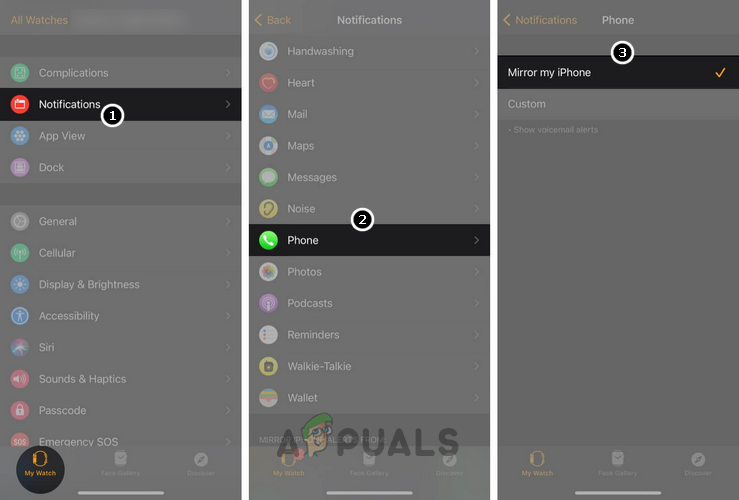

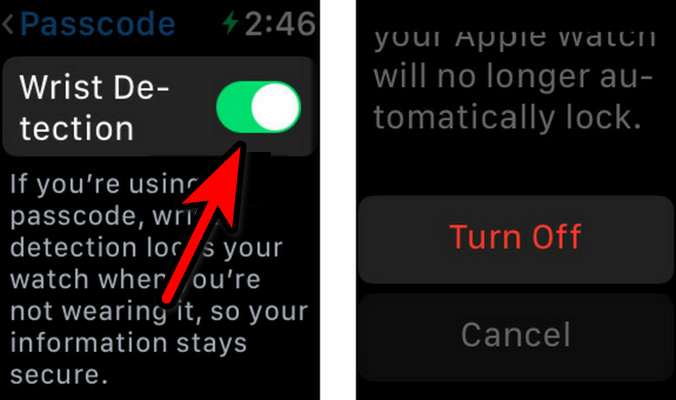
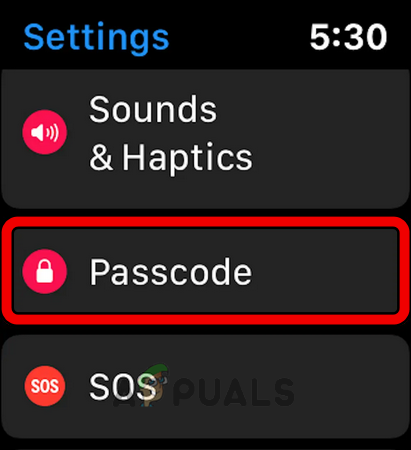
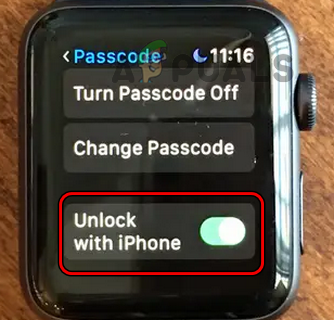
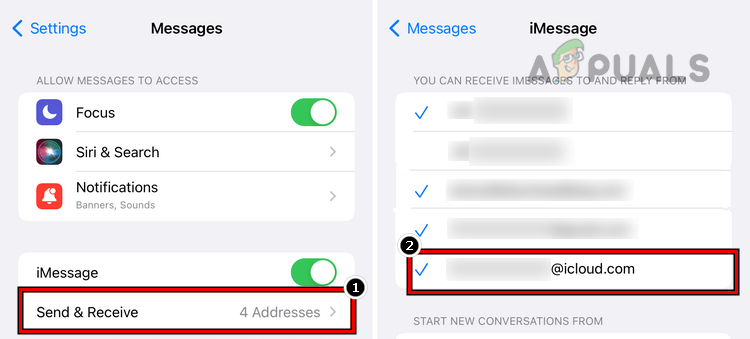
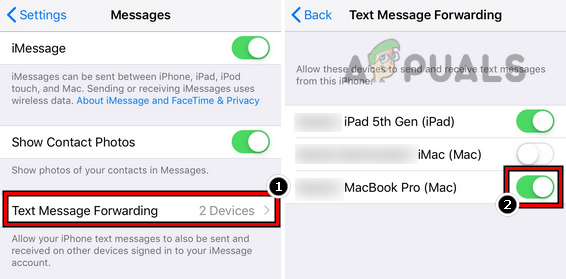
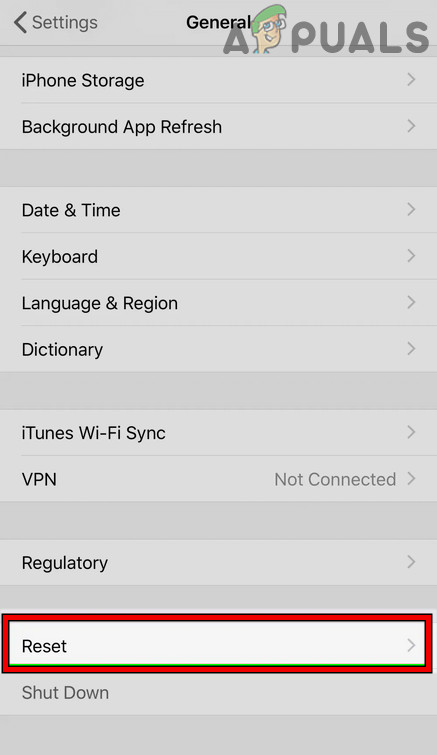
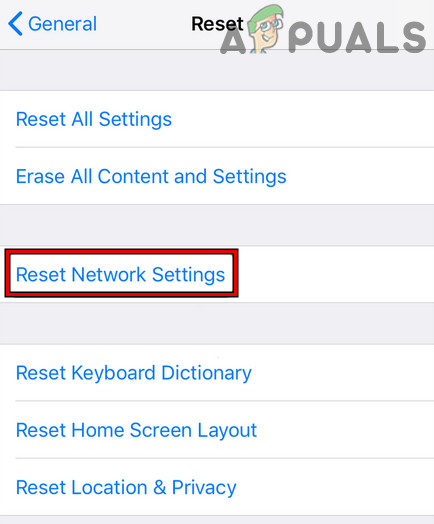
![]()