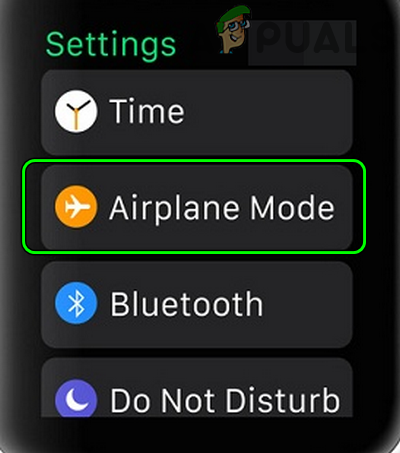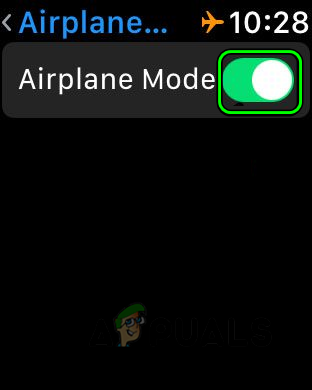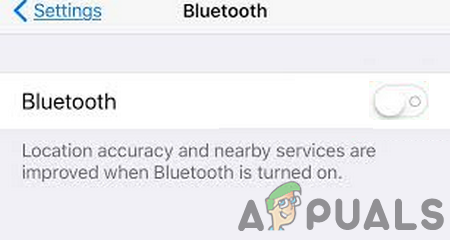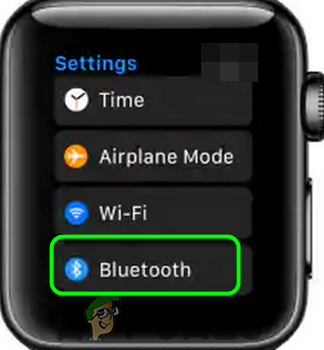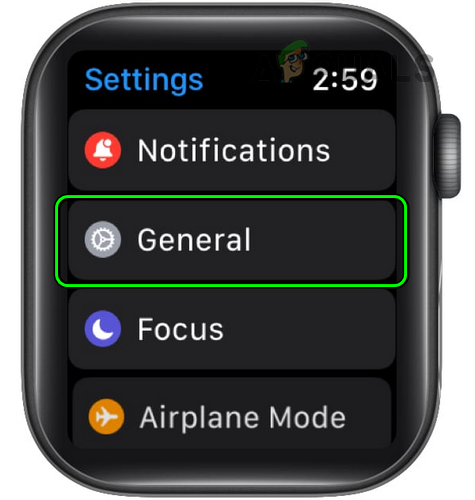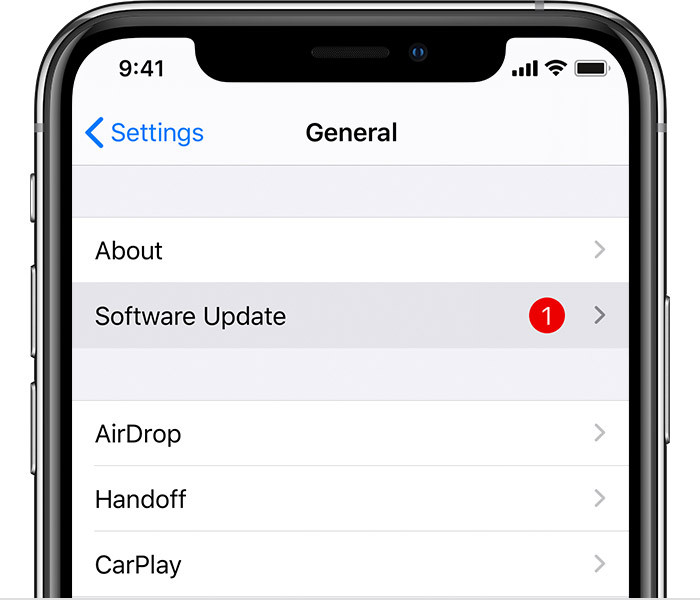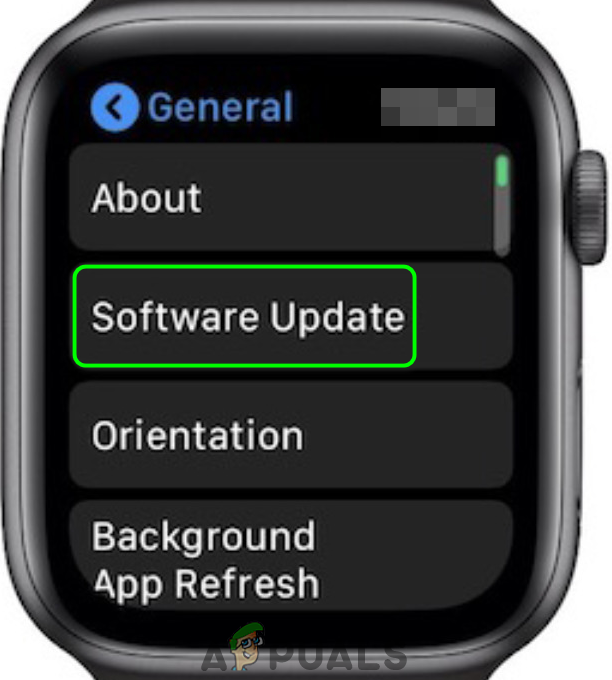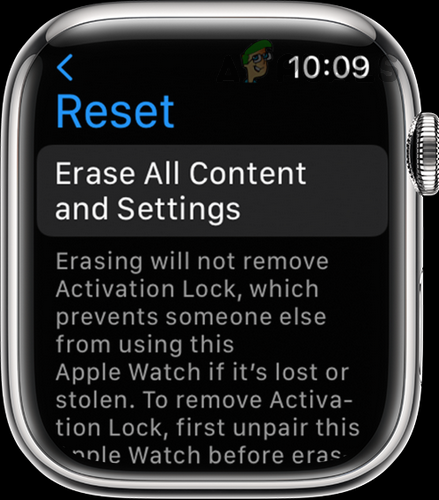For some, a WatchOS update triggered the problem, especially, with 3rd party chargers. In some cases, the charge of the battery does not pass a specific limit like 80%. Some people reported seeing a charging indication but the Watch was not charging whereas, in other cases, no icon was shown on the Watch when plugged in.
1. Enable the Airplane Mode of the Apple Watch
Enabling the Airplane Mode of the Watch may resolve the issue as it may cut any electromagnetic interference. A point to remember is that some newbies may confuse the disconnection or missing notifications icon with the low-charging icon, so, make sure that is not the case. Moreover, if your Apple Watch is in a cover or using a protector, check if removing the cover or the protector resolves the problem.
2. Restart the Apple Watch
Your Apple Watch may also not charge due to a temporary glitch. Here, restarting or force restarting the Apple Watch may resolve the issue. It will refresh all running modules and force the device to restart.
3. Clean the Watch’s Charging Port
Apple Watch may fail to charge if the debris or dust in the Watch’s back is not letting the charging magnet make a proper connection with the charger. Clearing the charging port/back of your Apple Watch and charger may solve the problem.
4. Disable the Nightstand Mode of the Apple Watch
In the Nightstand Mode of the Apple Watch, the Watch works as a bedside alarm while on charging, but this may interfere with the Watch’s charging mechanism and thus cause the issue at hand. Here, disabling the Nightstand Mode of the Apple Watch may resolve the issue.
5. Disable the Optimized Battery Charging of the Apple Watch
Your Apple Watch may not charge if the Watch’s Optimized Battery Charging feature is hindering the proper charging of the Watch. This can be especially true if your Apple Watch is not charging over a specific limit. Here, disabling the Optimized Battery Charging of the Apple Watch may resolve the issue.
6. Update the Watch’s OS to the Latest Build
Your Watch may also fail to charge due to an OS bug. The bug causing the issue might have been patched in the latest WatchOS. Here, updating the Watch’s OS to the latest build may resolve the issue. Before moving on, make sure to fully charge the iPhone and charge the Watch (by other means, if possible). Otherwise, you may try to update the Apple Watch if its battery is more than 50%. If that did not work, check if updating the Watch’s OS to a beta build resolves the charging problem.
7. Try Another Charger, Cable, or Charging Method
You may also encounter a charging issue on your watch if the charger, cable, or charging method is not supported or compatible with the Watch. Trying another charger, cable, or charging method may solve the problem.
8. Unpair and Reset the Apple Watch
If none of the above worked, then your Apple Watch may not charge due to the corrupt OS of the Watch. Here, unpairing (if paired to a phone) and resetting the Apple Watch to the factory defaults may solve the problem. If your Watch’s battery is low, then you may charge it by using any other method. If your Apple Watch is not paired with an iPhone, you can start from step 5. If that did not work, you may get your Apple Watch checked on Apple or claim a replacement under the warranty.
Apple Watch Stuck on Apple Logo? Try These FixesHow to Fix AirPods Case Not Charging Issue? Try these fixesApple Watch Not Getting Notifications? Try these fixesApple Event May Feature New iPad Air, Apple Watch Budget Edition: Apple Silicone…