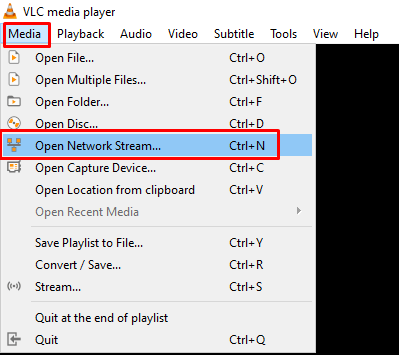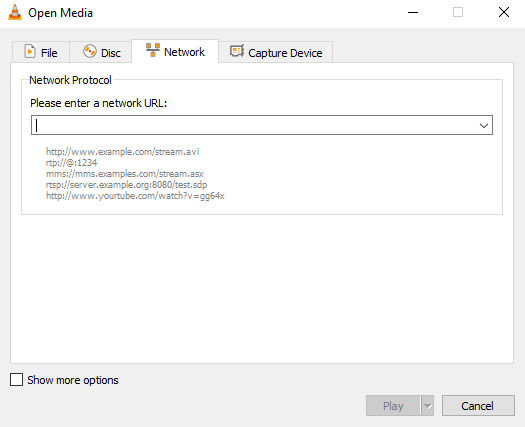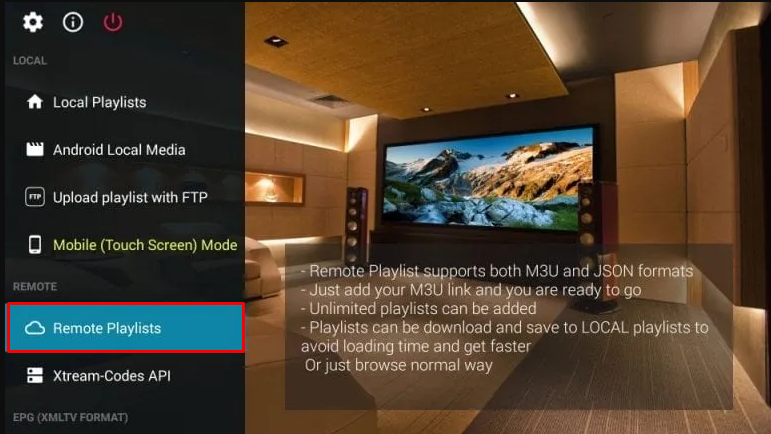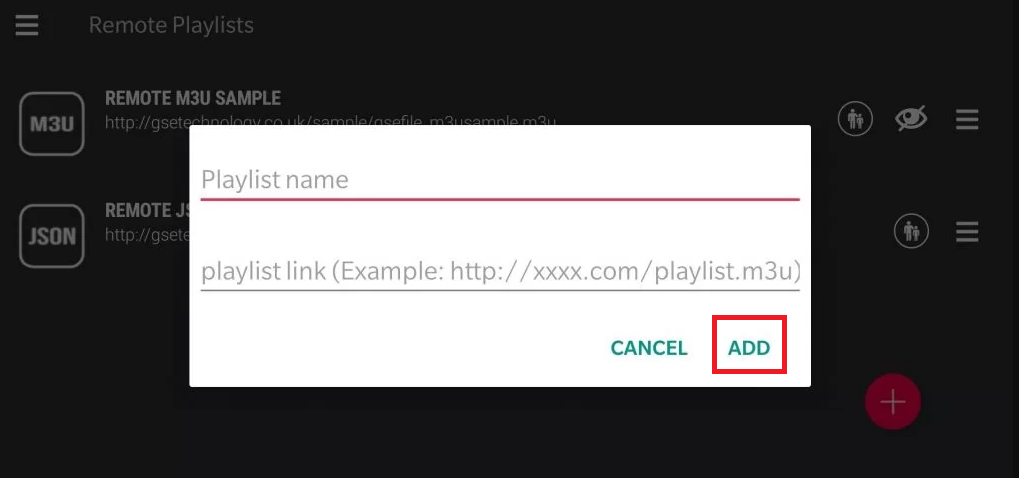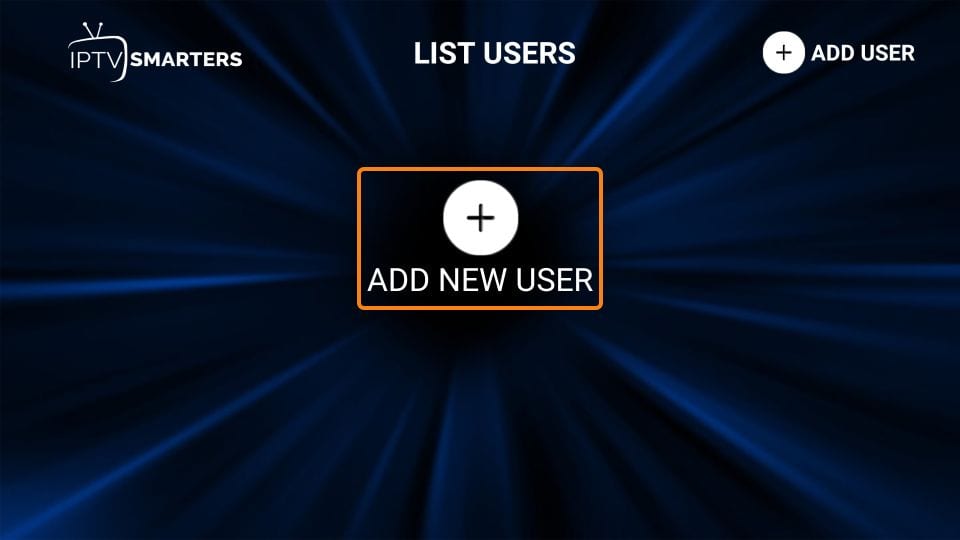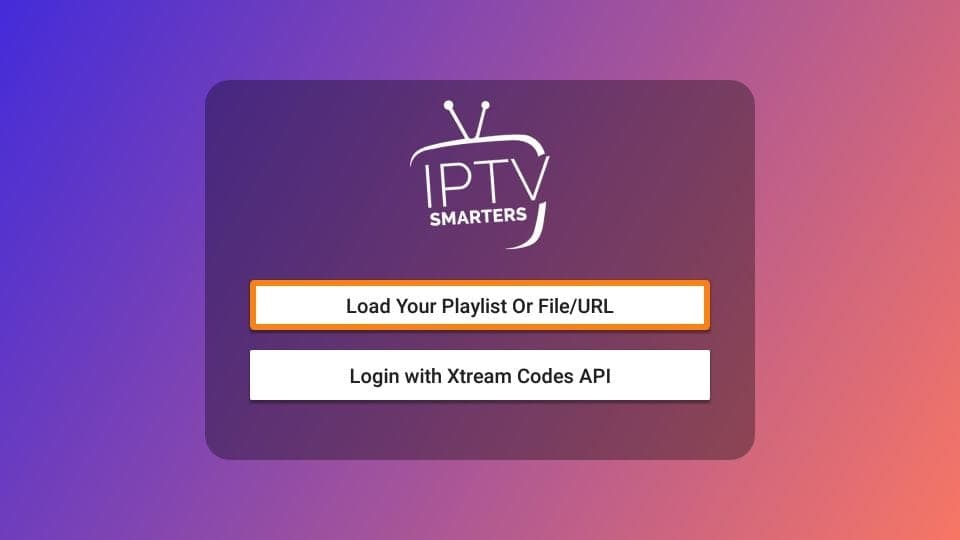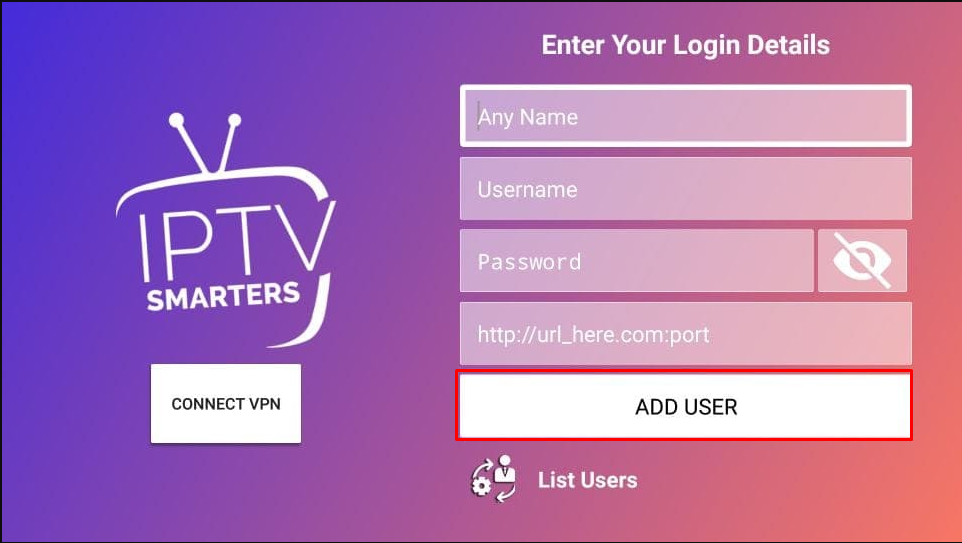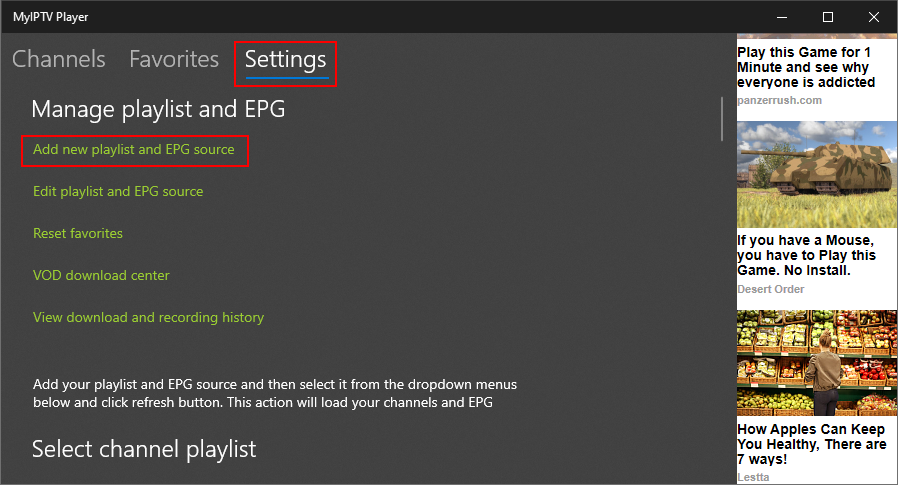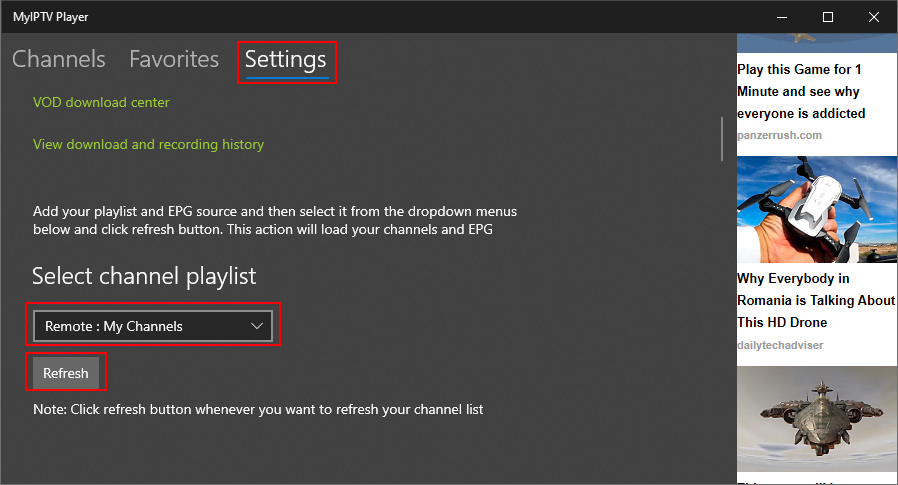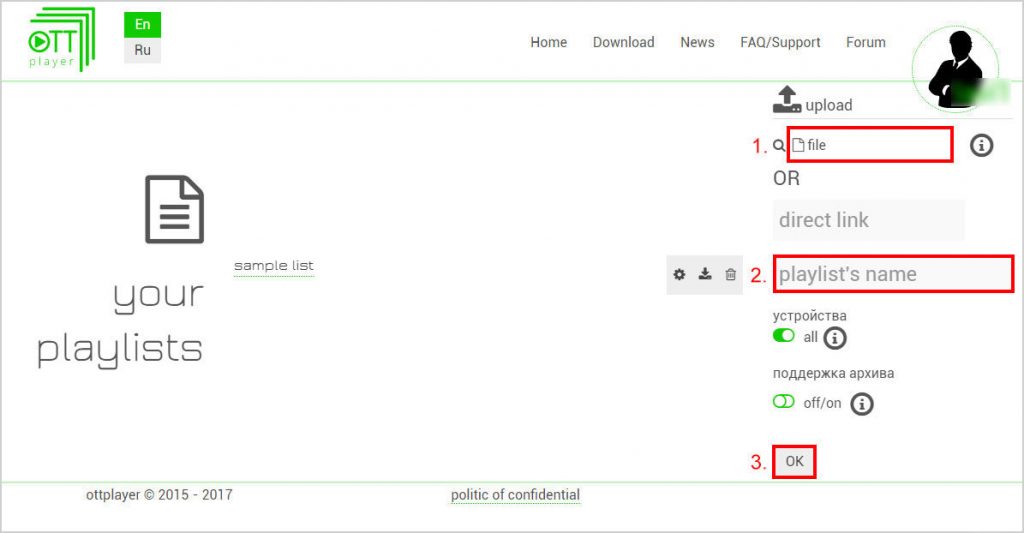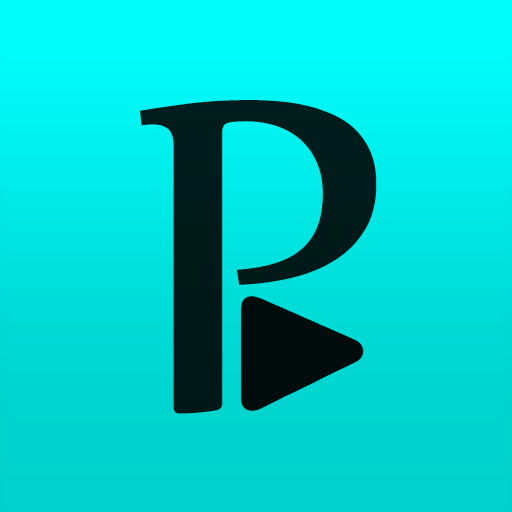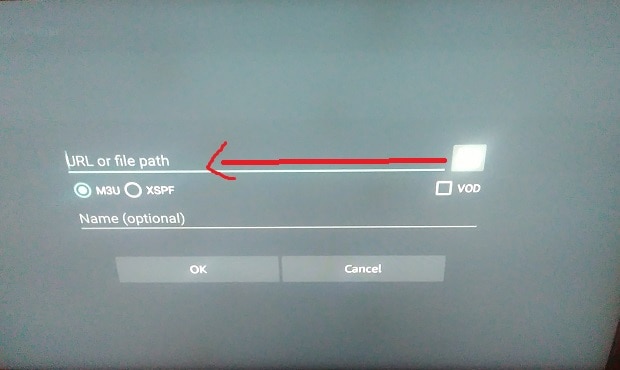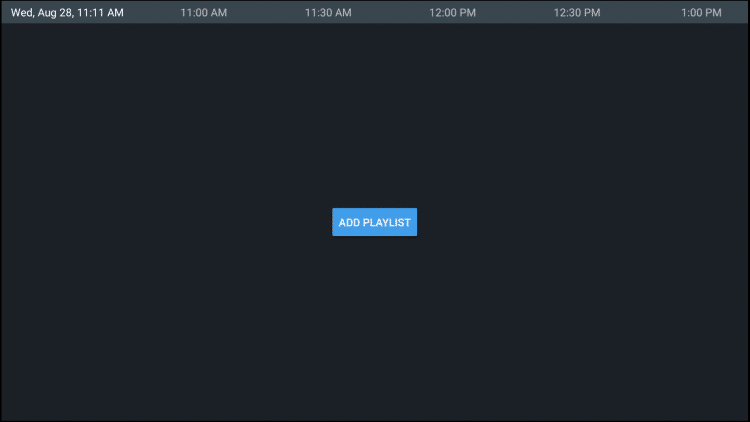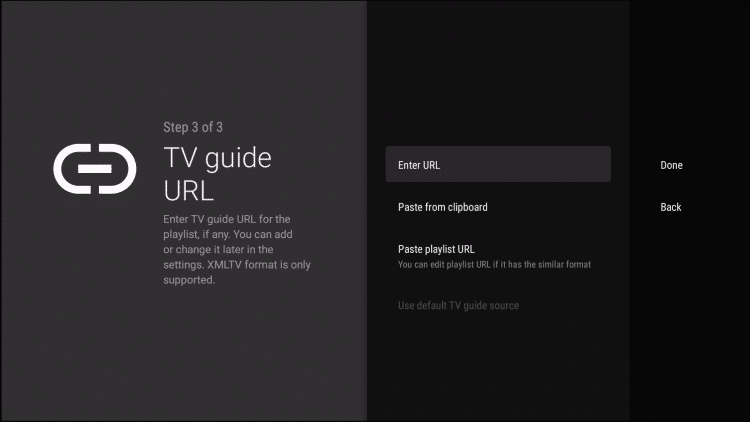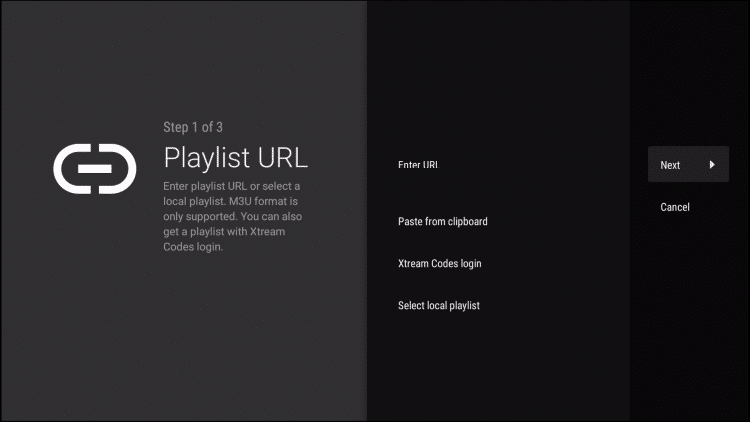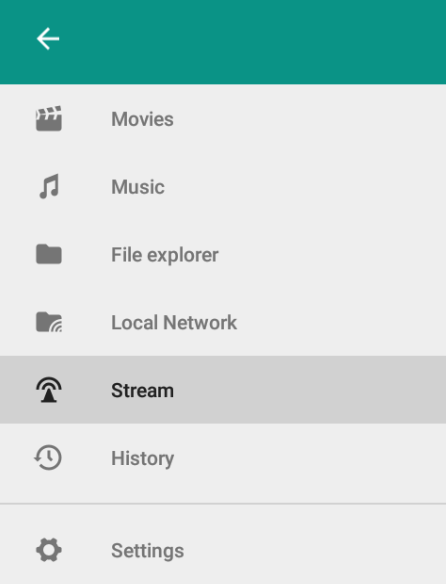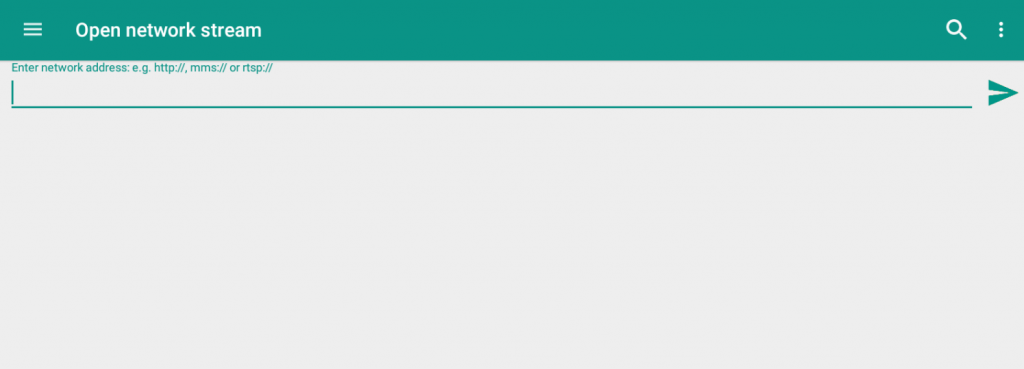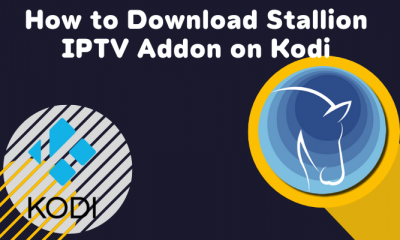Best IPTV Players for Windows PC [All Windows Version]
Here are the best IPTV Players for Windows XP, 7, 8, 8.1, 10, and 11.
VLC Media Player. Kodi. GSE Smart IPTV. IPTV Smarters. MyIPTV. IPTV. OttPlayer. ProgDVB/ProgTV. Plex. Perfect Player. TiviMate IPTV Player. Simple TV. PotPlayer.
VLC Media Player
VLC is a media player that allows you to stream all sorts of videos and audio formats without any issues. Apart from playing media files from local storage, you can also use this player to stream IPTV content. The VLC Media Player does not display any ads, and it is completely free to download and use.
How to Add M3U URL on VLC Media Player
#1. Launch the VLC Media Player on your device. #2. Tap the Media tab and tap Open Network Stream from the drop-down menu. #3. Navigate to the Network tab and enter the M3U URL of your IPTV Provider. #4. Hit the Stream or Play button and choose any content to play, and watch it on your VLC.
Features & Highlights
Check out the below table to find out the merits, demerits, and pricing of VLC Media Player. Our Review: VLC Media Player is the best IPTV Player for Windows PC that supports any IPTV provider with M3U links.
Kodi
Kodi is a free media player that can also be used as an IPTV player. You can install and stream IPTV content on Kodi by installing IPTV addons. Some IPTV addons are available on the official Kodi repository. Whereas most of the IPTV addons need to be installed from third-party repositories. The easiest way to stream IPTV on Kodi is by adding the M3U link on the PVR IPTV Simple Client addon.
Features & Highlights
Some of the best and unique features of Kodi are listed below. Our Review: Overall, Kodi is an all-in-one IPTV player with plenty of in-built features.
GSE Smart IPTV
GSE Smart is another best IPTV player for Windows. This IPTV player is free to download, and it is available only as an APK file. You must use Android emulators like BlueStacks to install the GSE Smart IPTV. This IPTV player also supports playing the media files on your local storage.
How to Add M3U URL on GSE Smart IPTV
(1) Launch the GSE Smart IPTV app on your device. (2) Click the hamburger icon at the top right and select the option Remote Playlists. (3) Tap the + icon and click the option Add M3U URL from the popup menu. (4) Enter the M3U link of your IPTV provider. (5) Finally, click Add to load the content.
Features & Highlights
Check out the table below to learn more about GSE Smart IPTV. Our Review: GSE Smart IPTV player is a reliable IPTV player. The only drawback is that this IPTV player is unavailable in the Microsoft Store.
IPTV Smarters
IPTV Smarters or Smarters Player is a popular IPTV player available for different platforms such as Windows, Mac, Linux, Android, iOS, and more. You can directly download and install the.exe file from the official website. It allows you to watch IPTV content without any buffering or freezing issues. IPTV Smarters is one of the best IPTV players for Mac and Windows.
How to Setup IPTV on IPTV Smarters Player
(1) Open the IPTV Smarters app on your device and click the option ADD USER. (2) Choose the option Load Your Playlist or File/URL or Login with Xtream Codes API. (3) Enter the required credentials and click the option Add User to set up IPTV on IPTV Smarters.
Features & Highlights
Check out the below table to find out the benefits, price, and drawbacks of IPTV Smarters. Our Review: IPTV Smarters is a free IPTV player that supports adding IPTV content in different formats like M3U, XSPF, and Xtream Codes.
MyIPTV
MyIPTV is a reliable IPTV player that is completely free to download and use. Like other IPTV players, you don’t want to install this IPTV player using a .exe file or a third-party application. You can directly install the MyIPTV player from the Microsoft Store on Windows PC. By adding the M3U playlists link, you can watch the content of your IPTV service provider.
How to Use MyIPTV Player on Windows PC
(1) Launch the MyIPTV Player application on your PC. (2) Click the Settings icon at the top and select Add new playlist and EPG source. (3) Enter the playlist’s name and click the option Select file. Then, choose the Playlist file given by your provider. (4) Once you have added the file, click Add Local List. (5) Finally, come back the Settings and click the Refresh button under Select Playlist Channel. (6) Navigate to the Channels section to access the content of your IPTV service provider.
Features & Highlights
Check out the below table to find out the merits, demerits, and pricing of MyIPTV Player. Our Review: MyIPTV Player is a suitable IPTV player for Windows PC. But, it only allows you to add the M3U Playlist file or link of your provider.
IPTV
IPTV is another IPTV player that can be downloaded from a reliable third-party website. This IPTV player categorizes the content into different sections for easy finding. Like other IPTV players, it also does not provide any media content. You must add the required credentials to this app to access the provider’s content.
Features & Highlights
Read the table below to learn more about IPTV. Our Review: IPTV is a premium IPTV player that only supports M3U or M3U8.
OttPlayer
OttPlayer is an ad-free IPTV player that supports various formats. You can install this IPTV player from the Microsoft Store on Windows PC. The smooth interface of this IPTV allows you to find the content easily. You can also manage the playlist icons of the channels in OttPlayer.
How to Add IPTV Playlist file on OttPlayer
(1) Visit the official website of OttPlayer and log in to your account. (2) Click the option File and upload your IPTV Playlist file. (3) Navigate to the option Playlist name and type your playlist name. (4) Finally, click OK and wait for a few seconds. (5) The IPTV content will be loaded on the OttPlayer app.
Features & Highlights
Check out the below table to find out the benefits, price, and drawbacks of OttPlayer. Our Review: OttPlayer is a free IPTV player that allows you to stream content in different quality formats such as SD, HD, and UHD.
ProgDVB/ProgTV
ProgDVB/ProgTV is an IPTV player compatible with multiple devices, including Windows. It allows you to watch live TV channels and on-demand videos in high-definition quality. This IPTV player supports PIP mode (Picture-in-Picture). You can also manage channel orders using this IPTV player. ProgDVB/ProgTV is one of the most powerful IPTV players for Android and Windows.
How to Set up IPTV on ProgDVB/ProgTV
(1) Launch the application and click the option TV Sources from the main menu. (2) Select the option IPTV Client on the next page. (3) Now, enter your IPTV credentials and go to the homepage. (4) Click the option Channel list to load the content on your IPTV provider. (5) Play any IPTV video and watch it on ProgDVB/ProgTV.
Features & Highlights
Check out the chart below to learn about the merits, demerits, and pricing of ProgDVB/ProgTV. Our Review: ProgDVB/ProgTV is a free IPTV player that supports all types of IPTV formats, such as M3U, M3U8, Xtream Codes, and XSPF.
Plex
Plex is a media player that is free to use with certain limitations. Apart from playing media files, you can add and load the content of your IPTV provider on Plex. It is the only IPTV player that offers video content without an IPTV provider. You can also watch live TV channels, movies, TV shows, and more on Plex. You can install the Plex app on Windows from the Microsoft Store.
Features & Highlights
Read the table below to learn more about Plex. Our Review: Plex is a media center application that allows you to add M3U and Xtream Codes of your IPTV provider.
Perfect Player
Another suitable IPTV player for Windows PC is Perfect Player. It also supports playing the media files on your device’s local storage. It is an advanced IPTV player that renders with any Windows size. This application is not available in the Microsoft Store. You need to download and install the Perfect Player .exe file from a third-party website.
How to Add M3U or XSPF link on Perfect Player
(1) Launch the Perfect Player app on your device and click the Settings icon at the top. (2) Select the option, General. (3) Enter your Playlist name and choose M3U or XSPF. (4) Enter the URL given by your IPTV provider. (4) Finally, click OK to load the content on Perfect Player.
Features & Highlights
Some of the best and unique features of Perfect Player are listed below. Our Review: Perfect Player is a free IPTV player that supports streaming videos up to 4K quality.
TiviMate IPTV Player
TiviMate IPTV Player is a free IPTV player equipped with many features. You can add your favorite IPTV channels to the Favorites List and access them anytime. It is a user-friendly IPTV player that allows you to record content. You can get this IPTV on Windows either by using BlueStacks or by downloading the TiviMate IPTV Player .exe file.
How to Use TiviMate IPTV Player on Windows PC
(1) Launch the TiviMate IPTV Player app on your device and click the option Add Playlist. (2) Tap the option Enter M3U URL and add the link given by your provider. (3) Tap Next and enter the Playlist name. (4) Select Done again to load the content of your IPTV Provider. (5) Stream your favorite IPTV channels on TiviMate IPTV Player.
Features & Highlights
Check out the chart below to learn about the benefits and drawbacks of the TiviMate IPTV Player. Our Review: TiviMate IPTV Player is an IPTV player compatible with all Windows versions.
Simple TV
Simple TV player is another best IPTV players for Windows PC. This IPTV player has an intuitive interface and allows you to manage or organize media content. You can create your playlists using this IPTV player. This IPTV player also allows you to record videos. It is a VPN-friendly IPTV player equipped with features like PIP mode, support for LUA scripts, and more.
How to Add IPTV Playlist link on Simple TV
(1) Launch the Simple TV IPTV app on your device. (2) Click the + Plus icon exhibited in the application. (3) Select the option Add URL. (4) Enter the Playlist name and URL provided by the IPTV provider. (5) Finally, click OK and wait for the content to load. (6) Now, Start streaming your favorite content on Simple TV.
Features & Highlights
Read the table below to learn more about Simple TV. Our Review: Simple TV is an IPTV player that allows you to stream IPTV content in SD and HD quality.
PotPlayer
The list of best IPTV players list will be incomplete without the PotPlayer. PotPlayer is a media player specially developed for the Windows Operating system. It can also be used as an IPTV player and has many in-built options. This IPTV is completely free to download and use. PotPlayer supports different types of audio and video formats.
How to Add M3U URL on PotPlayer
(1) Open the PotPlayer app on your device. (2) Click the hamburger icon at the top right corner. (3) Select the option Stream from the drop-down menu. (4) Enter the M3U URL and hit the Send icon. (5) Once the content is loaded, play any IPTV video and watch it on your PotPlayer.
Features & Highlights
The merits and demerits of PotPlayer are given below. Our Review: PotPlayer is a media player that supports adding the M3U link of your provider. That’s it. The above-mentioned are the best IPTV players for Windows PC. Each IPTV player has some unique features. Ensure to get an IPTV subscription before installing these players on your Windows computer. Except for Plex, all the IPTV players listed in this guide do not provide any content. As most of the IPTV providers are illegal, it is highly recommended to use a VPN on your device while watching videos on IPTV players.